Canva is an incredible design tool, very easy to use and that will allow you to obtain very professional results, even if you do not have much experience. In this post I'm going to show you how to use Canva from scratch so you can start enjoying all the resources it offers. Don't miss out!
What is Canva?
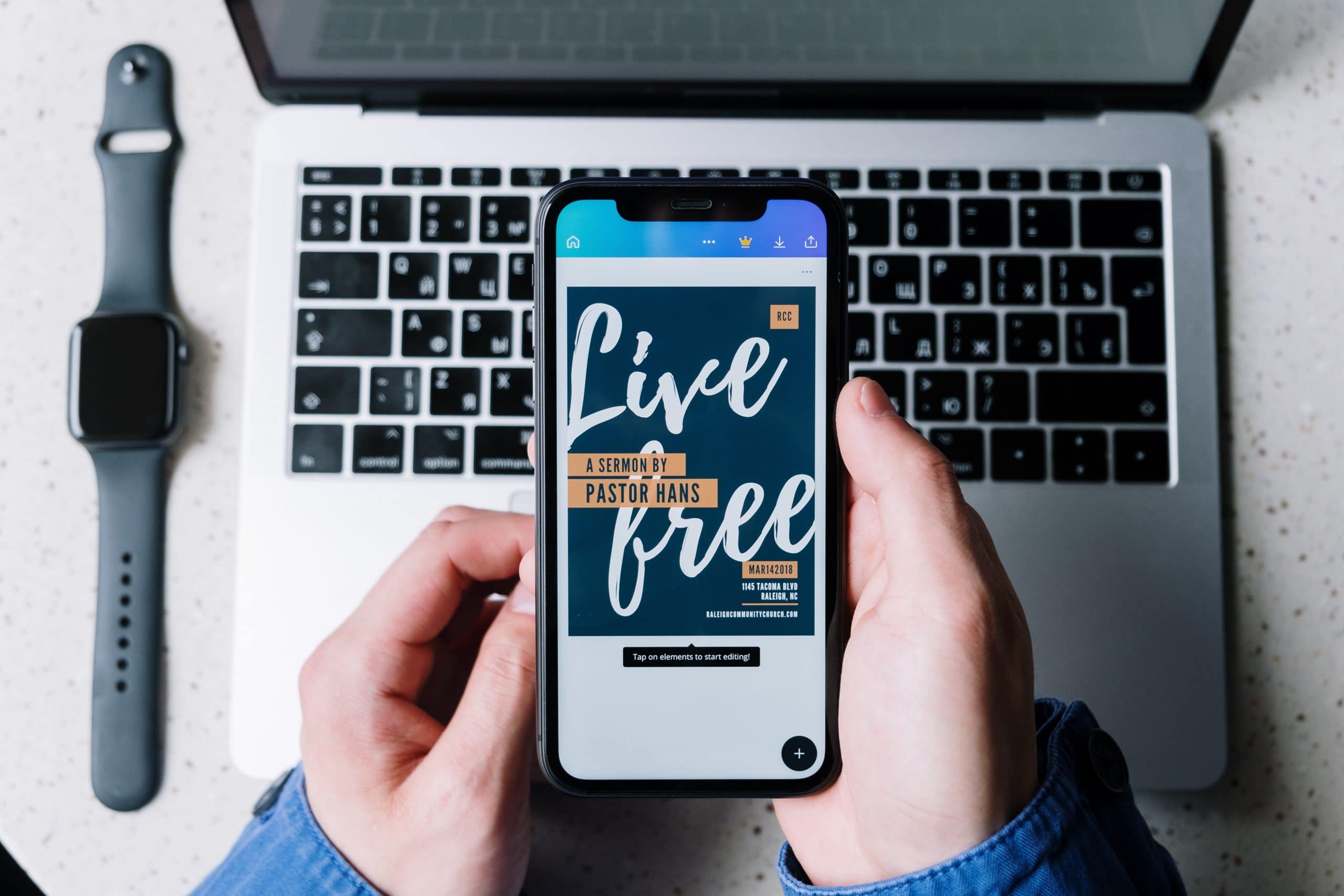
Canva is a online tool for design of content pieces, is a free tool But it also offers a Pro version, if you pay a fee of about 9 euros per month. Although the benefits offered by the free version are enough and you can do many things.
One of the positive points of this tool is that in addition to the Web, It has an app version for IOS and Android, so you can access and edit your designs from your computer and from your mobile phone.
It is a ideal tool to create content for your social networks, whether you have a business profile or if they are personal networks. But it is also a good resource for creating popular content, such as infographics or presentations.
Where to find templates for Canva
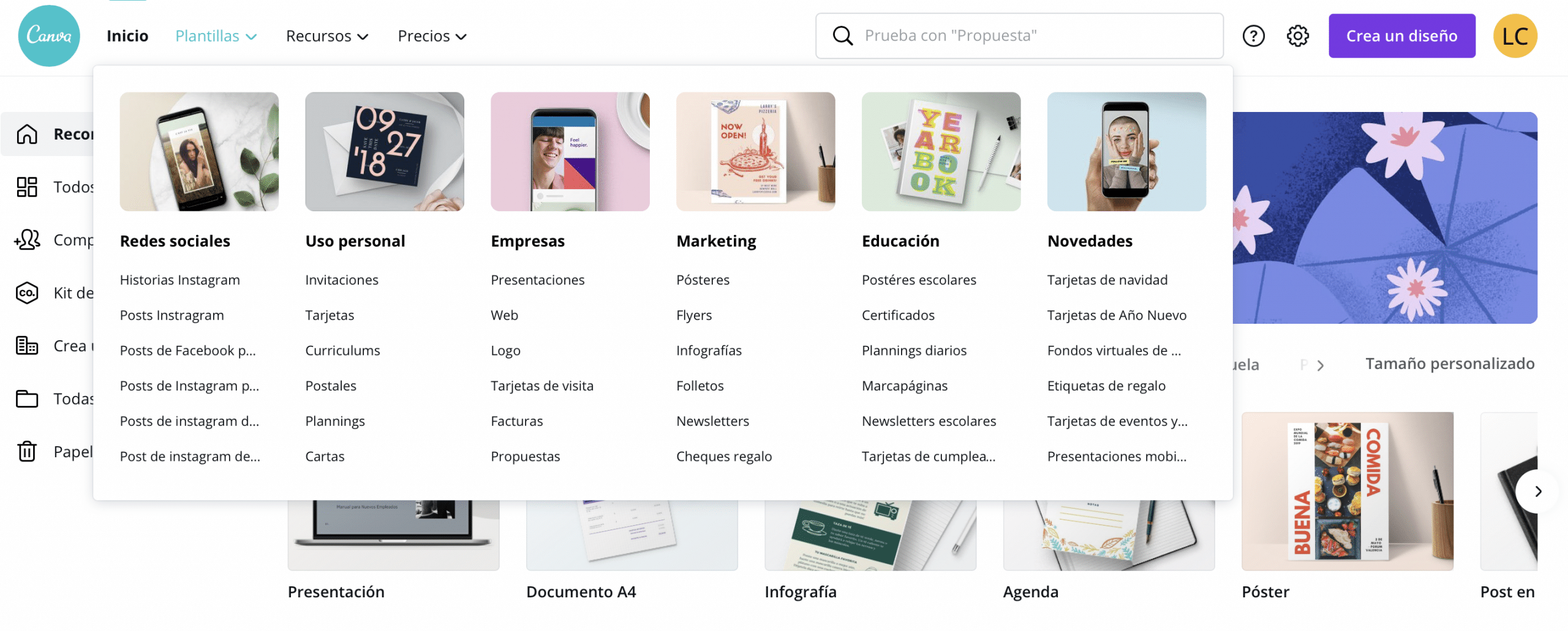
They are Canva's most powerful resource. Both in the app and on the web, you will find an infinite number of templates that they will allow you generate content very quickly, because you only have to select one and replace the images and texts with your own.
To make the template better adapt to your content, you can always modify some elements and colors of the design.
The best Canva templates
Templates for personal use
The templates that allow you to create an attractive resume adapted to your needs. In Canva you have CV designs of all styles and colors, so that recommendation that we always make to adapt the design of your CV to the job you apply to with this tool can stop being a nightmare.
You have minimalist designs and more elaborate designs. Remember that templates can be edited so if you are not convinced by the color, for example, but if the design, you can always change it.
Another resource that I use a lot is the templates to make schedules and calendars. You can customize them and they are a great tool to organize your week, your month or your day.
Social media templates
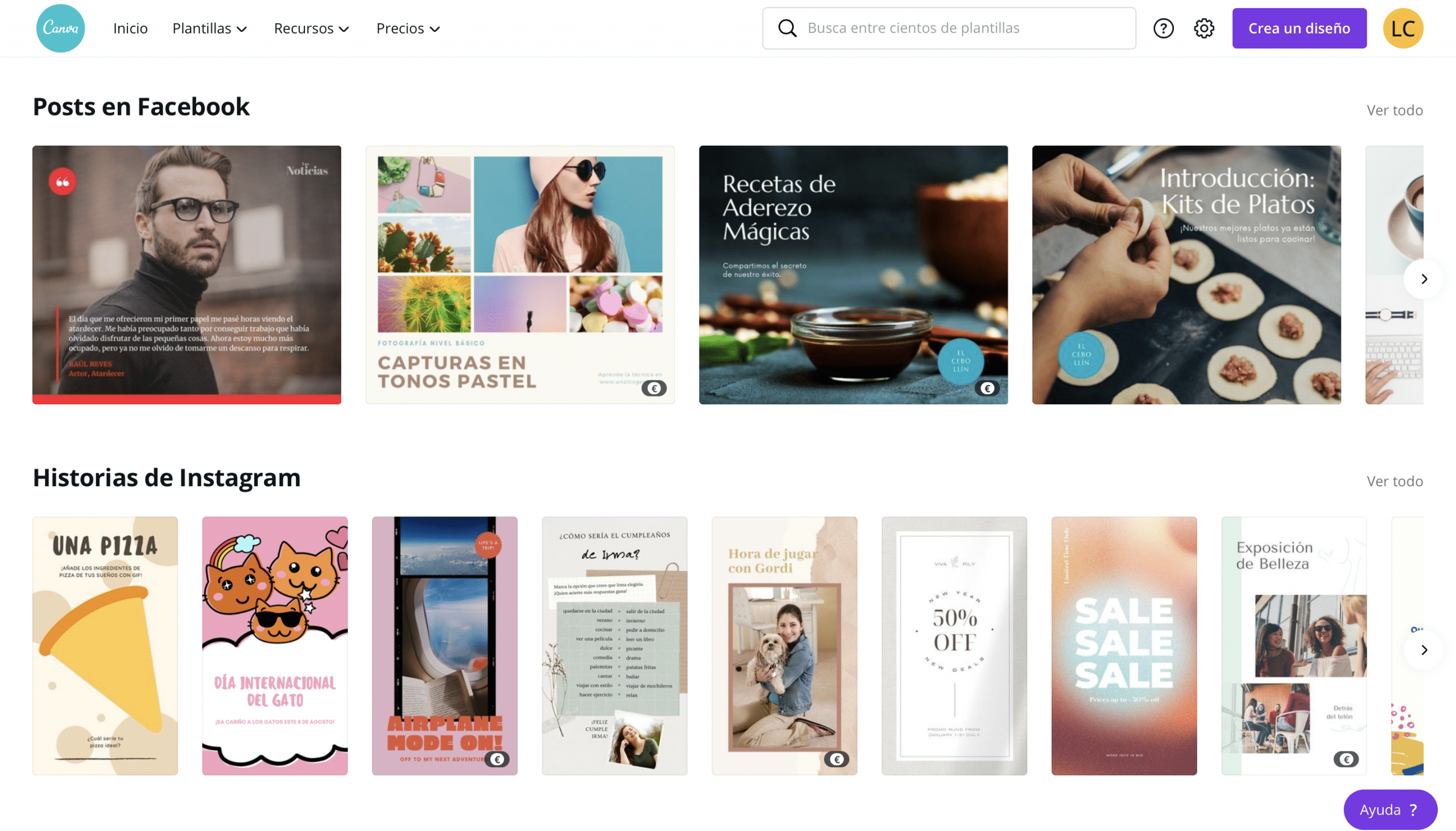
For social networks you have all kinds of templates, you can create from stories more striking for Instagram to posts for the feed, post for Facebook or videos for TikTok and Reels. It is also interesting, as a resource, the templates it offers to create thumbnails for YouTube videos or the templates designed to generate participatory dynamics in social networks and surveys.
The good thing is that if, for example, you are creating content for your feed from instagram, With Canva you can ensure that you maintain harmony and style in all your publications. If you believe all the feed In the same document, you will be able to see how the pieces behave together and you will be able to apply the same color palette to all of them.
Templates for business
Canva is a perfectly valid tool for the workplaceAllows create very professional content. For the day-to-day business, templates for create presentations They are essential, they allow you to create professional and visually attractive designs that will accompany and add value to your exhibitions.
In matters of corporate visual identity, Canva is the perfect program for beginners looking for quality. You have templates for him logo design, something fundamental in the manual of visual identity of any brand.
Bank of images, videos, icons and illustrations
Canva in a tremendously complete tool. Within the web, has incorporated a bank of images, videos and graphic resources, so to incorporate stock photos, videos, shapes, icons and illustrations, you won't even have to exit the program, although obviously, you can, it also allows you to upload external resources.
Videos and images
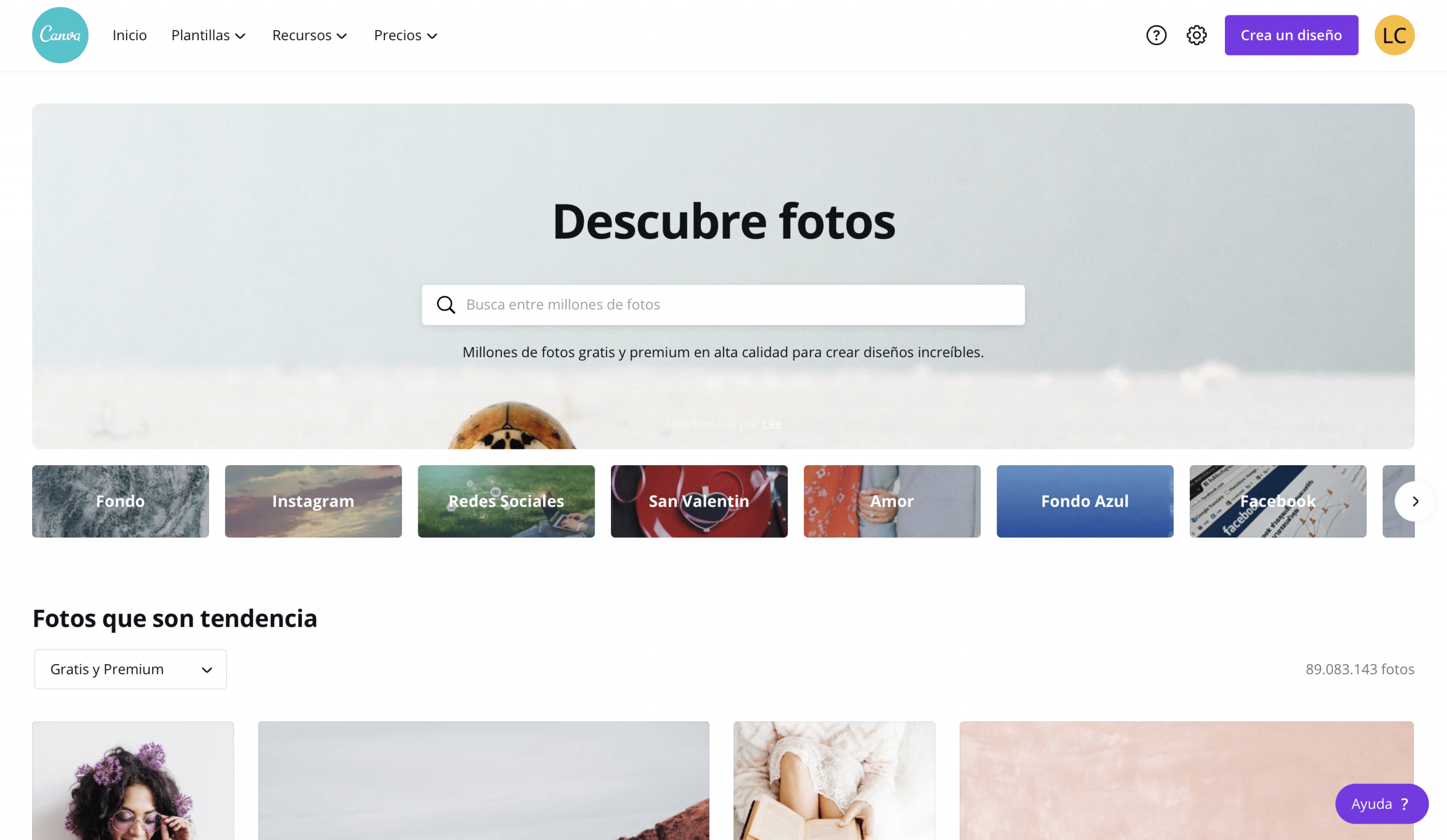
If you notice, some resources are subject to the pro subscription, but still, you have enough free resources to make your designs more visual and attractive.
To add photos and videos you can press directly and appear in the center of the template, or you can drag them to place it on the already created picture frames. To resize and modify the cropping of an image you just have to double click on it and move it until it is to your liking.
Filters and effects
Within Canva, you can also apply filters and effects to images to help you match the style of your photos.
Shapes, icons and illustrations
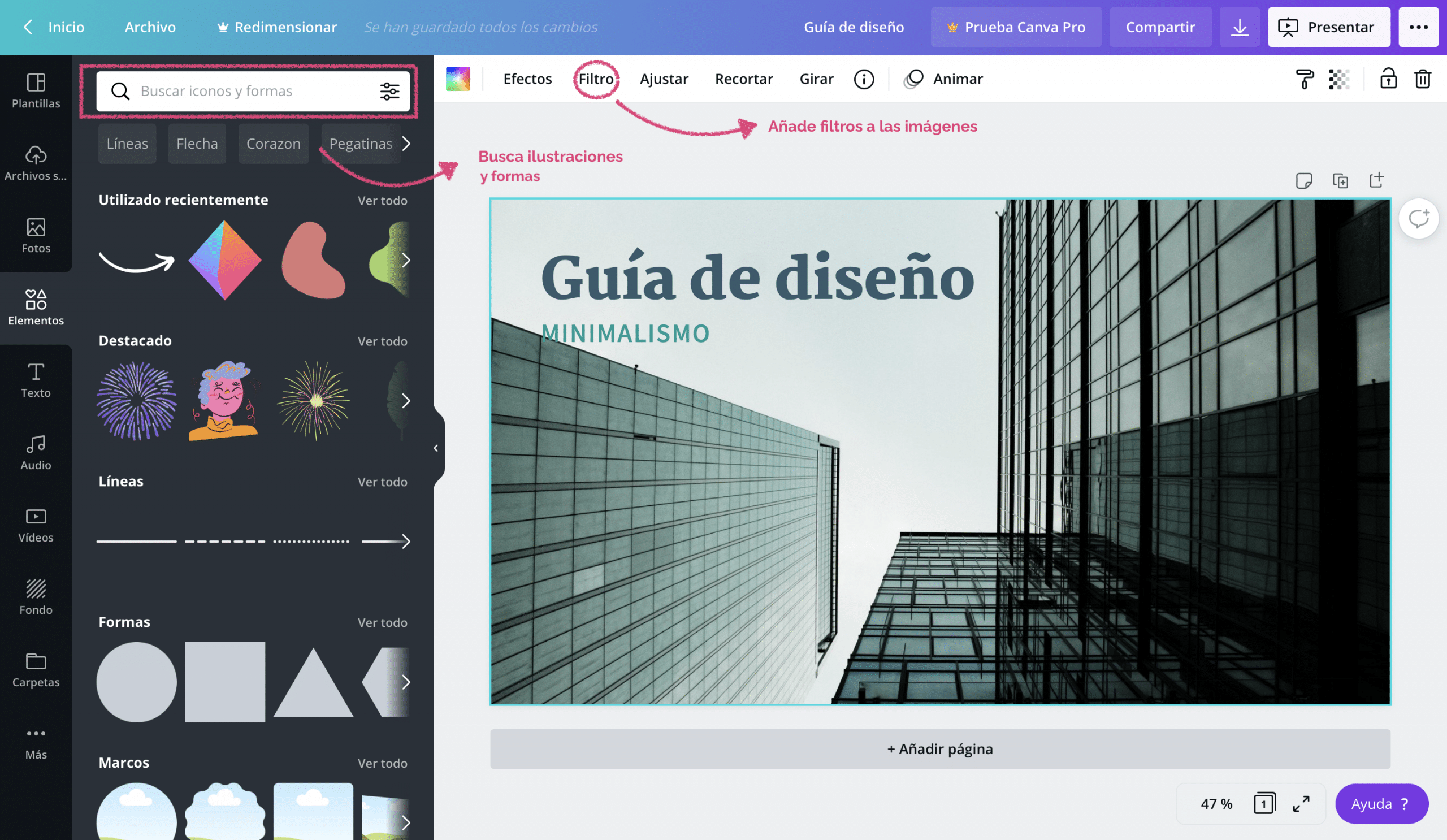
They are inserted the same as the images, they are very interesting to provide extra information to the content and to reinforce ideas, but also to add Decorative elements to your designs.
In the elements section, you can also add image frames in which you can add content later. Very useful for creating your own templates.
Charts available in Canva
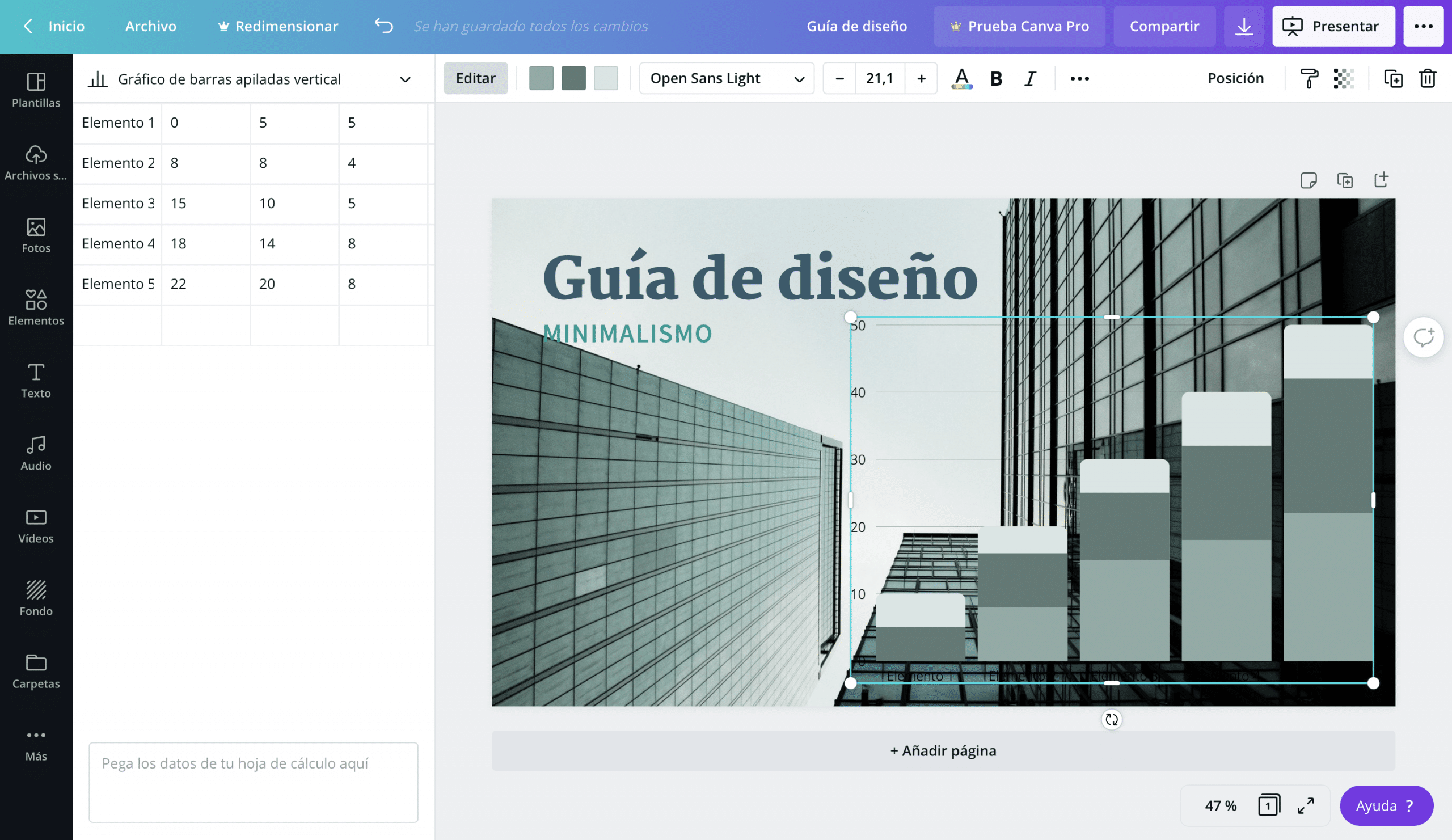
From the items panel you can add simple graphics to your documents in Canva. You have several models available: bar, linear, circular, dispersion ...
You can edit them and enter the data directly in Canva, when you insert them into the page, a small spreadsheet will open on the left side of the program for you to do so.
Typographic fonts and color palettes
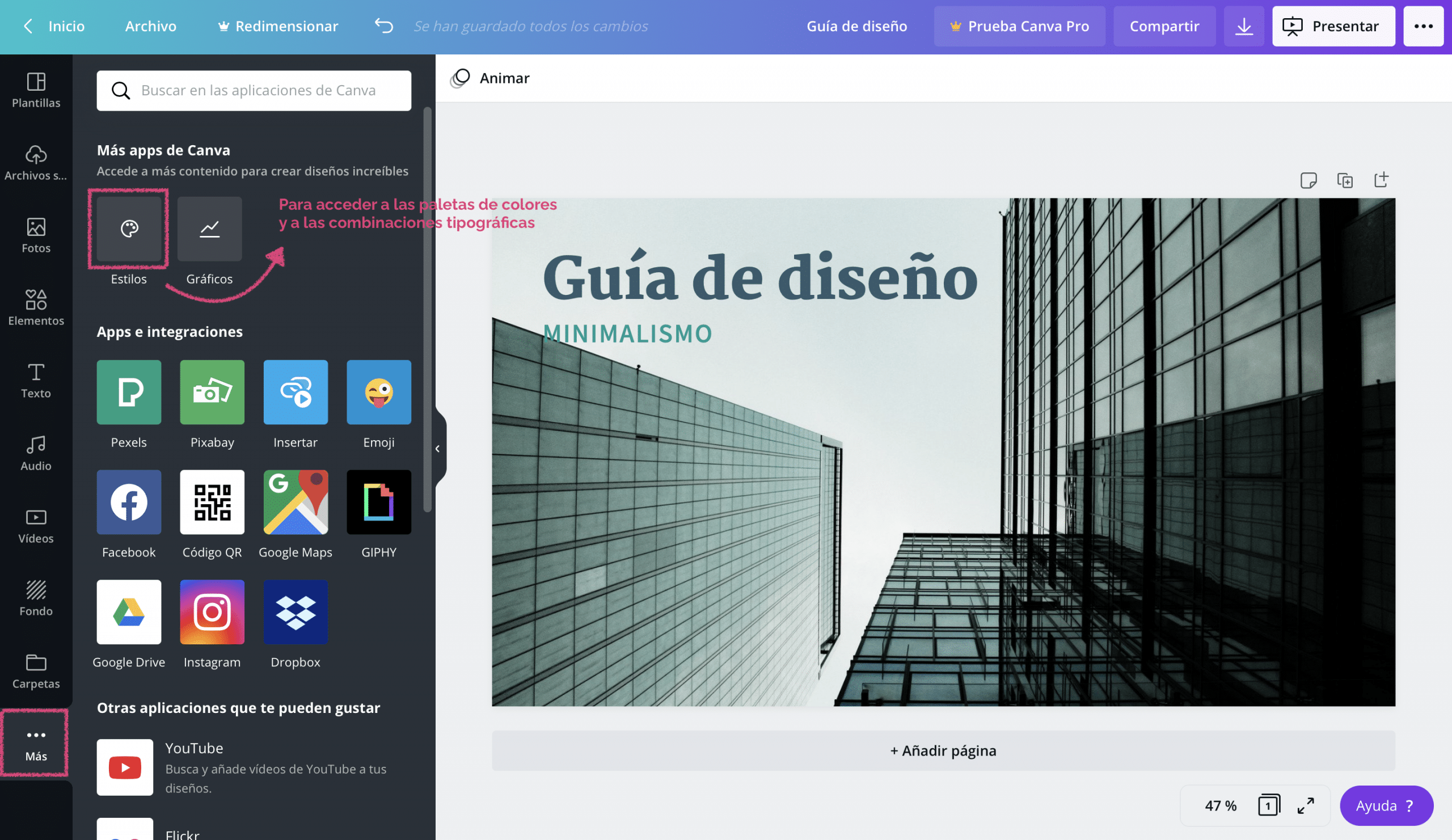
Canva offers you a wide variety of color palettes and typefaces so that you can choose the best one for each design. To access them go to the side panel, to the button «more»> «styles».
If you are going to design from a blank document and you are not going to use any template, Canva's color palettes help you choose a harmonious color scheme. Also, when you insert an image, the color palette of that photograph appears in the color options, so you can choose photos with a similar palette or give those colors to the different elements of the document.
As for typographic fonts, the most interesting thing is that not only do they give you access to a great variety, they offer you ideas of type combinations that are brutal.
Some common questions about Canva
How can I create my account on Canva?
To create a new account in Canva, you just have to go to the web and click on «register» (on the right, at the top of the screen).
It will give you the option to register with your Google account, Facebook or through an email. Choose your preferred option and you are ready to start enjoying Canva.
Is it better to work with templates or from scratch?
It depends, It depends on how clear you have the design, the time you want to dedicate and your experience. You always have the option to design on a blank document, you can create great pieces starting from scratch. But it does not mean that it is less professional to work with templates, templates are a great resource, that save time and that they are there for you to take advantage of.
How can I save my designs?
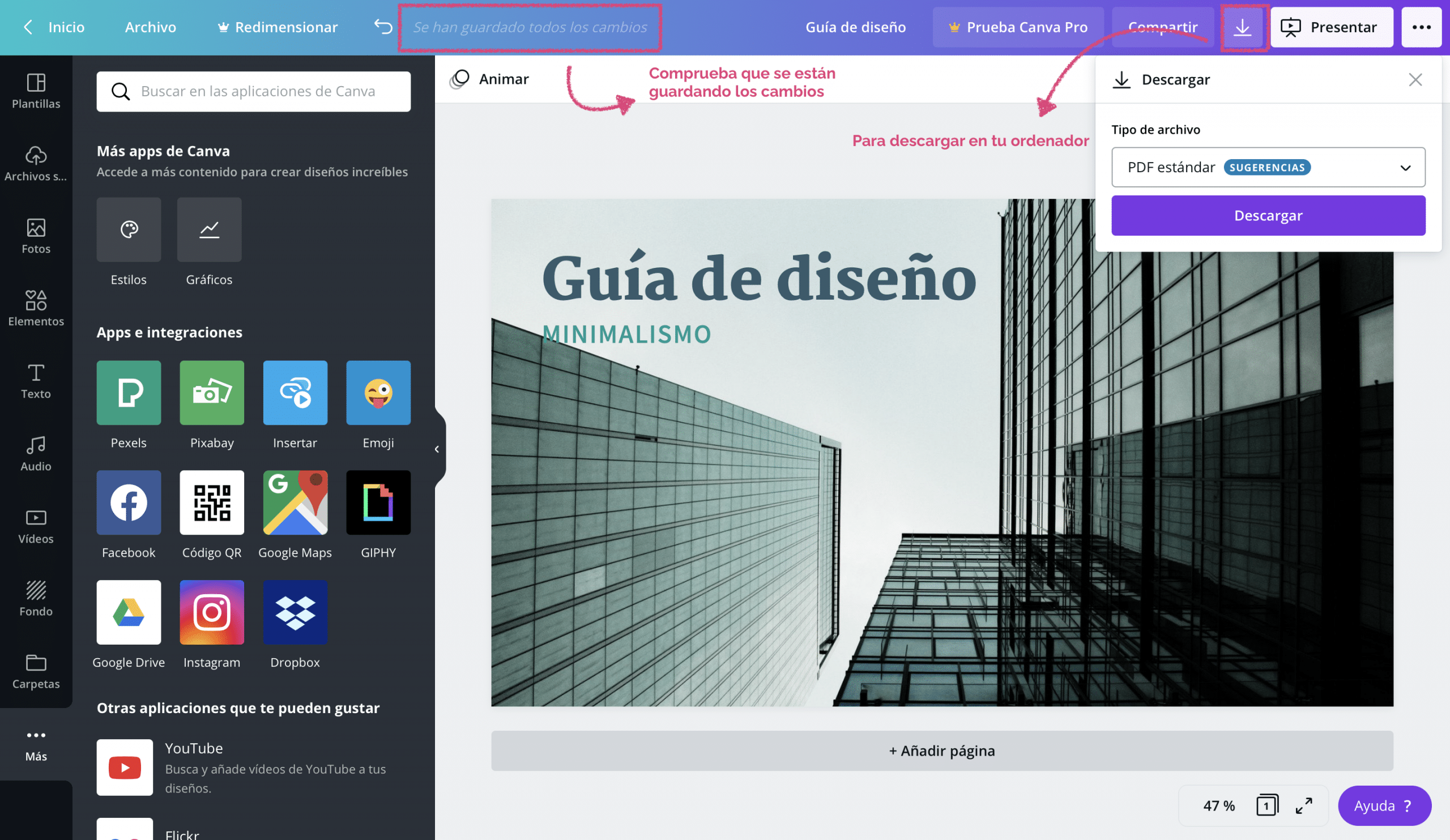
Don't go crazy looking for a button to save your changes in Canva, because this tool saves them automatically as you edit the document.
Yes you can download the designs on your computer, by pressing the «downloads» button on the right side of the screen You can even save your presentations as a PowerPoint file!
Lastly, remember that Canva works like a cloud. You can access your designs from any device you log in to You only need an internet connection!
