
How to lighten teeth in a photograph with Photoshop is something very easy to do with this program professional photo retouching, we will ensure that all the smiles we photograph have some dshiny teeth like pearls. Did you ever wonder why all the smiles in the magazines have such clean, white teeth? the answer is Photoshop.
In just a few minutes you will get brighten smiles using professional digital retouching techniques that will make our photographic projects have a better result. This retouching technique can serve us for all kinds of purposes according to our needs, you will not only learn to lighten teeth but also to create a precise selection and work with some tools how do the professionals.
Get a nice smile it is something very easy thanks to the help of Photoshop and its infinite possibilities in the world of photo retouching. Using some tools we will be able to lighten the teeth of the smiles that we have photographed while mastering professional work techniques.
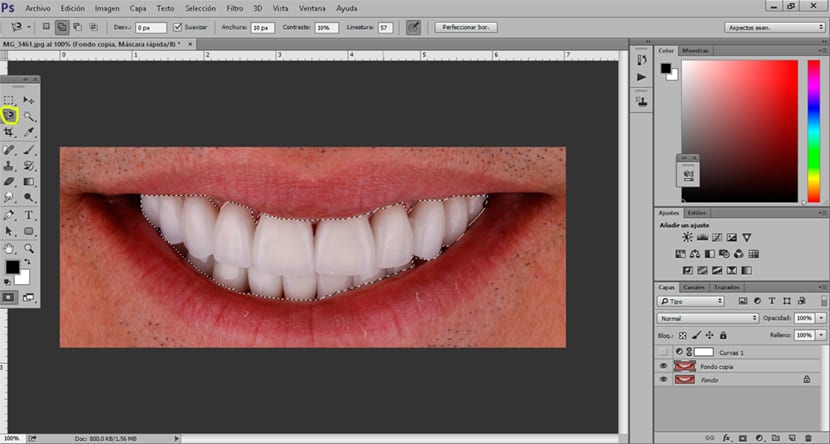
The first thing we need to do this retouch is a photograph where you can see a smile. Once we have the photograph, the next thing we are going to do is create a selection of teeth, for this we can use any type of selection tool Photoshop. We can use the magnetic loop tool make a fairly precise selection for this type of work or use a quick mask.

After making the selection, the next thing we have to do is create a levels adjustment layer, this option will allow us lighten the teeth in the picture. We move the courses according to our needs and apply the change according to the result we are looking for.
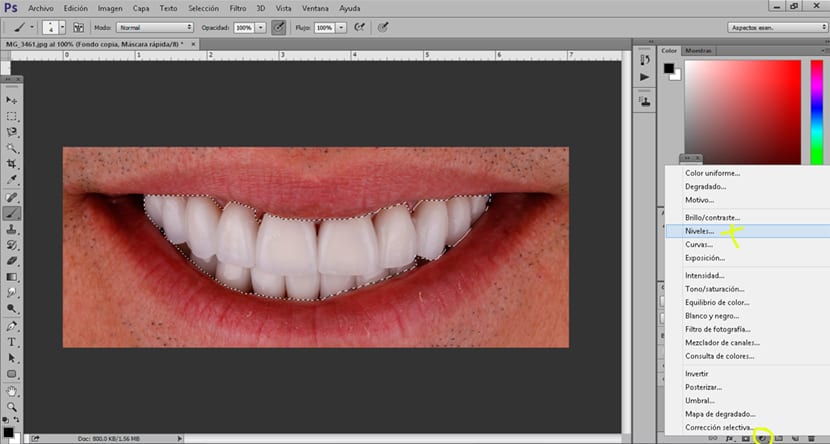
After finishing the retouch the last thing we should do is smooth it out a little so that the change between the edge of the teeth and the rest of the image is not so noticeable. To soften the retouch what we have to do is apply a blur on the levels adjustment layer.
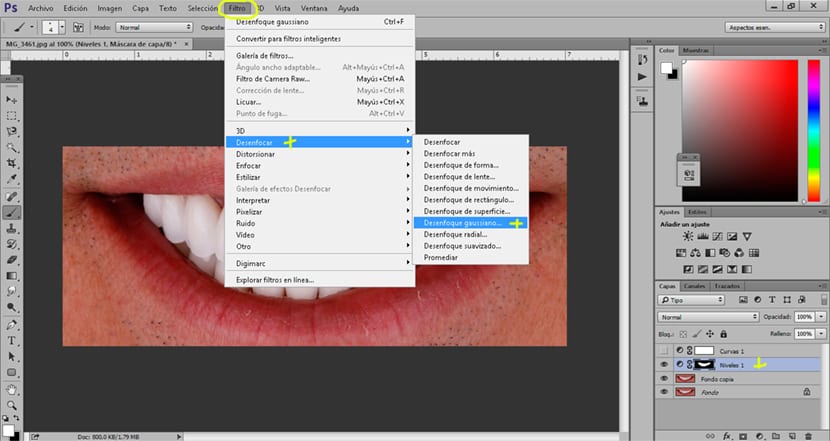
Thanks to the help of Photoshop we could get a smile in the style of fashion magazines. You no longer have an excuse, all the next smiles that you immortalize with your camera can have a smile like snow.