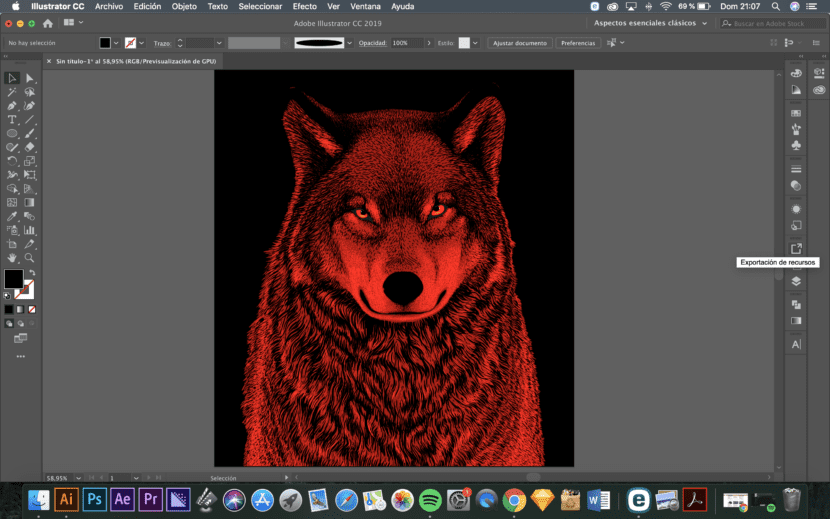
The possibilities of brushes in Illustrator are endless. We can make surprisingly powerful vector illustrations with this tool. Of special utility is the ability that Illustrator gives us to create our own brushes from any vector construction we have.
We are going to create a very basic brush for our vector illustration using an ellipse. Therefore, all we have to do is create an ellipse of a small size and then transform it into a new art brush with the Ellipse Tool (L).

Once created, and selected, we have to go to the brushes section and select New Brush on the folio-shaped icon with a folded corner in the lower margin to the left of the Brushes box.
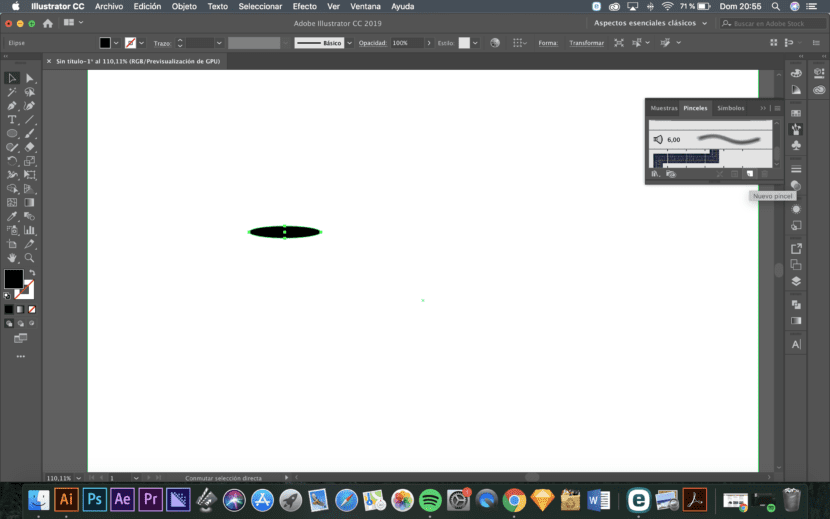
Next we have to select the art brush if what we want, as in our case, is to draw an illustration with it.
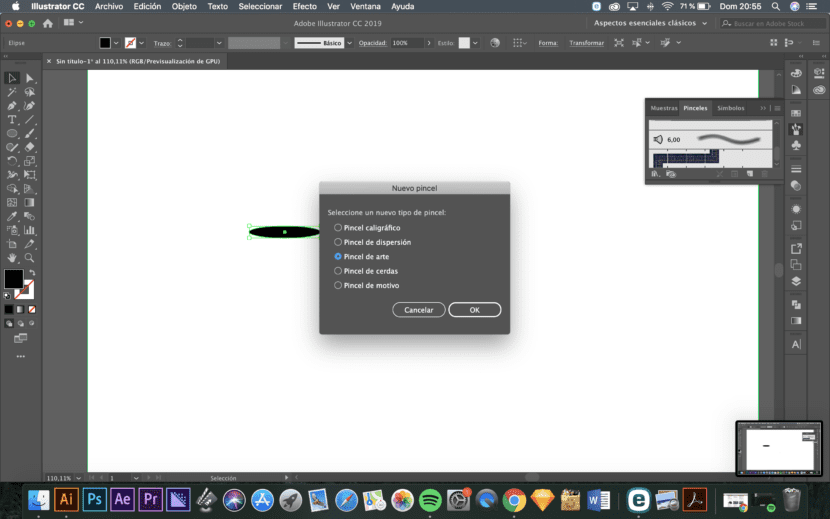
In the next window, we can configure the brush. We are going to leave the width fixed and with the option Stretch to fit stroke length selected

Once the brush is created, we can, for example, use it to fill in the silhouette of an animal, like the one in the following image, and thus give it depth.
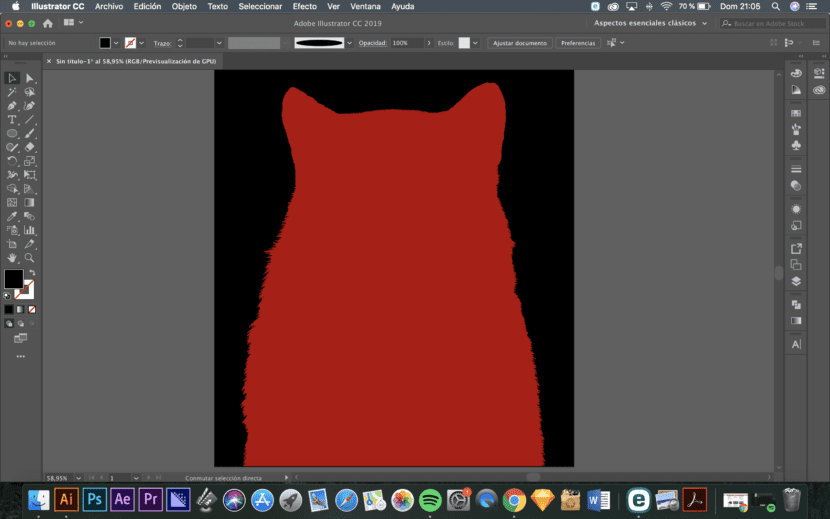
Creating strokes with our brush as if they were the hairs of an animal, one by one we can first create a contrast in black with the red background of the silhouette. We can vary the size of the brush so that the created strokes are more or less fine.
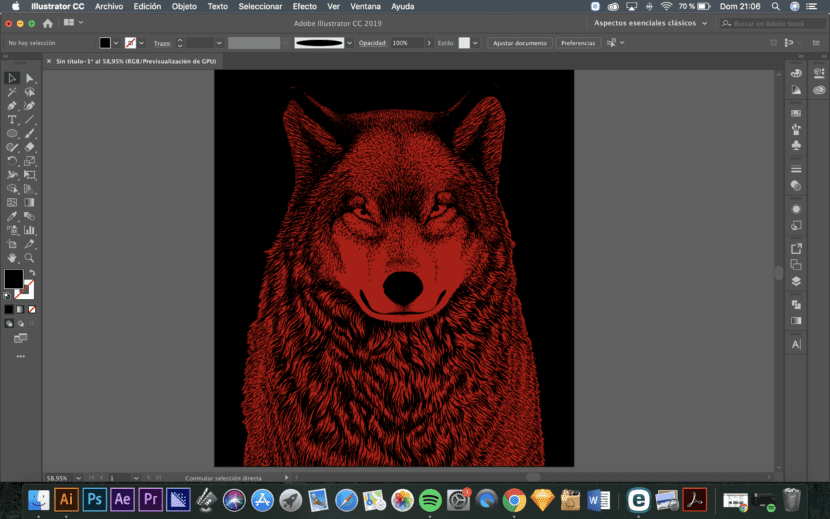
Next, we can do the same but with the brush in a lighter red than the silhouette so that the difference creates depth.
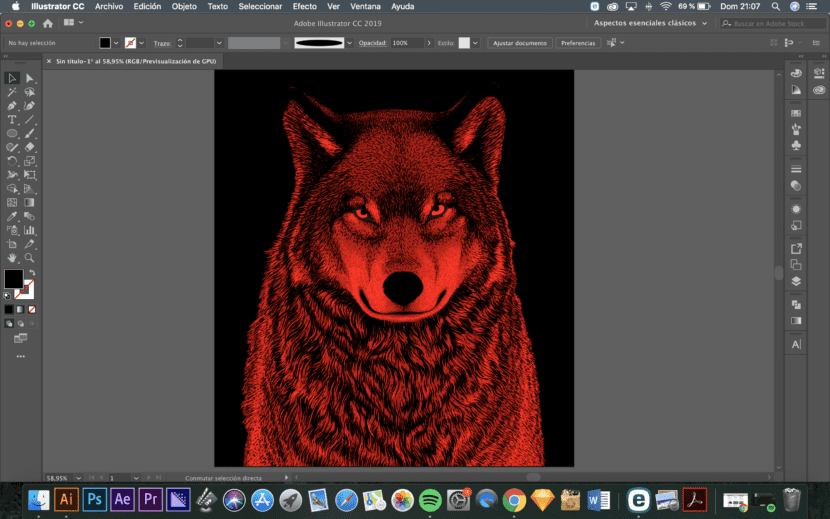
And finally, we just have to give the eyes a few little touches of orange to make them look more alive.
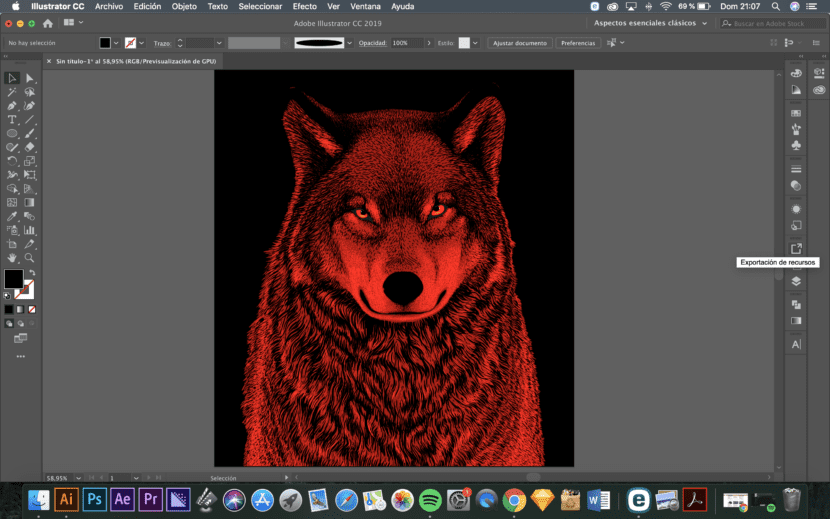
I think it's great that they provide instructions on how to interact with the program
Good day ??
I'm trying to recreate the effect you did with that image but can't find the way?
I have a similar photo of my 4-legged friend. Could you give me some tips to work it? Any instructions?
I already have the vector image, just that. The brush thing is difficult for me.
Would I really appreciate it?