
Change hair color with Photoshop it's a curious way of check how we have a certain style without having to go through the hairdresser Thus, saving a little and checking if our new style looks good or bad. Would you like to know how your hair of another color looks? Thanks to this type of tricks you can save yourself a lot of headaches and avoid having to destroy your hair so much.
Learn a curious way to change hair color through Photoshop Adobe's fantastic tool for creating all kinds of creative graphic projects. Learn to use the basics of the program while putting it to interesting use as a prototype for new hair styles. Create a composition interesting that can serve as a template so that they can do it in the future at the hairdresser, check that you like that new touch of color.
The first thing we have to do if we want to change the color of our hair is look for a good photograph that can be used for this, it is recommended that the photograph have good lighting quality so that the color details can be appreciated more. We can search the Internet for references to help inspire us.
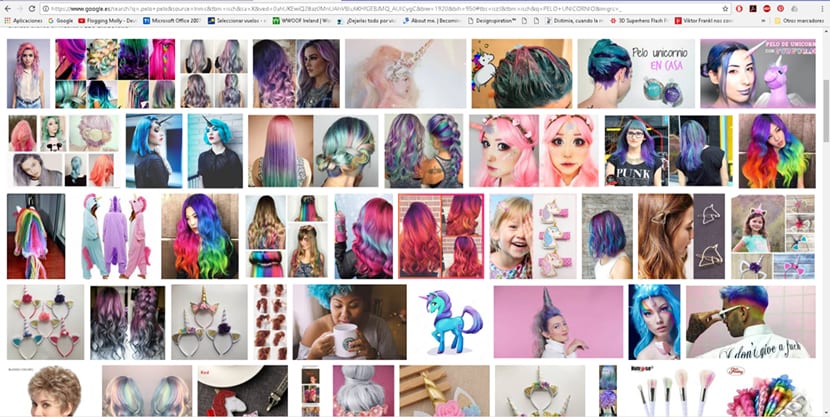
Once we have the image, the next thing we do is open it in Photoshop to start working.
With the image in Photoshop, the next thing we are going to do is duplicate our image layer and create a adjustment layer / hue saturation (one layer for each color).
The operation for this tool is quite simple, we apply the color we are looking for changing the adjustment layer parameters, to finish we invert the layer with the shortcut control + i. With this last step we manage to hide the color in the entire image, later we will paint only the hair area.
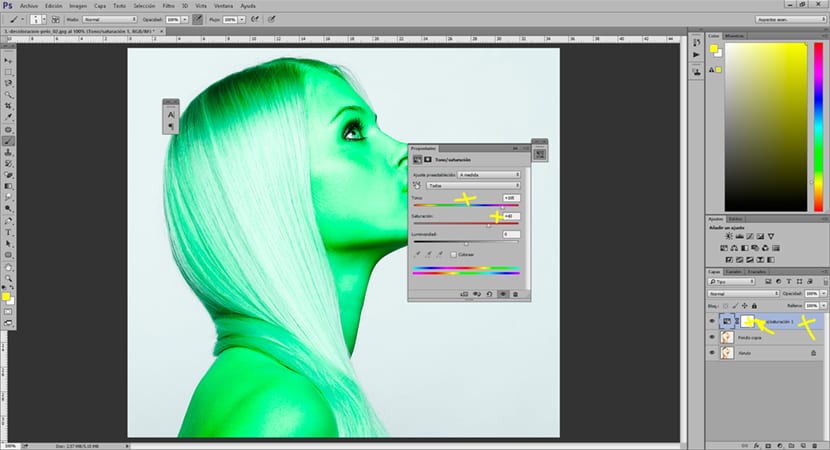
We continue to create saturation hue adjustment layers with the colors we are looking forOnce we have finished, the next thing we are going to do is name the layers by colors (recommended to work in an orderly way). If everything is correct, we should have a result like the one in the image below.
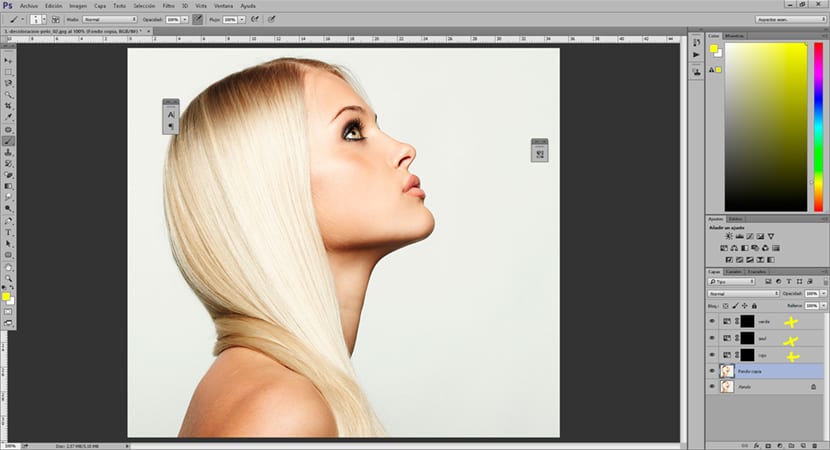
The next thing we are going to do is start color our image letting the layers that we have previously created act in specific areas by using the brush. With the brush we are going to start making the layers transparent, to do this we just have to go to each of the layers and start passing the brush over it. Ideally, to work with the brush is to change the values: opacity, flow, hardness.
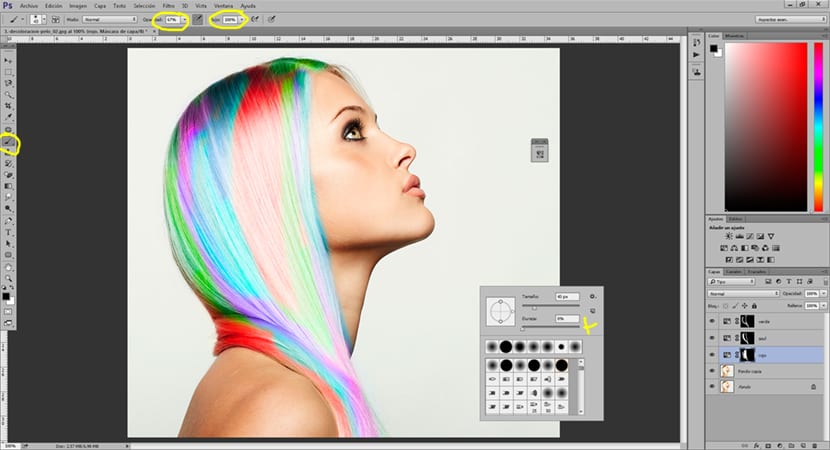
In a few minutes you can change the color of your hair and check if that style that you admire so much looks good on you or not. Research, imagine, practice and do not stop experimenting with this magic wand called Photoshop.