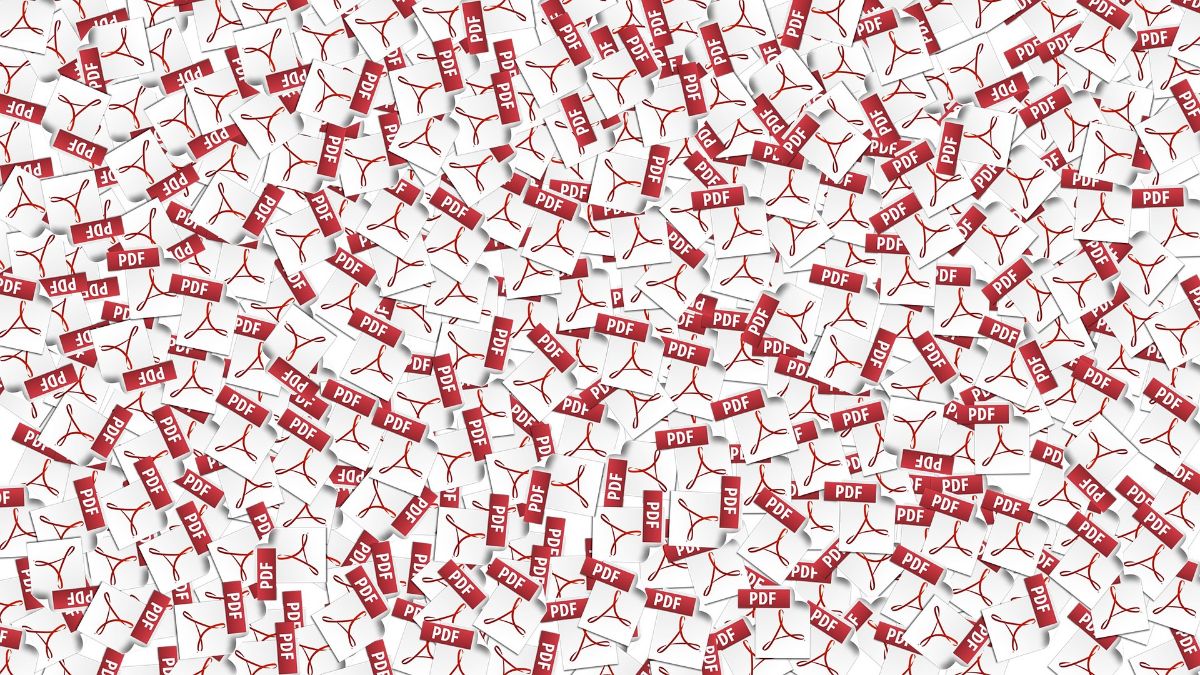Have you ever come across the need to convert an image to PDF? Do you know if it can be done? Sometimes, when you make an infogram, or a graphic and you need to share it in a "professional" way, you need that image to be transformed into a PDF.
But How to convert an image to PDF? Are there programs or can it be done without installing anything or uploading anything to the Internet? Today we talk about this and we will give you the solution to everything.
What is an image file

An image, or image file, is a format in which the digital data of an image is stored and this can be found in different formats, the best known being JPEG (or JPG), GIF, PNG, WebP (current) ...
In other words, we are talking about a format in which it is recognized that there is an image in it and, as such, it is represented. These can be opened with multiple programs.
What is a PDF
For its part, a pdf is the acronym for what is known as Portable Document Format, or Portable Document Format. As its name suggests, it is a type of document that is displayed electronically.
It was developed by Adobe and currently it has become one of the most suitable for sending and viewing professional documents, since it gives you a perfect design and layout for any use, from presenting a resume or a job, to layout a book and that it is perfect for printing. .
How to convert an image to PDF
Now that you know what each of the terms refers to, and that you are clear about the difference between one and the other, it is time to know how to convert an image to PDF.
For this, there are different options to choose from. For example, you can do it with a text editor, with an image editing program or even through the Internet.
In order to give you several options, let's talk about each of them.
Convert an image to PDF with a text editor
Today the most widely used text editors, in addition to Word, are LibreOffice Writer and OpenOffice. All of them are very similar in their operation, so it is very likely that the steps that we are going to indicate are the same for all of them.
The first thing you should do is open a blank document in the text editor. Then click Insert / Image. This will allow you to search your computer for the image you want to insert, which would be the one you want to convert into a PDF.
Once you have it, the normal thing is that it adapts to the size of the Word page, that is, a size A 4 but you can change that before and put different page formats so that the page comes out in different ways and, with it, the image you create.
After this, it will only be saved, but as you know, the default formats are text, that is, either .doc or .odt. To change it, instead of giving save, you must give save as. That way you can change the format.
Now you just have to find the PDF format, give it a name and finally click on save .. And you would have it in PDF.
Convert an image to PDF with an image editing program

The next option that we propose is that of convert an image to PDF through an image program, that is, through programs like Photoshop, GIMP, etc.
The vast majority of them allow you to record in various formats, one of them PDF, so you won't have much problem with it.
But how do you do it? Attentive:
- The first thing you should do is open the image program you have. Almost all of them are the same in terms of commands so you will have no problem following us.
- Once open, you must click open to be able to have the image you want to convert into PDF in the program. Another option you have is to open the folder where the image is, put the cursor on the image and click the button on the right (the one on the left if you are left-handed). There you must press to open with ... and you will get the name of the image editing program. This will send the image to the program.
- You already have it in the program. And now you need to convert the image to PDF. To do this, you must go to save as ... In this case, you will get several image formats: jpg, gif, png ... but you can also get PDF. That is where you should click.
- After validating the following characteristics of the PDF, you will have it ready on your computer, and you can send it to whoever you want or use it as a professional document for whatever you need.
Convert to PDF online
If you don't want to use a text editor, you don't have image editing programs that support the PDF format, or you just want to do it online and not have to worry, there are also many options to choose from.
In fact, there are thousands of pages to convert an image to PDF, so our recommended are:
- ilovePDF
- SmallPDF
- JPG2PDF
- PDFCandy
- PDF2GO
The process in all of them is very similar. Start by uploading the image you want to convert. Once it has been loaded, the conversion begins and in a matter of seconds it will let you download the PDF of that image without further ado.
Now, When it is a very important document, and above all private and with data that you must protect, we do not recommend that you use this method Because you could put the information in the image at risk (even though the pages ensure security, the moment you upload it you are losing control of what can be done with that image).
Another aspect that you should take into account when using this method is that, in most cases, you will need the image to have a jpg format since it is the most common to convert. In some cases, pngs will also let you convert them. But with other image formats you are going to have problems.