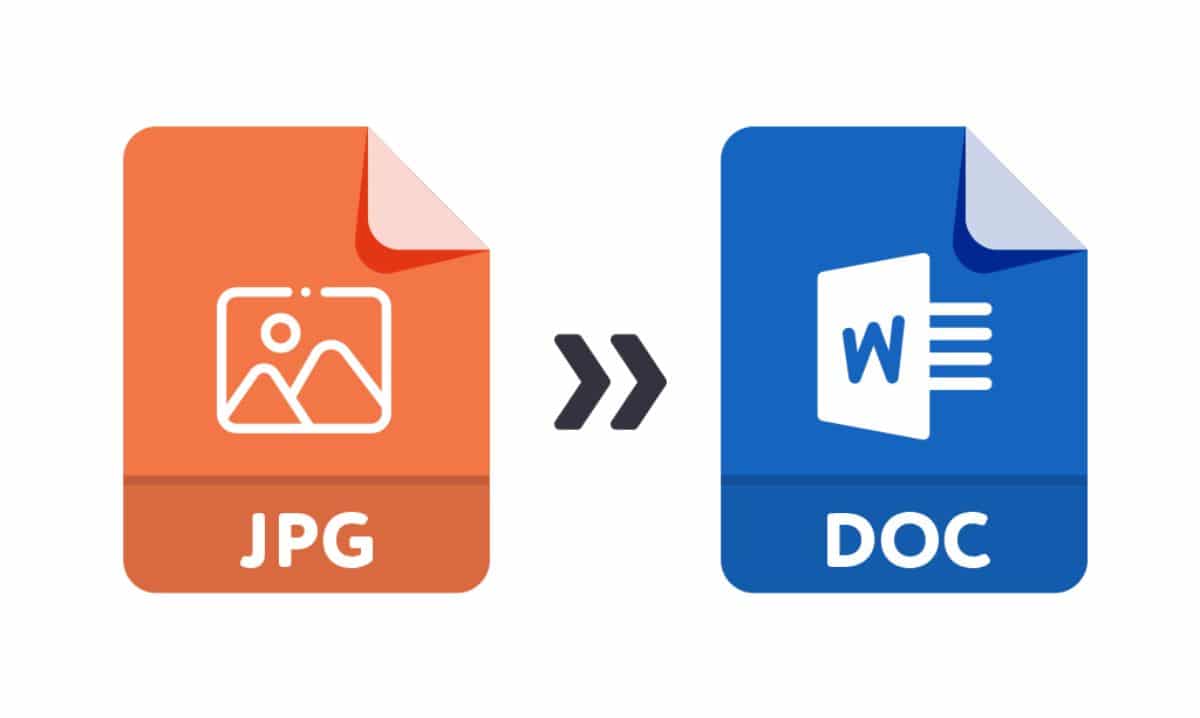
Photo source Convert image to Word for editing: Photogramio
Imagine that you have just made an image that has been perfect for you. It contains an infographic and you are going to use it to present your project. And when you check it in the office you discover that it has an error. A fatal mistake! Sure, you might have the original file and change it quickly, but what if you don't have it? Don't worry, don't get the "seven evils" you could convert the image to word for editing. Do you know how to do it?
If you have also found yourself in this situation and have not known that an image can be converted to Word for editing, now the problem will end forever because we are going to give you the keys to do it easily.
Why convert it to Word
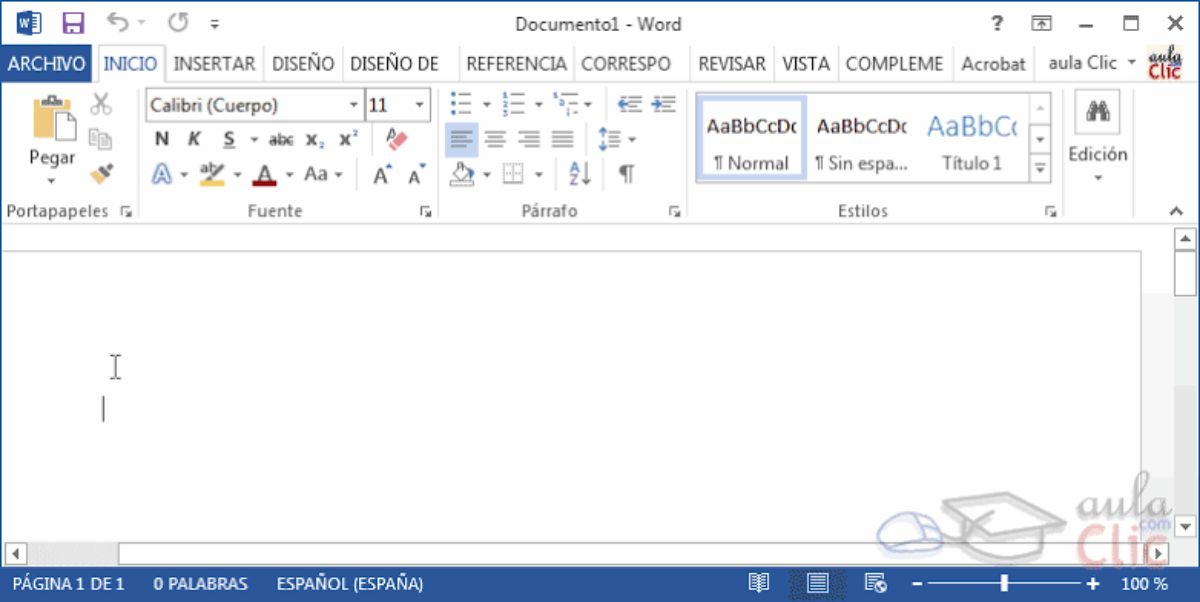
It is true that when converting an image to Word some elements will be lost, it will not be the same as the original image, which maybe it will be dismantled and you have to improvise. But the truth is that it is useful to know how to convert an image to Word for editing.
First, because it will allow you to retouch the text or even certain parts of the image, so that it is updated or eliminate those errors that the image itself had.
Second, because you could attach it to your work by modifying or deleting the parts that don't interest you, instead of leaving the image as is, which is sometimes not recommended.
And third, because in this way you will not depend on an image editing program. The normal thing is that you have it on certain computers but other times it is not like that, or you do not have the tools and the original to retouch it, so you would have to make gobs or start from scratch to make the changes.
For all this it is always advisable to have this "escape route" to use if you need it. Of course, the best thing would be to keep the original in psd, which is the format that allows you to retouch the image in the part you need. What happens is that, because it is quite large and heavy, not many keep it for weeks, months or years and, when it is most needed, you end up not finding it. So you have an alternative solution.
How to convert an image to Word for editing

Source: Youtube (Uncle Tech)
Going to the practical part, the truth is that there are many ways to convert an image to Word for editing. Most of them are through web pages that have this tool enabled. However, before giving you examples of them, we want to leave you a notice.
And it is that by uploading the image to their servers you will be losing control of it. What do we mean? Well, you don't really know what they are going to do with it. Most of them delete them after a while, but others can keep it, or copy it ...
Therefore, when the image is quite important, if you have private data, or any aspect in which security must be maintained, it is recommended to do the conversion with programs installed on the computer.
With that said, the ways to convert an image to Word for editing are as follows:
online2pdf
We start with an online tool that will convert the image into Word in a matter of seconds. Of course, for the conversion, the image is required to be in JPG format, since otherwise it will not be able to do so.
In addition, the file you upload cannot exceed 100MB and if you upload multiple images, these cannot be larger than 150MB (it allows you to upload up to 20 images).
Once you upload it, it allows you to choose the format in which you want to convert it, either in Word 2007-2019, Word 2003…. You also have the possibility of optical character recognition in images. You just have to hit the share button and it will take care of everything.
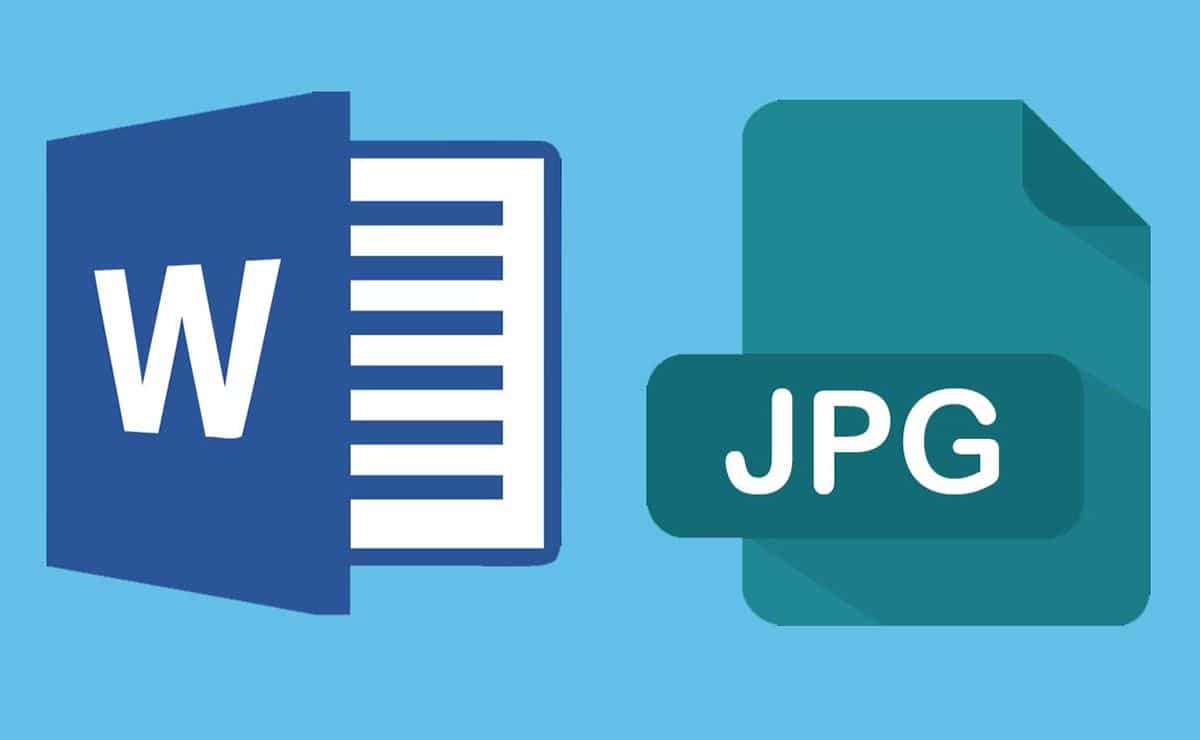
Source: noticiasdehoy.pe
Smallpdf
Another option you have to convert an image to Word for editing is this, also online. All you have to do is upload the JPG image (it does not accept other formats) and, unlike others, what you will do first is convert it to PDF. Once you do, it will convert it to Word. That is the image will undergo two conversions.
This can lead to a slight loss of quality.
Convertio
If your image is not in JPG and is in another format, this tool is yours because you will be able to convert a lot of image formats, both known and not, which opens up a wide range of possibilities.
All you have to do is select the files, whether they are in Drive, Dropbox or on your computer, say what the image format is and what you want to convert it to (in this case it would be Doc which is Word, although you also have Docx and ODT in case you prefer those formats).
PDFWordConvert
In this case we are going with another online tool to try. This is a page where you convert not only JPG images into Word, but also PNG, which makes it quite useful.
One of the novelties with respect to the previous proposals is that They ask you in which language the text is written to have a greater probability of being correct. Then you just have to upload the file and, after going through an image code, analyze the text of the image.
The result is that you get a document, usually with the same scheme, but only with the text, the images will disappear.
Google Drive
Yes, believe it or not, with Google Drive you can also convert an image into Word for editing. What you have to do is upload the JPG image to your Drive folder. Then, you have to find the file and, by clicking on it, you have to choose Open with / Google Docs.
Once you have it open, go to the top menu, to File / Dowload (or download) Microsoft Word. And you will already be converted.
In this way you make sure, because it is your own account, that it has greater security to convert private files.
Even so, there are program options to install, such as PDFElement, that will allow you to convert an image to Word for editing in a matter of seconds and you will be the one who will control the original and the result if you do not want to risk security.
Do you know more programs or websites to convert images into Word?