
How to create a numbering marker de page in Indesign to work in a more professional and faster way thanks to the possibilities that this incredible program of digital layout offers us. Learn something basic that will be useful in any graphic project that has this type of marker, dominates the layout a little more in Indesign to have a job role more efficient and productive.
Number the pages of a book It is something fundamental but how to do it? The wrong way is try to do it by hand page by page. Indesign is a magic wand like any Adobe program and has unlimited possibilities, If you want to learn layout, do not hesitate to join this program.
What is a marker?
A bookmark is an element that positions us somewhere, in the case of a book, the most common bookmarks indicate data such as the page numbering, section in which we are at that moment, a chapter determined ... etc, basically a marker we serves as a guide.
For create a bookmark of page numbering what we have to do first is create a document en identsign, once we have the document we will go to master page and we will create the text box for our marker. We define the text values: body, positioning, size ... etc.
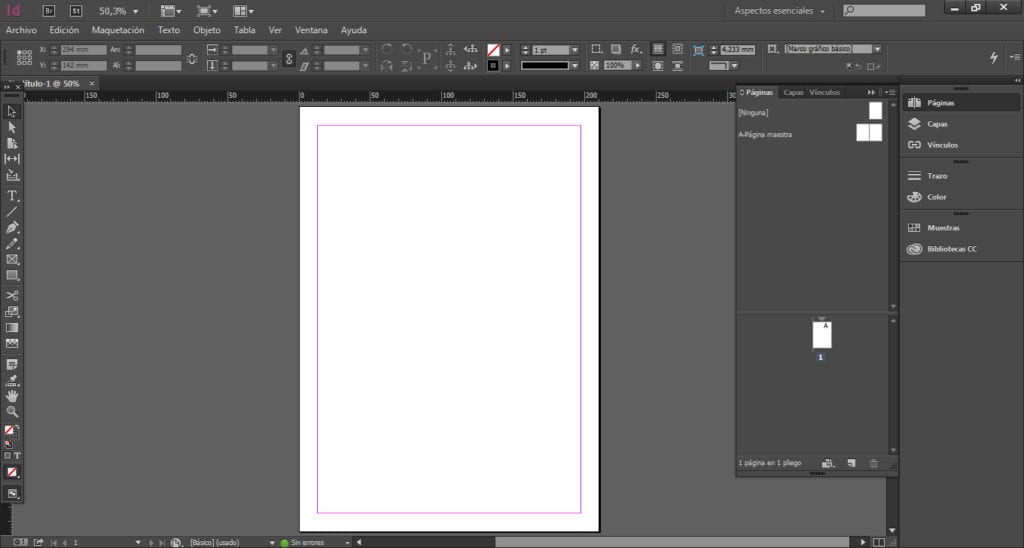
If we already have a layout created on master pages (This system only works in the teachers) what we can do is add it without having to create a new document. Once we have this ready we will create the marker.
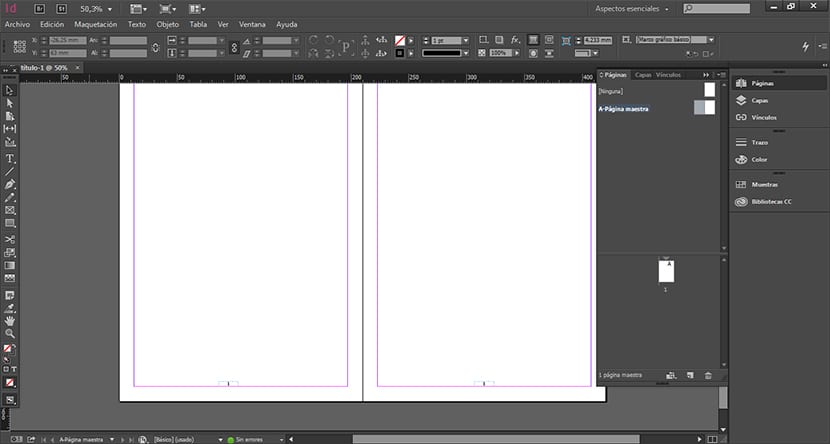
We go to the master page select the text inside the box for the marker and click on the top menu text / insert special character / bookmarks / current page marker. Once we do this it should switch automatically the text that we have written inside the marker by that of a letter.
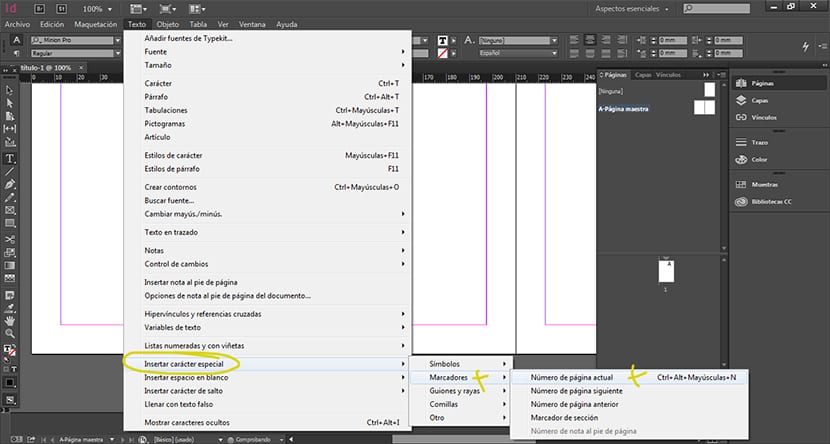
The next thing we do is start create new page at the bottom, if everything went well, the pages should be numbered.
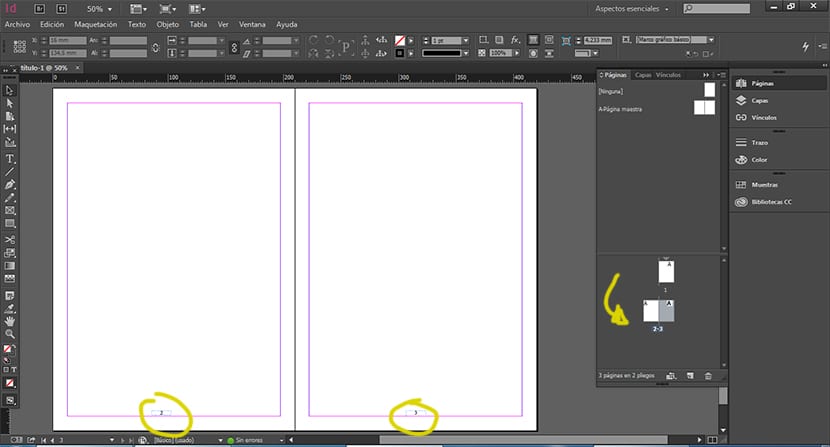
As we see numbering pages is a fairly simple process But not everything in the world of layout is simply in this small process, but there is much more work in every editorial project.
Would you like to learn to layout with this program? we can create post on how to professionally layout with Indesign at the same time that we explain its operation.
Hi Pablo, thanks for your article. I would love for you to publish the process of "layout" in InDesign in a professional way and everything related to design elaboration with this program.
Thank you ?
Hello Silvia Villanueva, we will publish some more posts on these topics that you are commenting on us.
All the best