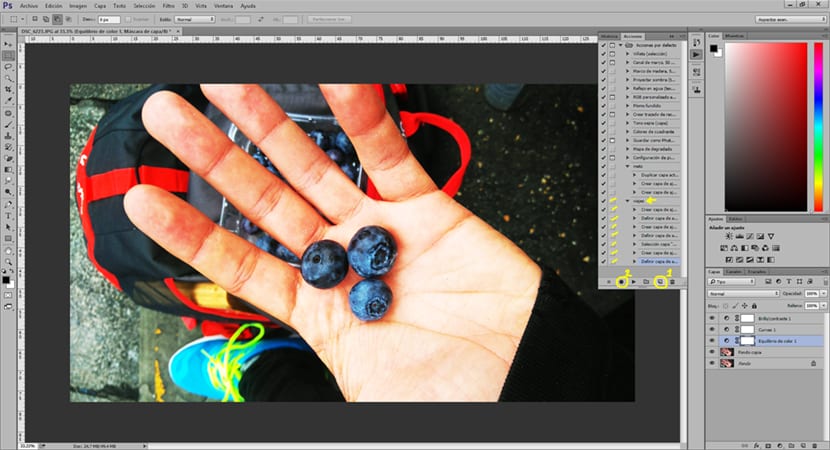Crear actions in Photoshop to save time in the editing process is a very good idea when we have very similar photographs and we want toapply the same editing style to them Photoshop. Actions allow us create specific effects and later apply these effects to an image automatically. We can Download actions on the Internet or simply create our own actions for future editions.
If you are tired of repeating the edits with your photographs over and over again, I recommend that you start using the actions of Photoshop for save time and stop getting bored by repeating the same edition over and over. We can find an image that after applying an action does not remain exactly as we wanted since the light, shadows, color may vary ... etc, if this were to happen with an action it would not be a problem because Photoshop allows us once the action is applied, manipulate retouch options.
The first thing we have to do to create an action in opening the action menu in Photoshop, in the case that it is hidden, we can remove it in the menu / window / actions.
We open the action menu and create an action by pressing the new action option.
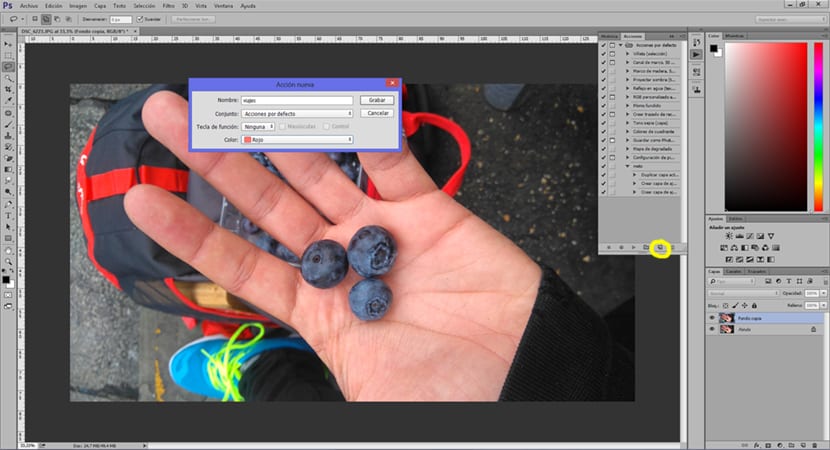
Once we have the action created, the next thing we have to do is give the option of start recording (actions menu) from this moment all processes, what we do will stay registered in our action. We can apply curves, color change, levels ... all the necessary retouching for our photography.
In the image below we can see how the action created records each of the changes made to the image and may even hide some of these processes.
To finish we just have to stop the recording/stop recordingn (actions menu) once the action is stopped, we can save our image.
For apply our new action to future images we just have to open the image in Photoshop and start the action by pressing the option to execute selection (actions menu).

With the actions you will save time in those photographs that have the same retouch, ensuring that the editing process does not become repetitive. You can also save specific edits and don't forget the steps you followed for that type of edit. Downloading and using an action applies in the same way that we have seen in the last part of the post.