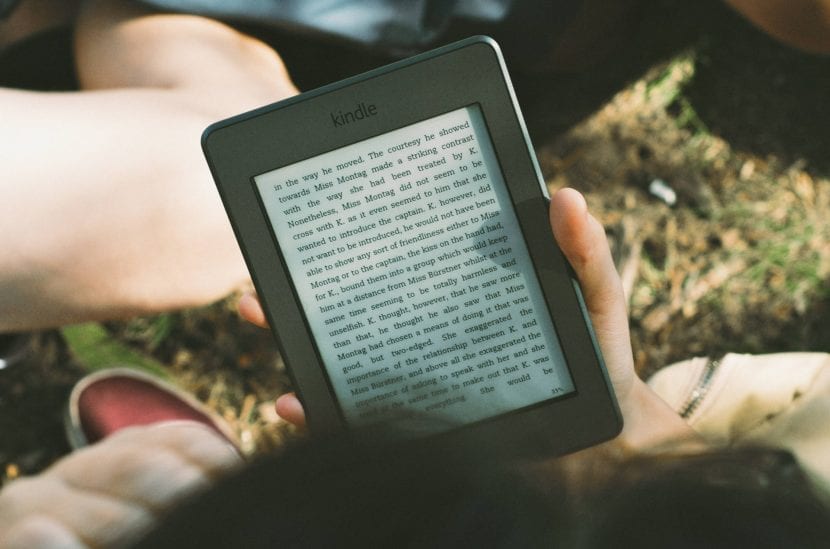
It is very common that when working as graphic designers we are commissioned editorial projects. For these cases, most of us are used to using InDesign, especially if it is diagram books or publications that contain large amounts of text, since it is the quintessential program for editorial designers, and the one that gives us more options when it comes to layout.
Normally, in these projects our work would be limited to designing the book and preparing the file that goes to the press. However, as more and more tools are available to the public, on some occasion a client may ask you to publish or design a book specifically on Amazon KDP, so that he can market it himself.
Amazon KDP (Kindle Direct Publishing), If you do not already know it, it is a platform of the Amazon online store aimed at authors and writers they want sell your own books. As not everyone is lucky enough to have a publisher that wants to publish a book, this Amazon tool allows you to upload a manuscript and sell it through the page either on digital or Kindle version, o request it printed.
However to publish the book on the page, you have to upload the manuscript and make sure it is displayed correctly, that the titles are well placed, that the cover is well designed, that it complies with the required measurements, etc. Many clients want to avoid these hassles and prefer to entrust this process to a graphic designer. So It is important that you know how to handle this platform.
To open an account
The first thing you should do is To open an account on Amazon KDP, using your email and your details. By doing so, you will find a Homepage which corresponds to the Library, and where you will find the steps you must follow to publish the book.
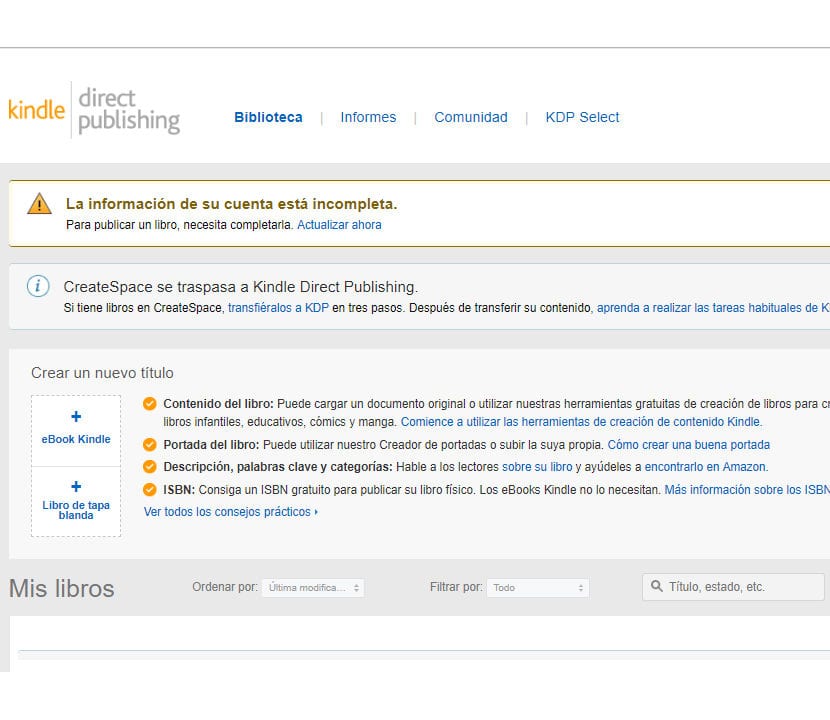
Library section in Amazon KDP
Upload manuscript for Kindle and print
The process to upload the manuscript version on Kindle is different to the process that is carried out for the printed version.
For Kindle, you can use the program Kindle Create that makes the page available to you. Kindle Create se download first to computer, clicking on the option Get started with Kindle content creation tools.
When installing it, you must create a New project from file, upload the document in Word of the manuscript and import it. The program will allow you to edit Titles, subtitles, spacing, assign themes and any other details regarding the design. It is important that you always review the Preview option, to see how it will be displayed when it is available for sale.
Once you have finished fixing the layout, you can Save the project on your computer and publish it later, or you can select the option to Publish and export it directly to Amazon KDP.
For the printed version, the manuscript you owe upload in PDF from your computer, and here you can use a design you've made in Indesign or any other similar program. The only thing you have to take into account is that the size of the format is 15,24 cm wide x 22,86 cm high, And if your book has photographs or items that require bleeding, you must calculate that extra space.

Kindle Create Program
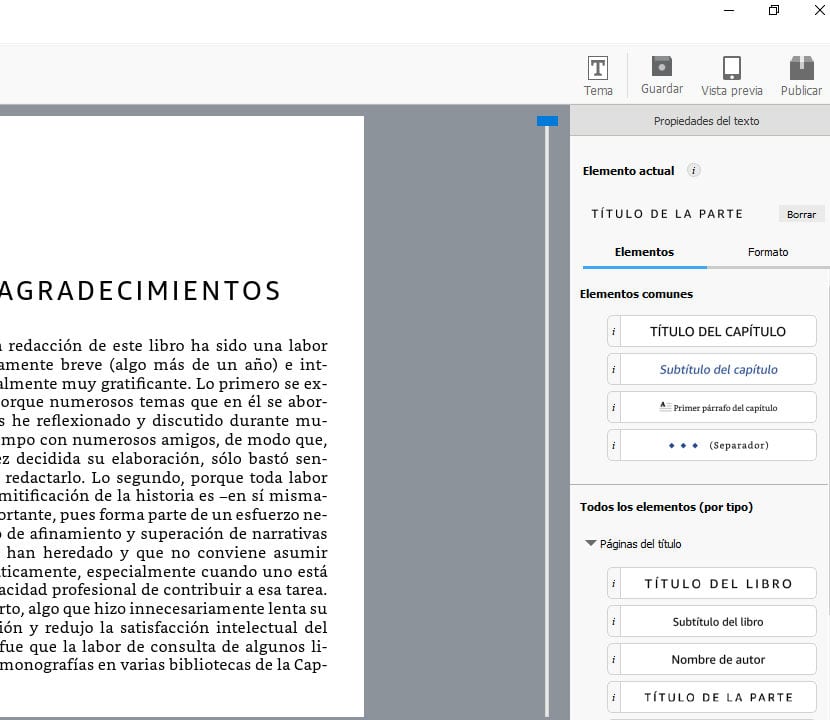
Manuscript Settings in Kindle Create
Kindle Cover
For the cover of the Kindle version, Amazon KDP has some templates to which you only have to add your images and your text. However, and especially if you are a designer, we recommend that upload your own cover designed in Photoshop or Illustrator, since the designs of the templates are very limited.
If you upload your own cover, it must be in JPG or TIFF format, with an ideal size of 2560 x 1600 px and in RGB mode. File weight cannot exceed 50MB and the recommended resolution is 300 dpi.
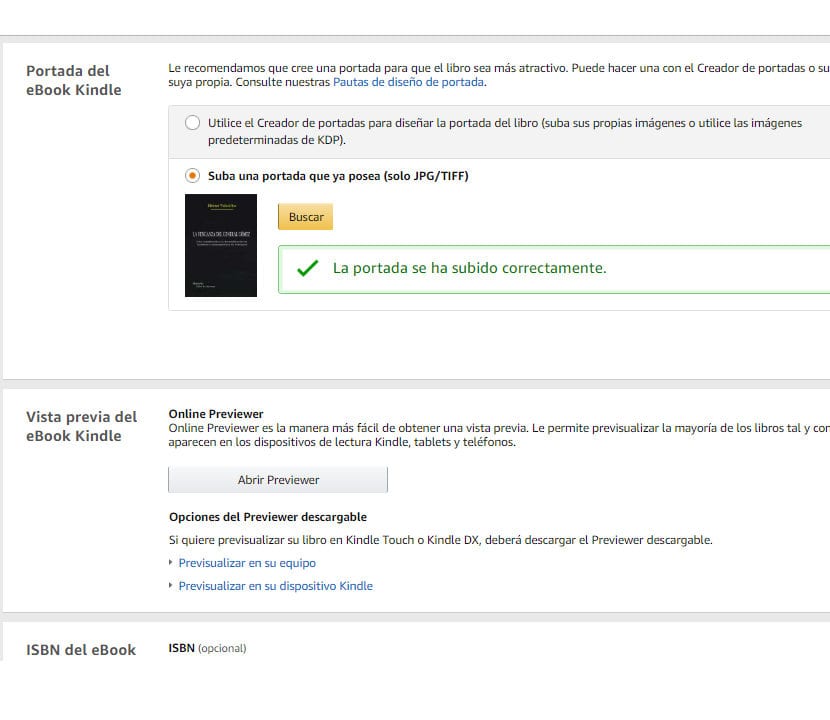
Upload the cover in Amazon KDP for Kindle version
Cover for print version
The cover for the version must be in PDF, and the file has to contain Cover, back cover and spine, just as if you were to send it to a printer. If it is in color, it is recommended that the mode is CMYK, and if it's black and white, it should be in Grayscale. The weight of your file cannot exceed 40 MB and the resolution must be 300 dpi.
The total measure is 32,8 cm wide x 23,46 cm high, leaving bleeding if necessary. The text must be legible, and you have to leave space for barcode.
With this part of the process ready, what you are left with is set copyright, price that is going to be assigned and everything related to writer data or the person who publishes the book.
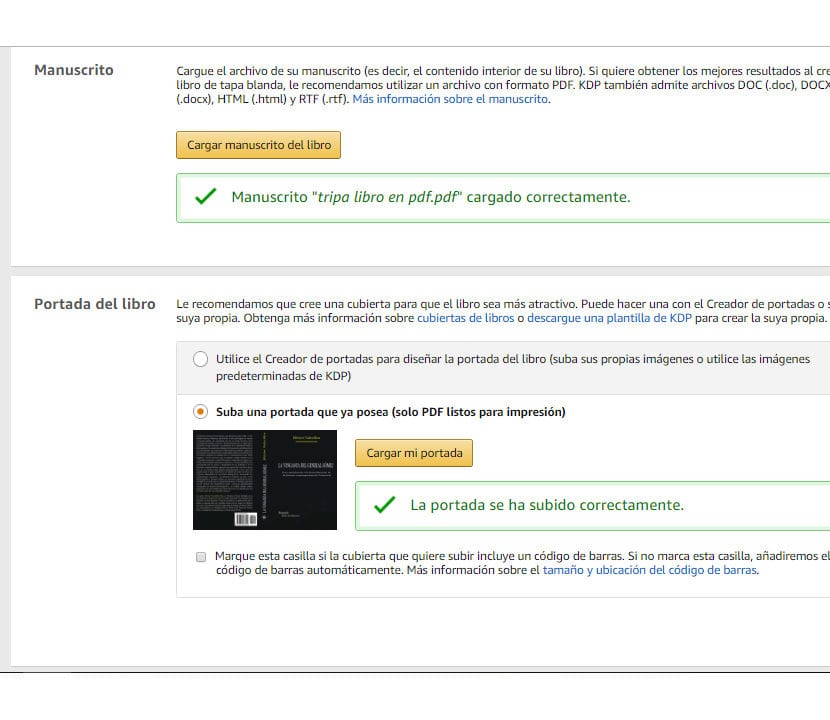
Upload cover and manuscript to Amazon KDP for print version