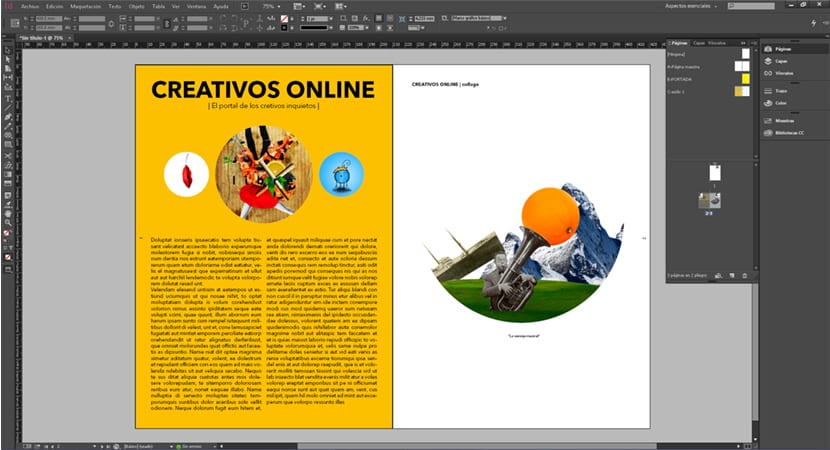
How do an editorial project using master pages in Indesign It is a process that takes a long time to work and prior planning where the order and organization of the content are fundamental parts to reach a good result. From books to magazines they are laid out in such a way that all their content can be uploaded in an organized way.
All the master pages they suppose a main point within an editorial project as it allows us create page styles different that we will apply in different parts of our project. The magazines and newspapers They are designed with master pages where each design changes depending on the need. The same design that is repeated over and over again is created with this system because it allows us to change the content without losing the design of the page.
When creating a master page we have to study our project and decide in advance how many styles of pages we are going to have in our editorial project, once we have the design phase closed we can focus on layout the page styles.
For better understand what a page style isWhat we can do is look at some magazines and look at how the page designs are repeated over and over again but with other content, for example there is content that will always be the same and will be positioned in the same place, it is the case of markers: page number, section ... etc. These parts that always repeat they are created using a master page so that you can work with the same page style over and over again.
Why are these page styles based on master pages?
To design a magazine you always create a set design style that will represent the visual form of the magazine in order to maintain a visual identity before the user. On the other hand, when working on the design quickly and neatly the best way is to do it by using these master pages.
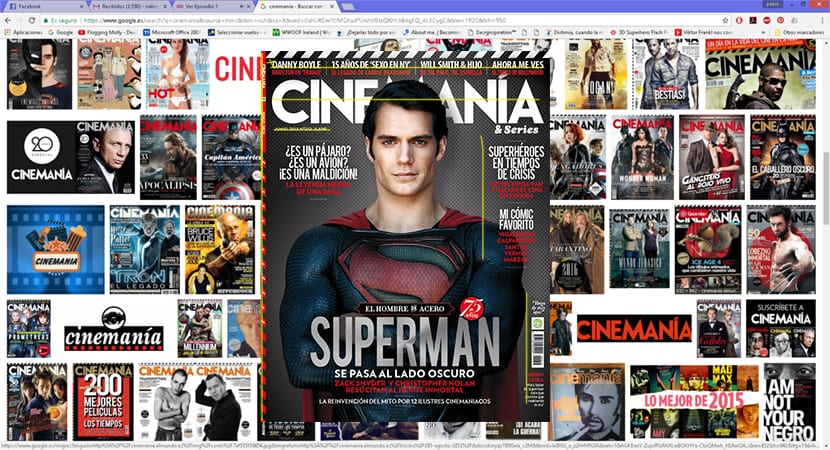
For create a master page we have to go to the menu at the top right of the Indesign, we press the right mouse button on this menu and create a new master page. The ideal is create multiple master pages and give all of them a name that helps us identify them in order to work in an orderly manner.
In the master page layout no need to put text or images just create the layout without content, the ideal is to choose in this part the font and body of each of the text boxes but without writing anything inside.
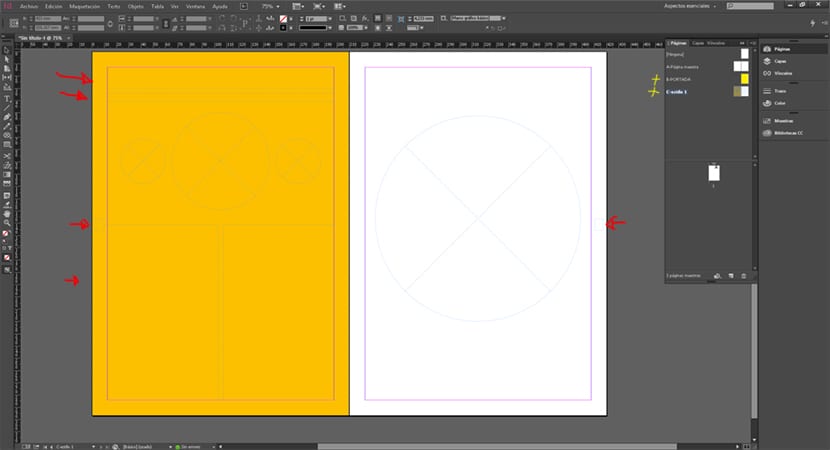
We do the layout of each master page Based on our needs, adding only the content in boxes (text / images) but without adding content, we only make the boxes but without putting anything inside. Once we have the master pages ready, what we do is drag them to the bottom outside the master pages area. If we look closely at the layers we will realize that each layer has a letter, this letter tells us which is the master page of that layer.
Working with master pages will that we work more professionally while increasing our productivity in this type of graphic project. Create your own styles for all kinds of designs and save them for reuse.