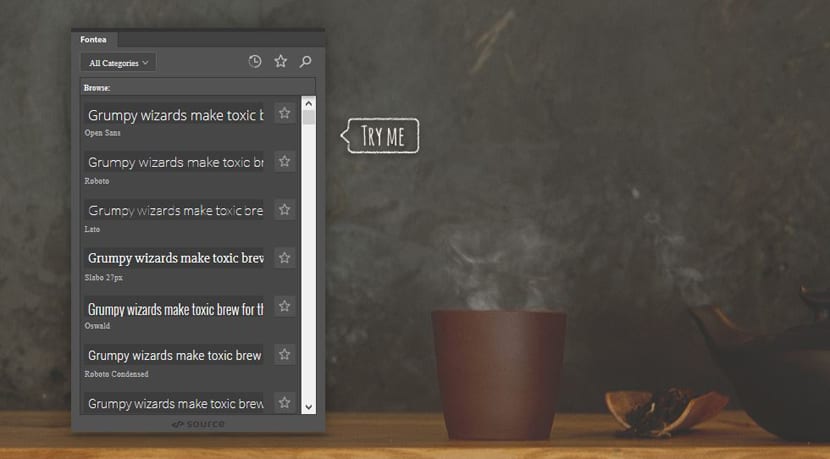
From these lines we launch many plugins, as in this entry, That in they come in handy to be more productive or have a large repertoire of content to access for certain jobs in particular. Mockups, fonts, plugins and other types of resources that we have at our disposal for free thanks to many websites.
One of those web tools that become indispensable is Fontea, a Photoshop plugin that allows you to access more than 700 free Google fonts. With this, you will have at your disposal all these sources from this Adobe program in its PS 2014/2015 versions. The developers themselves are already creating a version for Sketch, so the offer will expand shortly.
From the website itself, the simple operation of the plugin is explained in the form of a window that allows changing the font quickly by types. It includes other features like marking fonts as favorites for quick access, changing multiple layers of text in a straightforward way, and searching for fonts quickly.
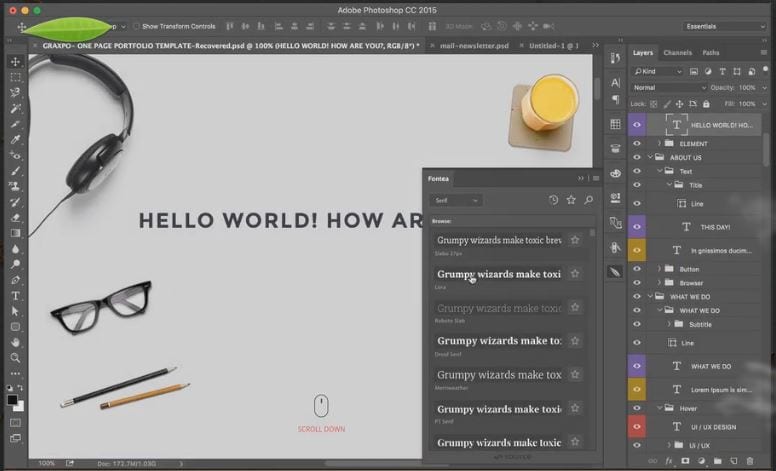
Fontea is itself a brilliant idea made as a plugin for Facebook and is freely available for both Windows and Mac OS. The only thing that would be nice if it had a version for InDesign and Illustrator, although really where it is most useful is in Photoshop where the lack of fonts can lead to Fontea becoming something quite striking to use.
Una good alternative to others like Typekit and for those who do not have a Creative Cloud subscription and do have a copy of Photoshop in those available versions.
If you want opt for more web resources related to Photoshop do not miss the appointment from this link to get more out of this program that has drawn part of the panorama of infographics, digital painting and other digital disciplines.
Thank you very much for the information, I installed the plugin but I can't find a way to activate your window ... thanks in advance.
From plugins in preferences? Regards!
Nothing continues without leaving the tab or font window, neither in CS6 nor in CC ... thank you very much;)
Good.
First of all, thanks for the blog and for your content.
I have Photoshop CC 2014, in Windows 10, I downloaded the program, at first with photoshop open, I install it, I choose the option to manually indicate where the photoshop is. It has been installed, and when I finish I look for it, and nothing, looking in preferences / plugins, Window, Window / Extensions.
Just in case I had done the wrong installation, I close the photoshop, I reinstall, now I don't choose anything, let him do it, he ends, the button to open Photoshop comes out and he does it, I look again without luck, but I insist, and in Window / Extensions is.
It opens a new toolbox for me, it asks me to log in, for this I create an account in «madebysource», you can do it socially with FB, Twitter or Github, or create yourself with your email. After doing this and authorizing it, the Photoshop Fontea box begins a loading process that takes a little while, and in the end everything is ready.
Greetings and thank you.