
There are times when we see an image and think what it will be like if we only highlight a part, or an element.
In this tutorial we will teach you to highlight an item, or a certain section, either by giving it more brightness, more color, or some other effect that we like and we think is convenient for get the result we want.
We start by selecting, within the image, the element or section that we like the most.
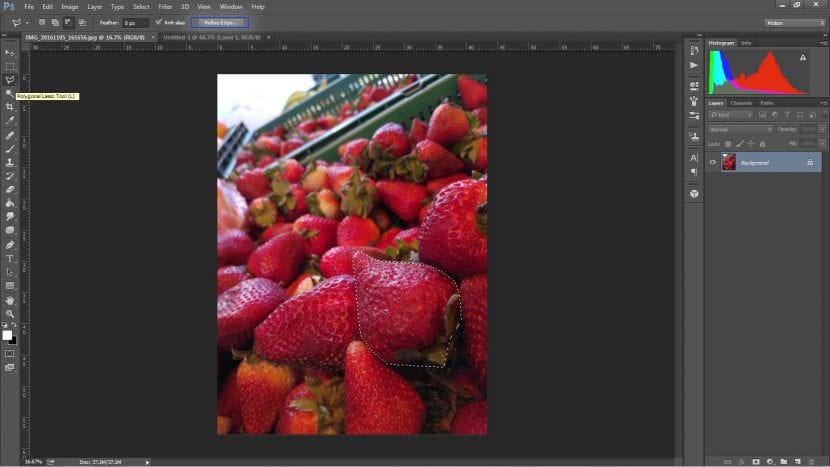
We have used the polygonal selection, since in this case we cannot make a definite selection if we decide to use the magic wand. But as you can see, with patience and a little detail you can.
Since the edges of the selection are sharp and sometimes that does not turn out as expected, we will teach you a quick trick to better define these edges. Being in the selection tool we will see in the upper bar an option called Refine edges, we click there and a pop-up window will appear with the following options:
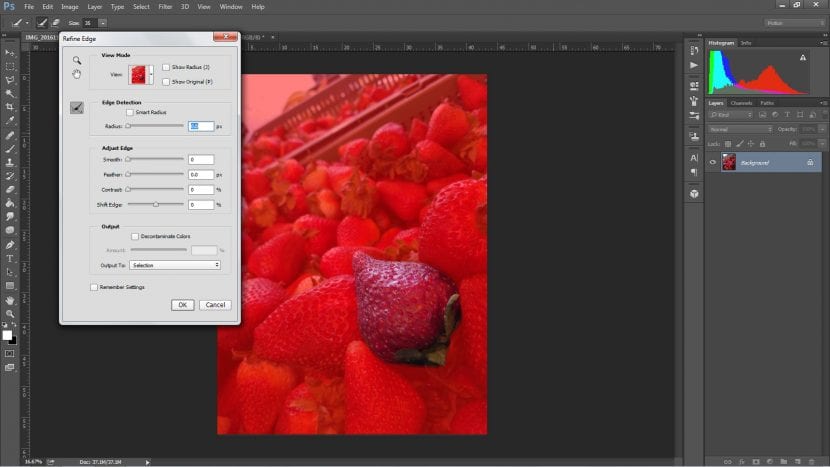
- El radio detects edge and defines it a little more.
- El smoothed out reduces the borders straight to curved.
- Calar means blur the selection, so that there is not such a sharp cutout.
- El contrast will do the opposite of draft.
- Edge shift make the selection smaller or bigger.
After we have made the best combination of these options, we click on Accept and we will see the result of this selection. What we propose below is duplicate this image selected as a precaution to do something we don't like and have to select again. To duplicate we can go to the tab Layer - Duplicate Layer, or we just do Ctrl + J.
Once this is done, what we have left is give the background the effect that we like the most, and thus be able to highlight the element that we duplicate. In this case we think of remove all the color from the background, leaving only the selected strawberry in color. For this we went to Image-Adjustments-Desaturate:
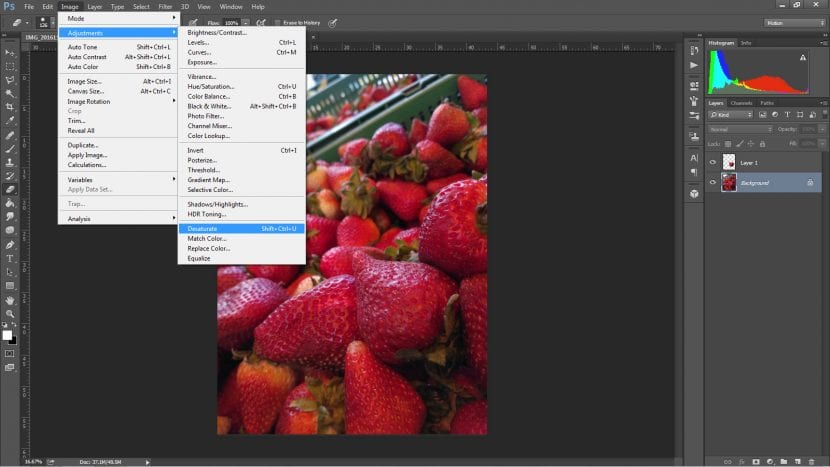
You can use other ideas, such as changing the color to the rest, making it less illuminated, among others. Anyway we will be changing the configuration of the base image, and highlighting the item what we wanted.
Be sure to visit our other tutorials with more tricks to be an editing expert.