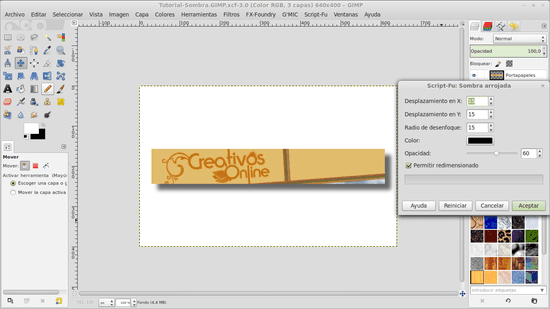
Para muchos, GIMP is the preferred alternative when it comes to an image editing software similar to Photoshop. It is a very complete free program and the reality is that it includes multiple tools and functions that allow high-quality results in just a few steps. For example, below we will see how to add a shadow effect to images or even text and create a very attractive three-dimensional illusion.
First of all, we must open the image to which we want to apply the shadow effect or, if necessary, create a document of the required dimension, if we are going to work on text.
Once we have loaded the image in GIMP, what follows is quite simple, however depending on what we want to do additional steps may be required.
If we only want to shade the image while keeping its background, we just have to go to the "Filters" menu, then click on "Lights and shadows" and finally on "Drop shadow".
In the table shown below we will have several values to configure related to the displacement of the shadow in X or Y, in addition to the blur radius, the color of the shadow and its opacity.
These values are up to the user, however it is recommended that the offset values in X and Y be similar or at least not so different, while the opacity and radius can remain unchanged.
Once the corresponding adjustments have been made, we must simply click on "OK" to apply the shadow to our image.
We can also eliminate the background of an image and then apply the shadow effect to the outline of it and later save it as a PNG image.