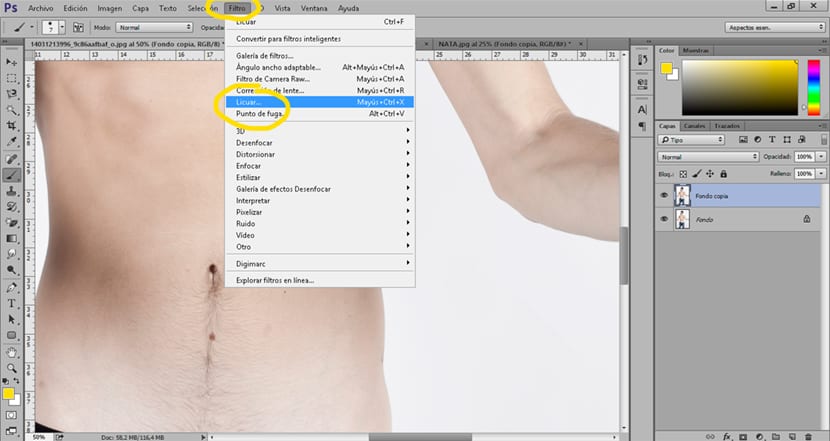How lose weight a person with Photoshop and other fun effects that they will allow you have a magazine body thanks to one of the great tools of Photoshop used to touch up the body of the models and achieve that "perfect" result. A tool that can be used to modify the body seeking to achieve results suitable for the fashion industry or it can be used to search very crazy results.
Learn to use one of the great tools of Photoshop that will allow you to retouch the photos in the purest style of the fashion industry. If you don't like the idea of fashion get all your creativity creating all kinds of creative cartoons with your photos (or those of your friends).
The first thing we have to do to perform these types of effects is look for a photograph with which we want to work. After this we will open it with Photoshop and we will start working with it.
The steps for this tutorial are the following:
- Open the liquefy tool from Photoshop
- Select the warp forward (liquefy) tool
- Create protection mask (liquefy)
- Using inflate and deflate (liquefy) options
Liquefy tool
This tool is the in charge of making the retouching in all the photographs we see in magazines and advertising. Its operation is quite simple, clearly what it does is warp the image in a controlled way.
The first thing we do is decide which areas we are going to touch up of our image.
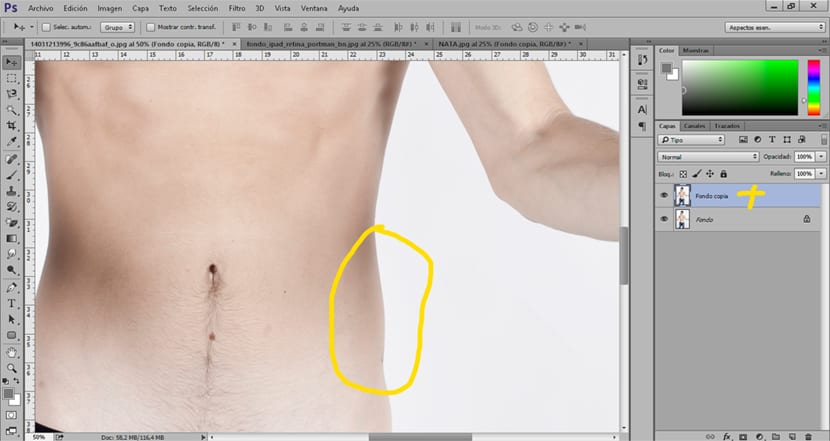
Once we have decided which areas we want to retouch, the next thing we must do is open the liquefy tool from Photoshop, this tool is in the top menu Filter / liquefy.
Once we have the tool open what we have to do is select the warp forward optione (finger shape) inside the liquefy tool menu, this option is located in the upper left.
Inside this tool we can change different options depending on the needs of each one of us. Some of the most common options are:
- Size (helps us to change the brush size and work more precisely)
- Show mask (the mask is used to protect certain areas in the image)
- Show backdrop (the background image helps as a reference when we retouch)
To retouch the image simply we choose a brush size that suits our needs and we begin to correct those areas that we want.
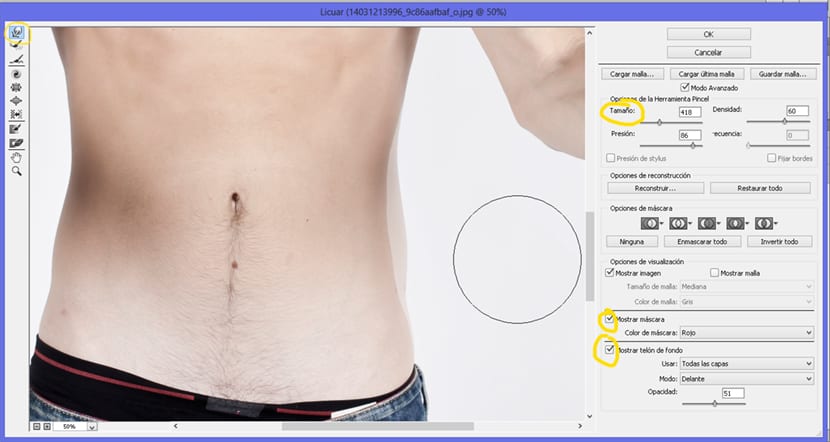
Create fun effects with the liquefy tool
La liquefy tool can also be used for create fun effects in the purest cartoon style. Retouch all your photos creating fun images that everyone will like using the same tool used to get perfect bodies.

If you like this type of images you just have to follow the following steps to be able to do it yourself with the help of Photoshop.
The first thing we have to do is open our image in Photoshop and select the liquefy filter tool located in the top menu. Once we have the tool open we can start creating our little one Frankenstein.
We select the option to inflate within the liquefy tool to increase the size of the eyes. The process is quite simple, first we choose a brush size appropriate and then place the brush in the center of the eye to inflate it in a balanced way.
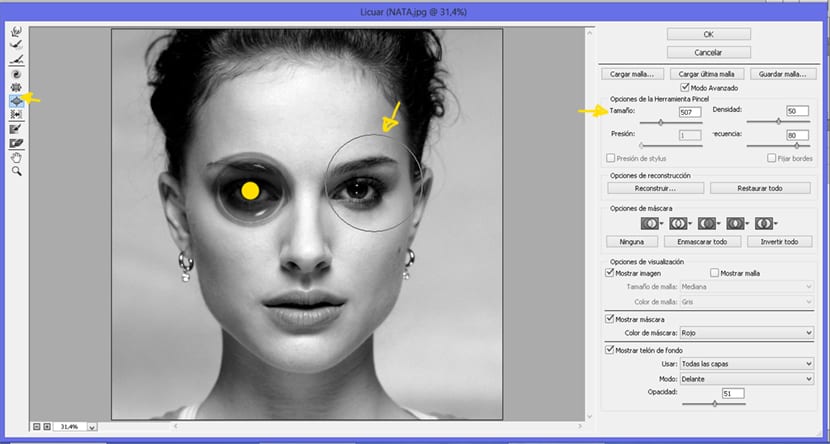
The next step is to do the opposite, deflate image. To do this we select the deflate option within liquefy tool. With this step we find a very interesting option of this tool, the protection mask. This mask allows us protect a certain area in such a way that it will not be affected by the changes we make to it.
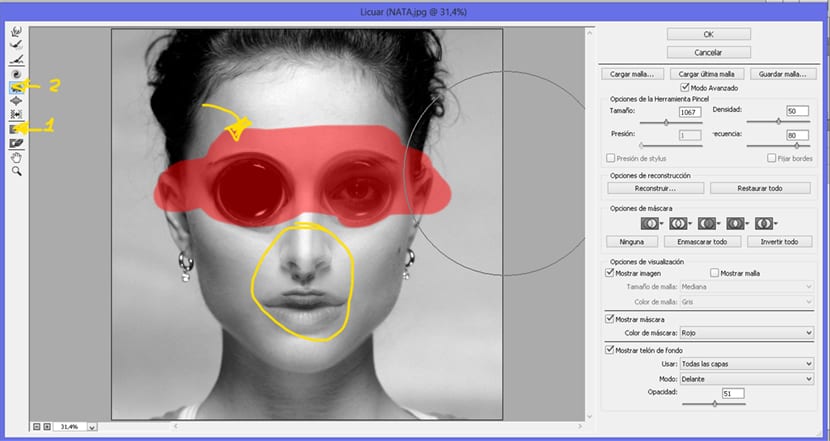
As we see this tool allows us to make a large number of touch-ups that go beyond simple advertising in search of the perfect body. If you want to see a example of this type of retouch professionally you can watch the following video.
The tool allows us deform the images to our will very easily, the possible uses that we give it can be many if we add a lot of creativity.