
Every time a year begins, or every time we start a project, knowing how to make a calendar can be one of the common tasks we carry out.
A calendar is not only the one that hangs on the wall or the one that allows us to have it at hand (or the mobile one) but allows us to write important dates, details that must be taken into account each day, etc. And for that you do not have to spend the money to buy one. You could create your own.
Why make a calendar
Imagine that you are self-employed and you work with clients every day. You have several and you work on all of them. But the delivery date, meetings, etc. it is different in each one. And you also like to keep an order and know what you have to do each day.
If you write that down in a notebook, you will most likely end up putting dates to determine what to do each day. But it is a notebook.
Now think that you do the same, only in a calendar that you have created yourself, which can be weekly, monthly or yearly and that every day he has the annotations of each client to know what you have to do. You can place this on your table, hanging, etc. Wouldn't it be more visual?
A notebook, or a sheet of paper where you write everything down, or even an agenda, can be a good tool. But a calendar will allows you to relate the dates with the tasks and visually you will see much better how much work you have what to do depending on the day. Or if you have doctors, client appointments, etc.
What should you keep in mind when making a calendar

Making a calendar is one of the easiest tasks you can do as a creative. Well, actually, it is one of the simplest but, depending on your tastes and the creativity you want to give it, it can be more or less difficult.
Basically making a calendar only requires a tool, such as Word, Excel, Photoshop, online pages ... and having a calendar at hand (which can be the computer or mobile phone) to guide you with the dates.
For example, imagine you want to make a calendar for January. You will have to know what day each one of them falls on to translate it into your document and be able to print it.
Aside, and as optional, you can choose drawings, emojis, illustrations, etc. that will make the calendar itself more visual.
But only with that you can work.
Make a calendar in Word
Let's start with a simple schedule. You can do it with Word or another similar program (OpenOffice, LibreOffice ...). What you have to do?
- Open a new document. We advise you to put the page horizontally since if you do it vertically, unless it is only for a week, it will not look good and you will have little space.
- Once you have it horizontally, you have to create a table. For columns you must put 7 and for rows, if it is for a month, 4 or 5. If you only want that week, then only one. Two if you want to put the days of the week (Monday to Sunday or Monday to Friday (in that case it would be 5 columns)).
- The board will come out skinny, but this is where you can play with the space between cells to put them all equal apart. Why expand them? Well, because you need where to point. Not only are you going to put the numbers for each day, but you will also leave space to write down, for example, meeting with a client, a relaxing trip, what you have to do daily, etc.
The ideal for this calendar is that a month occupies the entire page, so you make sure that you are perfectly clear about all the tasks that you are going to have to perform. Some, with the aim of not having to do different months, what they do is leave it blank and use it as a template. That is, they do not put the numbers, they just leave the table empty so that, when it is printed, they place them and can use the same for the different months.
With this program You can place some images but you are limited in terms of their treatment or the exact location of them.
In the event that you want to have a complete calendar on a sheet with all the months, we recommend making tables for each month, in such a way that in the end they all fit on the same sheet. The problem is that you will not have space to write anything down.
Make a calendar in Excel

Another program that you can use to make a calendar is Excel. It works practically the same as with Word but in a way it is much simpler because you already have the table made.
Specifically, when you open Excel, all you have to do is enter the days (Monday to Friday or Monday to Sunday) and take 4-5 rows.
Once you point to them, go to the left, where the row numbering appears, and click the right mouse button. There, select Row height and put the distance you want those rows (it will give you more or less space). It is important that we do not go over one page (that will tell you as soon as you do a preview).
In addition, at the top of the columns, numbered by letters from A to infinity, you can select the ones you want (5 or 7), click the right mouse button and search for Column width to also give it more or less space .
Once you have finished it, you will only have to print it.
We do recommend that you leave the days of the week as default values. This way it will be better.
If what you want to do is an annual calendar, then you must work with different tables. It can be on the same sheet, only that each month it will be smaller so that it fits in the format you want to have or print.
Online pages to make decorated calendars
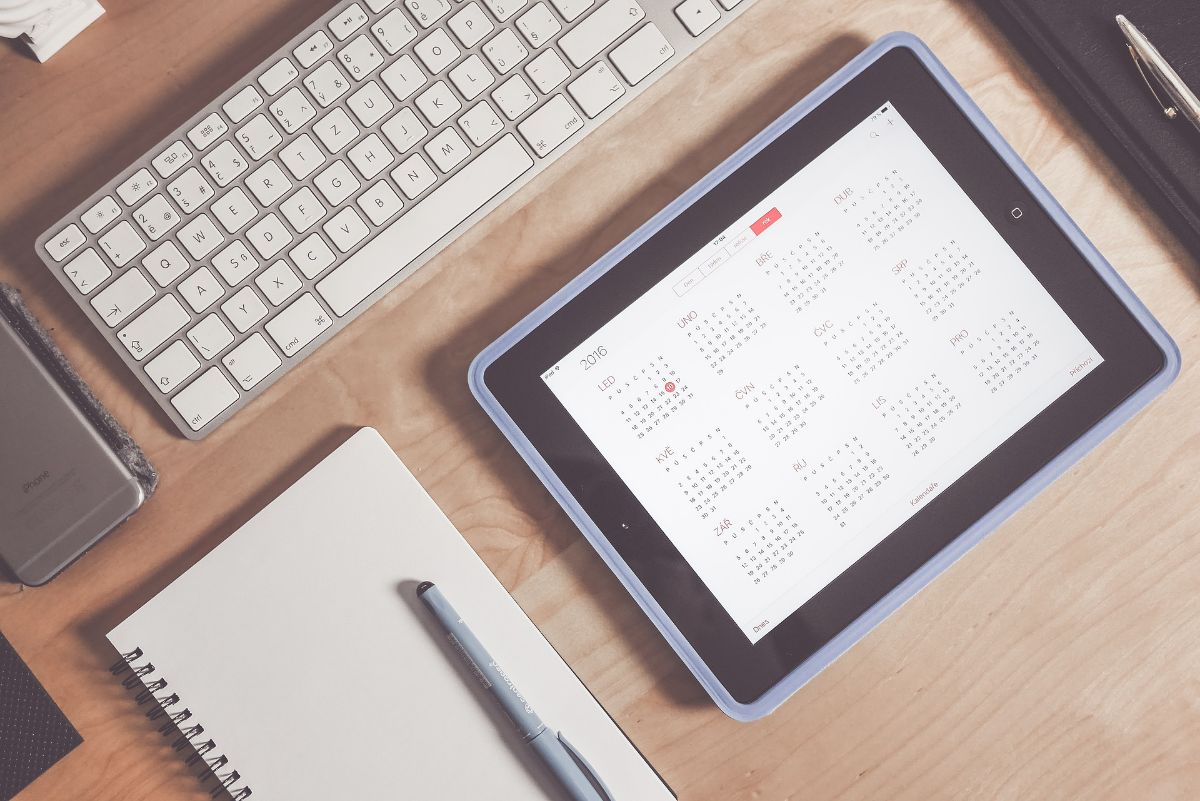
If you don't want to have to make tables, place the spaces ... why not use online templates? There are many pages and online tools with which to make calendars. In fact, you can create one-month, three-month, or annual calendars without having to work a lot on their design because they will come pre-designed and ready for you to customize a bit and that's it.
Some pages that we recommend are:
- Canva.
- Adobe.
- photor.
- Photo-collage.
- Calendars That Work.
And of course you could also choose to do it with Photoshop, GIMP or any other image editing program. It will take a little longer, but you can customize it to the maximum.
Do you usually make a calendar for each month? Do you dare to do one now?