
Learn to work with multiple artboards in Illustrator In order to improve your speed and fluency in your work methodology when you carry out a graphic project that requires the use of many variants in the designs, for example when we design headers for various social networks we need each design to adapt to the measurements of each social network. Through the use of the work tables we can have several spaces of I work with different measures In this way, we can adapt our header design to all social networks.
Illustrator allows us to work projects in a professional and orderly way thanks to the ease that the Work tables when organizing all the elements of our designs being able to export in a controlled way each of the work tables. Learn a little more about this fantastic vector graphic design program.
To work with artboards in Illustrator The first thing we will do is remove more work tables in our work area, we do this by clicking on the work table in the left bar Illustrator, next to this we will click on the superior menu where he puts a new work table.
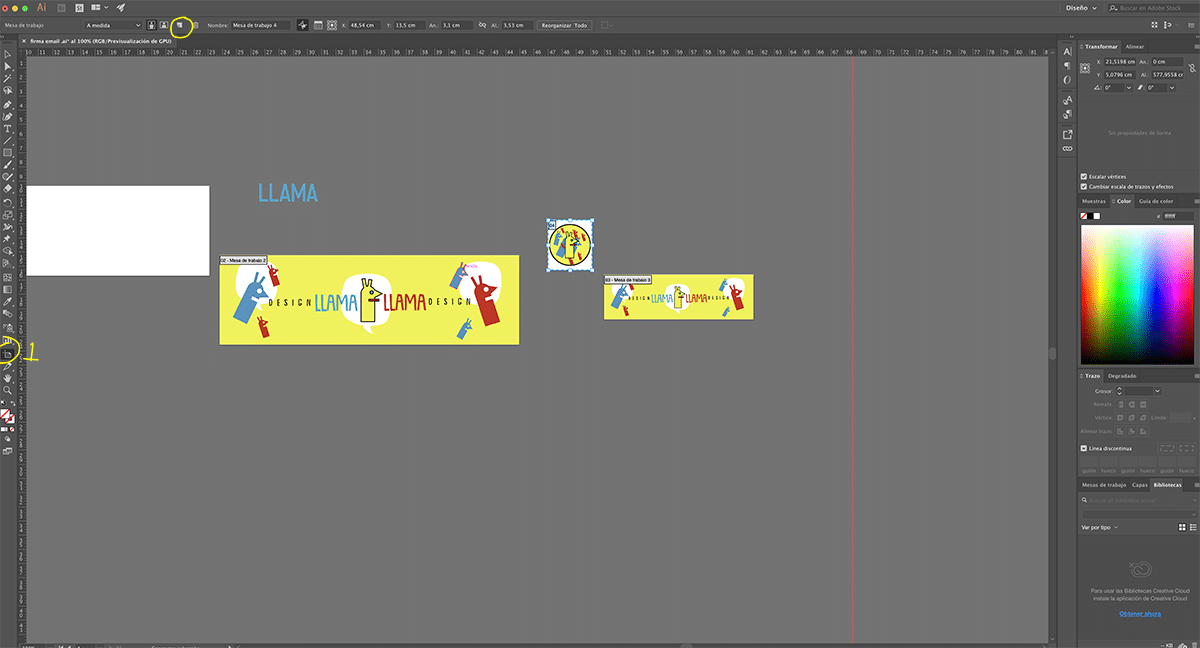
We will create as many work tables as we have design variants, for example if we have a design for several headers of different social networks what we have to do is create an artboard for each of the social networks that we have.
- We make a work table for each design we have.

We can name each of the artboards if we click on the names In the lower right part, we double click and we put the name of the design that we have on that work table.
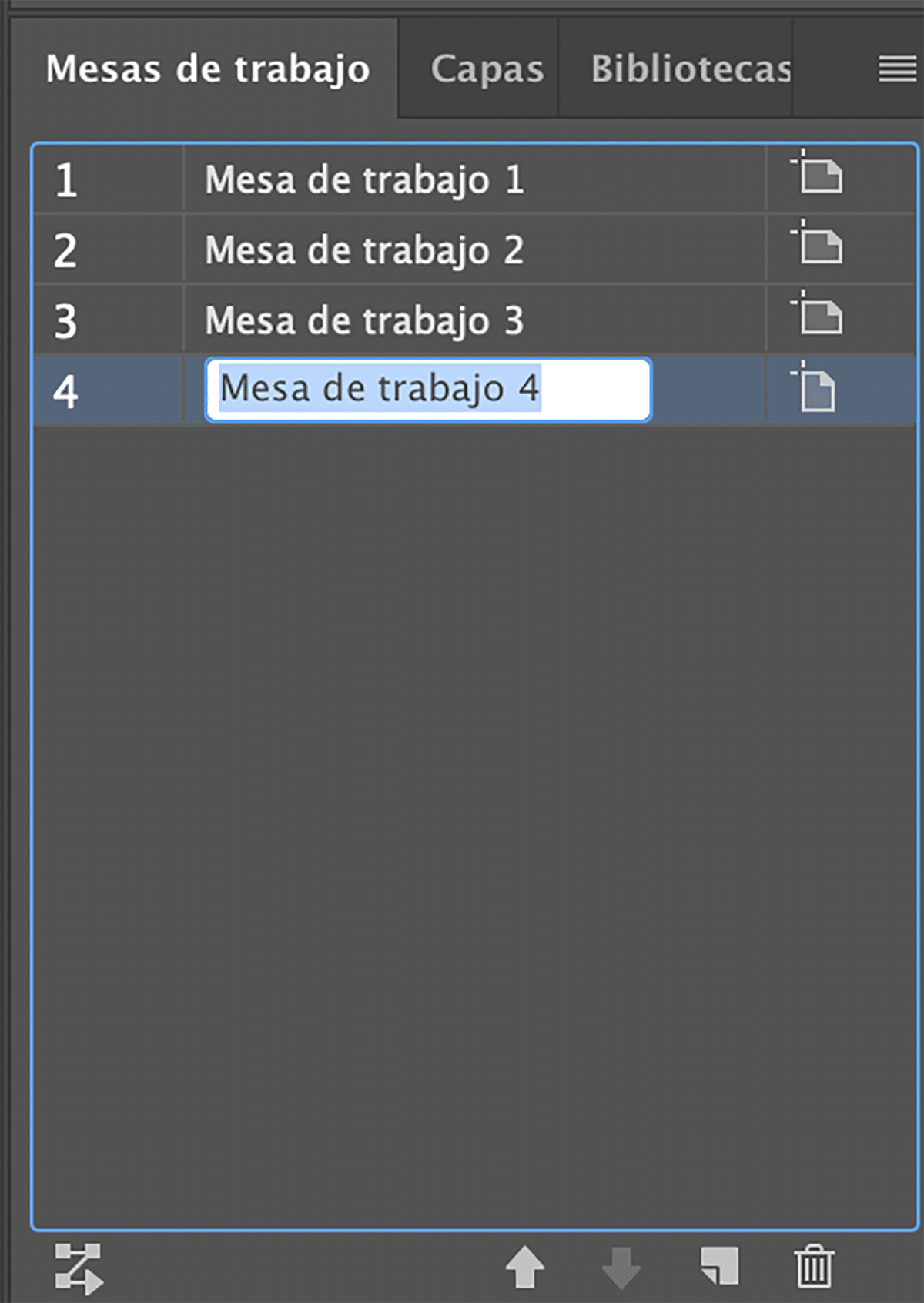
We change the name of the work tables and we order them according to our needs in order to have our work space as orderly as possible avoiding wasting time due to the possible disorder that is generated.
Each workbench can have a specific size depending on the design we have, we do this by changing the measurements in the top menu after having previously clicked on the work table area and then on the table that we want to change the size.
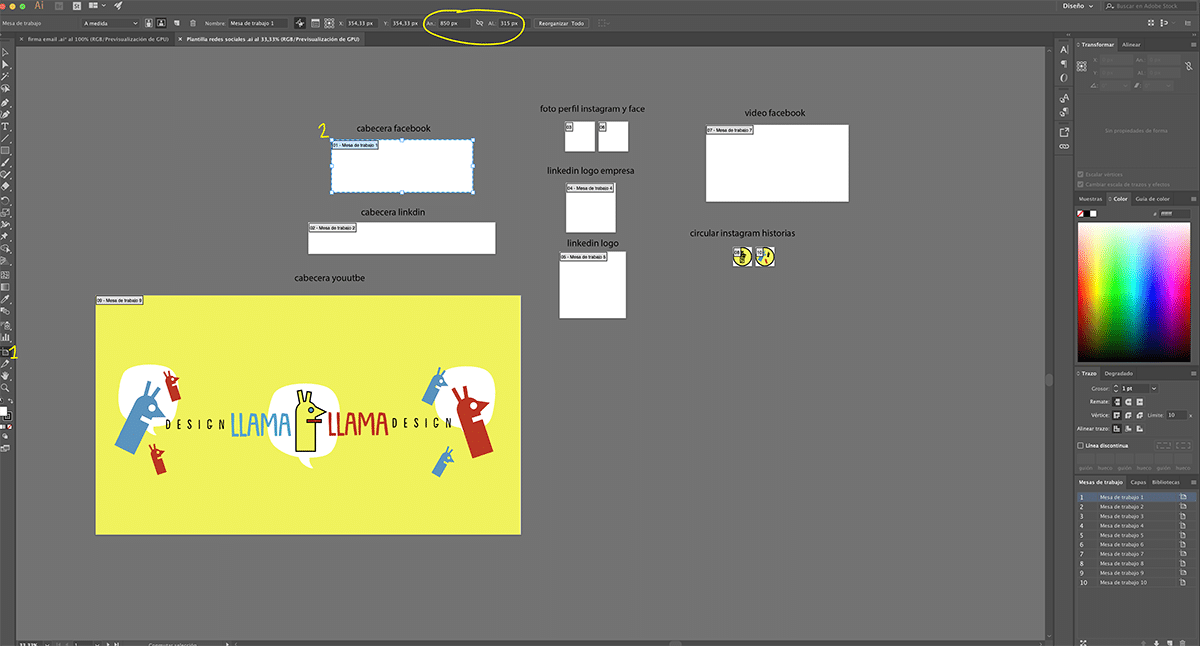
If we look at the image above we can see how there is different tables For each of the main social networks, in this way we manage to apply our design to each network simply by adapting the design to the size of each work table according to its social network.
Working with this system will be useful in all kinds of graphic projects because it is a professional work methodology that is used on a daily basis in the graphic arts industry.