
In the world of the graphic sector, terms such as dies, die-cut products, die lines, etc., are used on many occasions. but they are terms that not everyone knows their meaning, and also, when preparing a product for die-cutting, the procedure is not known.
In this post, we are going to clarify these doubts and we will talk about what a die is and the different types of die cutting that exist. Also, We will give you a basic guide so that you can make your own die in Illustrator.
Sometimes we are not aware of the large number of possibilities that a die puts in front of us to make different designs, whether for stationery elements or even packaging.
What meaning does it have and types of die-cutting
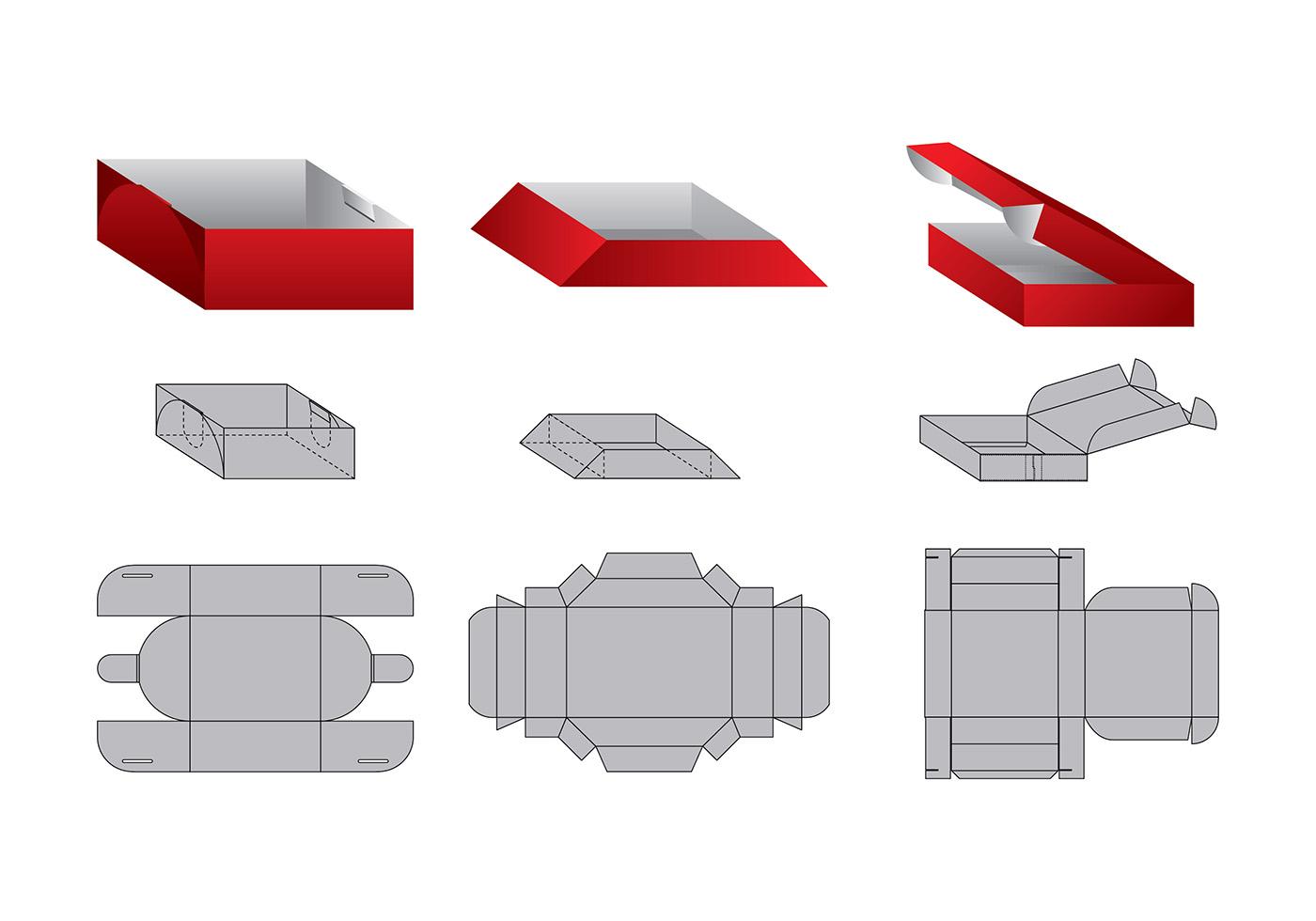
The stamping consists of a technique, with which to create original designs and shapes never seen before.
The word die, outside the graphic world, is not used and may sound somewhat strange. What many people do not know is that in our day to day, we come across a wide variety of die-cuts such as packaging, envelopes, catalogues, folders, etc. These designs present an original form.
El The die-cutting process consists of making different cuts or slits on any type of surface., paper, cardboard or sheet. These cuts are made in order to create unique and special designs.
In this process related to the advertising sector and the design of packaging, stationery, etc. with which distinctive and original elements are brought to life, capable of capturing the attention of different audiences.
This technique, It is carried out by means of a machine that is known as a punching machine.. This machine can be of different formats, types or forms, depending on whether it is manual, automatic or semi-automatic.
Its operation is very simple, the die must be inserted into the machine and this presses said die on the surface on which it is going to work and thus achieve the necessary cut, semi-cut or marking.
As we have mentioned, you can get different finishes, below we explain each of them.
- Marked: Use when you want to create a crease or fold in your job.
- half cut: if you only need to cut a part of the sheet, this type of blade will be used. It is common to use them to make labels.
- Cutting: this type of blades have the function of passing through the sheet and making the cut.
- Perforated: this other type of blades are used to make a pre-cut. The objective of this pre-cut is to be torn manually later.
types of dies

The dies can be three different types; simple, compound and progressive.
In the case of simple dies, they will only allow you to perform one operation for each stroke of the ram. These types of dies have low productivity, in addition to the fact that on many occasions it is necessary to use another machine to finish the piece.
Furthermore, the Composite dies are machinery that allow two or more operations to be performed on each punch Thanks to the force exerted by the ram, this makes the production process much more agile.
Finally, the Progressive dies have different phases, in which in each of them the material is modified, obtaining a finished piece. The modification of said material is carried out by means of a cutting sequence marked by the designer.
Designing a die in Illustrator

Once we know what the die-cutting technique consists of and how the die-cutter works, it is time to start designing our custom die.
In this section, we are going to give you a basic guide for you to elaborate it in a simple way in the Adobe Illustrator design program.
Before starting the design in Illustrator, We recommend that you look for different references of die-cut templates of the elements you want to design, so it will be easier for you to work.
In our case, We are going to show you how to make a cookie box die in a square format.
Once we have searched for references and we have a example that meets our needs, we will open the Illustrator program and place it, locking the layer to be able to work on the image. Depending on the size that we want our box, we will open a canvas with some measures or others.
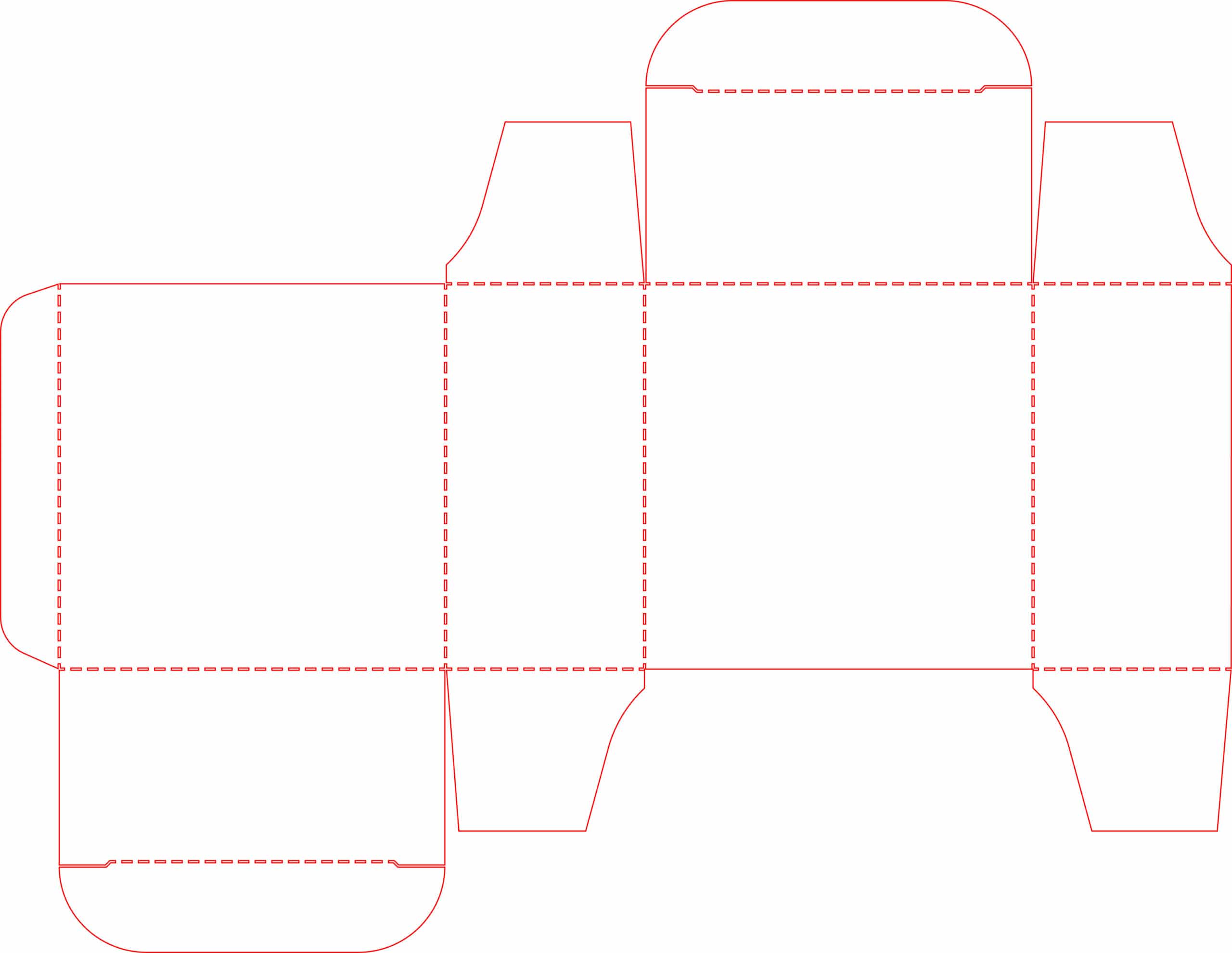
Using the pen tool and the rectangle shape, we will trace the silhouette of the chosen example. To make it more visible and better to work with, we advise you to use a red outline color and remove the fill.
You have to be very careful with the measurements., if we do not take this into account, when printing it it will not fit us and we will have problems.
Now, it's time that select the layer where you were working and duplicate it. In the two layers you will have the same content, the first one will be the guide template and the last one will be the die.
Hide the die layer, it's time to work with the template layer. We will choose all the content of this layer and convert it into guides. We will go to the top menu, view tab and look for the guides option and create them.
Then we hide the guides layer and activate the die layer. In this layer we will create the marks, both cut marks that are continuous lines, and fold marks that are discontinuous.
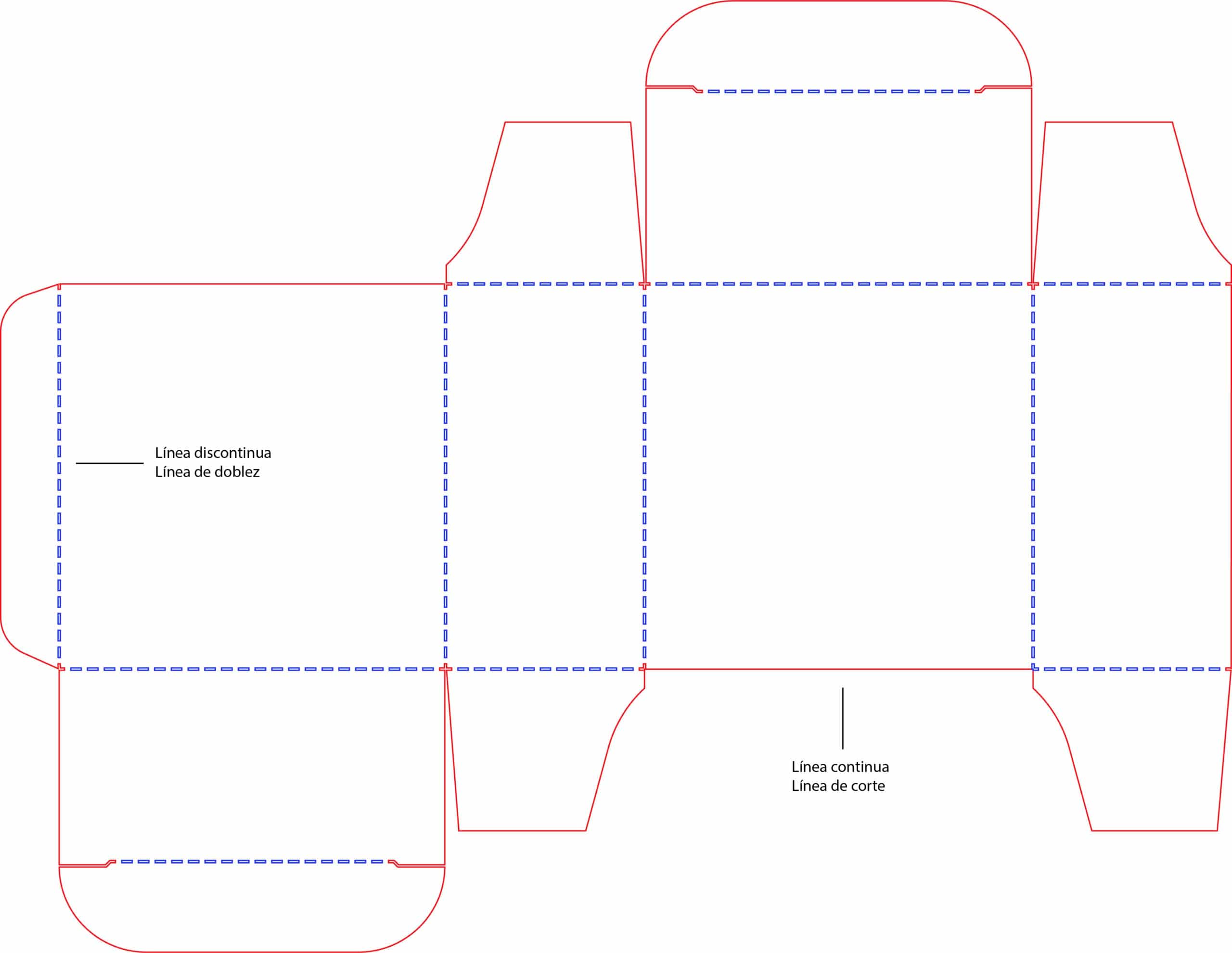
As you can see, our example has dashed lines, to create this type of lines in Illustrator you just have to select the line and go to window, look for the stroke option and click on the dashed line.
If you already have the drawing of your finished packaging, we recommend that you First of all, carry out a printing test in case there are errors to be able to solve them quickly.
When you have everything finished correctly, it's time to introduce the different design elements to bring your project to life.
This die design process is the same for all types of templates., as we have mentioned before, you have to take into account the measurements, and take special care in preparing the template since it is very easy to make a small mistake and the pieces do not fit.
We hope that this simple guide will help you start making your own dies and venture into this world of die-cutting.