
Imagine that you have created a perfect PDF for your client or for your project. You have put everything where it should and you have given it to save. But when it turns out that you are going to review it, you realize that you have forgotten to attach an image that is very important. And now when you look to edit the PDF, you find that you can't. How insert image in pdf without having the original?
First of all, calm down. There are solutions to this problem that you have, and you should not worry. Now, it is normal that, when you lose the original document, which is usually a doc; working with PDF is more complicated because it cannot be edited by most PDF editors. In fact, only with a special program for PDFs do you have those possibilities. But there is actually more.
How to insert image into PDF with different options

When looking for information to solve your problem, we have found that, to inserting an image into a PDF there are several options. Not only do you have Adobe Acrobat, but there are also others such as online PDF editors, web pages that help you do it, or in the case of Mac a little trick it has.
Therefore, we are going to give you options so that you can choose the best one for your case.
Insert image in pdf: Adobe Acrobat Pro DC
We start with an option that is not affordable for everyone. And it is that the program is not free. You need to have a paid subscription to use it. Of course, you can "cheat" and is that, by offering to register and install a free trial of 7 days, you can do it with an account, work the pdf to solve the problem and then not pay more.
Now, if the same thing happens to you again, either you throw out another email, or you may find that in the end you have to pay, even for a month ...
Once you have it, you have to open the PDF file in Adobe Acrobat DC. Go to Tools at the top of the screen and then point to "Edit text and images in a PDF file." This will allow you not only to add the images that you have forgotten, but also text.
Pressing the «Add» button will give you the option to see which image you want to insert. You point to it and click where you want to insert the image. You can change the size, as well as rotate, rotate or crop it if necessary.
Pressing Control + S you will save the change in the PDF you have. And it will only remain to see the final result. We recommend that you do not close the PDF until you review it, so if you need to make more changes you already have it open.
The trick to insert image into pdf if you have a Mac
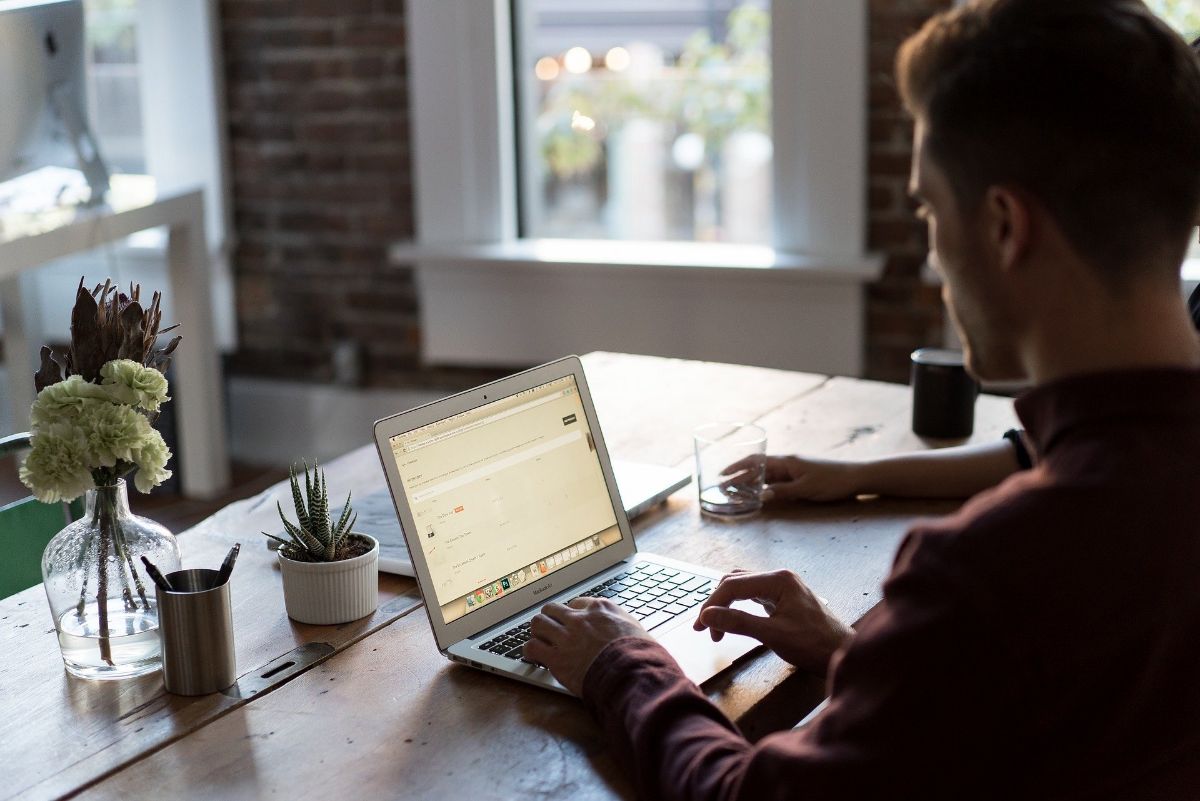
In case your computer is a Mac, you should know that there is a trick to insert image in pdf. This is based on the Preview tool that the system carries.
To do this, follow the steps below:
- Open the PDF with Preview (button on the right, Open with… / Preview).
- With the document open, click File / Export. What it will do is convert the PDF into another type of file format. In this case, hit PNG. Give save.
- Close the file without closing the program itself.
- Now, open the image that you need to insert into the PDF with Preview.
- Press Command + A to select the entire image and hit Command + C to copy it.
- Open the exported file from before with Preview, the one finished in PNG.
- Hit Command + P to paste the image. You can drag it to position it where you need it in your PDF. And you can even change the size of the image.
- Lastly, go to File / Export as PDF.
So you will have it solved, although this only works for images that do not go between texts, since when you convert it into PNG, what you do is work with an image and you cannot edit the text itself.
Using PDF editing programs
Adobe Acrobat is not the only program you can use to edit a PDFThere are actually more options to consider. What happens is that it is the one that gives the best results and that it does not disassemble anything from the document. But if you're only going to edit it minimally, there are more programs. For example, you have ApowerPDF.
It is a program that will allow you to easily insert image into PDF. In fact, you can also retouch the text, deleting, adding new ... The only problem with it is that, as with the "official" program, it is paid, although you have a free online version.
Online programs to edit PDFs

Another way to insert image into PDF is through web pages and online PDF editing programs. There are many to try, although, as we always tell you, we have already talked about uploading your document to a server where control is lost, and that implies that you do not know what they do with it. But if you have no problem with it, some that we recommend are:
- LightPDF. It is a free online editor to convert PDF to other formats. That would allow you to change the PDF to doc and thus be able to work with it on your computer adding what you are missing.
- PDF Pro. Another online tool is this. It allows you to add text and images to your PDF and then download it (or print it).
- PDF buddy. It will ask you to register to use the tool and you will only be able to work three documents a month.
- SmallPDF. This website is well known, especially as a converter. But it also has a PDF editor with which you can insert an image into PDF. Of course, you can only use it for a limited period; then you need to be a Pro user.
Use an application to edit your PDFs
And if you are one of those who uses a mobile or tablet to work, and you need to modify the pdf in them, you can get hold of the PDF editor app. It's free, it's on Android (on Google Play) and you can edit, sign PDFs, write in them… and, of course, insert image into PDF.
As you can see, there are multiple options so, if you get confused and need to edit a PDF to insert an image, you don't have to worry that there are solutions so you don't have to redo all your work again (or skip the photo).