
Fuente: YouTube
Every time there are many designers and designers who design posters or advertisements where the text and the image become the protagonists of the scene. It is not surprising that they are two graphic elements that are very present in the sector and that have never gone unnoticed wherever they have gone.
In this post, we come to teach you a new technique that will help you continue designing projects of interest., where you can acquire new knowledge of the different graphic elements that exist in the world of graphic design and its different aspects.
Let's start
The .TXT format
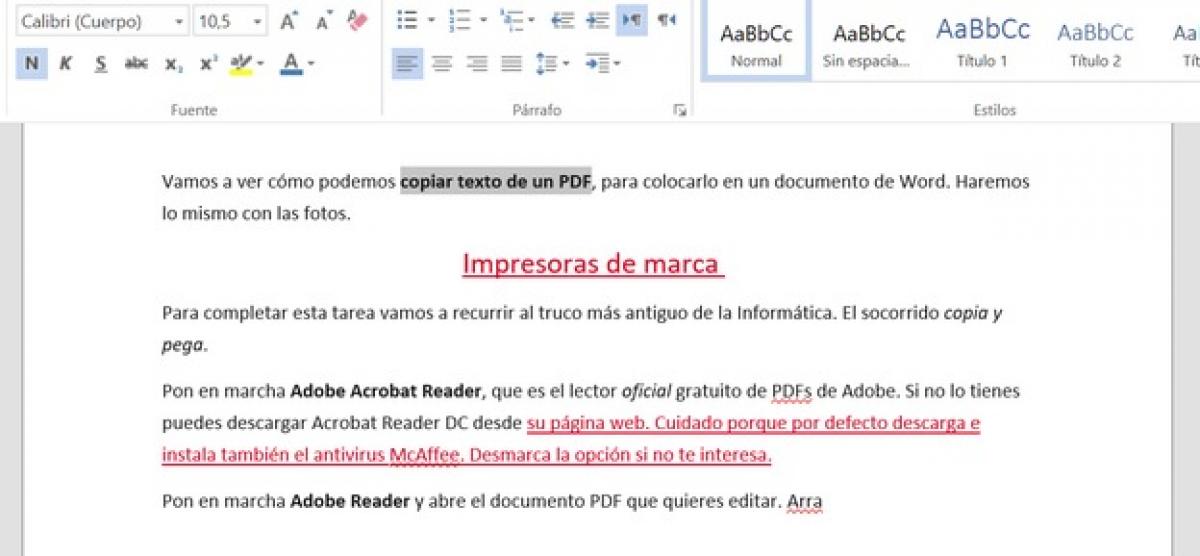
Source: ComputerHoy
Before introducing you to what will be the subject of the post and the tutorial, it is essential that you know this other format that we are going to present to you throughout this installment.
First of all, it must be added that this format is a format like any other but that it has different characteristics. Files with the .txt file extension it can only be launched by certain applications. Txt files may be data files rather than documents or media, which means they are not meant to be seen at all.
Features
Plain text documents saved in TXT format can be created, opened and edited using a wide variety of word processing programs and editing texts developed for Linux systems, computers and Windows-based Microsoft Mac platforms.
The content of these .txt plain ASCII text files is that they can be saved as .txt documents in reduced size files. Almost all smartphones are bundled with the applications that offer the compatibility help to access the content of these TXT files, while Amazon Kindle device can also be used to open and view the content stored in a text document.
The most popular Microsoft Windows text editing applications such as Microsoft Notepad can be used to create TXT files, and this program can even be used to save these plain text documents in HTML and JS formats among others.
Log in
Launching a .txt file or any other file on your PC, starts by double clicking on it. If your file associations are configured correctly, the application that wants to open the file in this format will open. You may need to download or purchase the correct application in order to access a .txt file.
Once you know more about this file, we will show you some ways that exist so that you can insert a text on an image. There are several ways, all of them very diverse and different, but we show you the one that is easiest.
Insert text in image
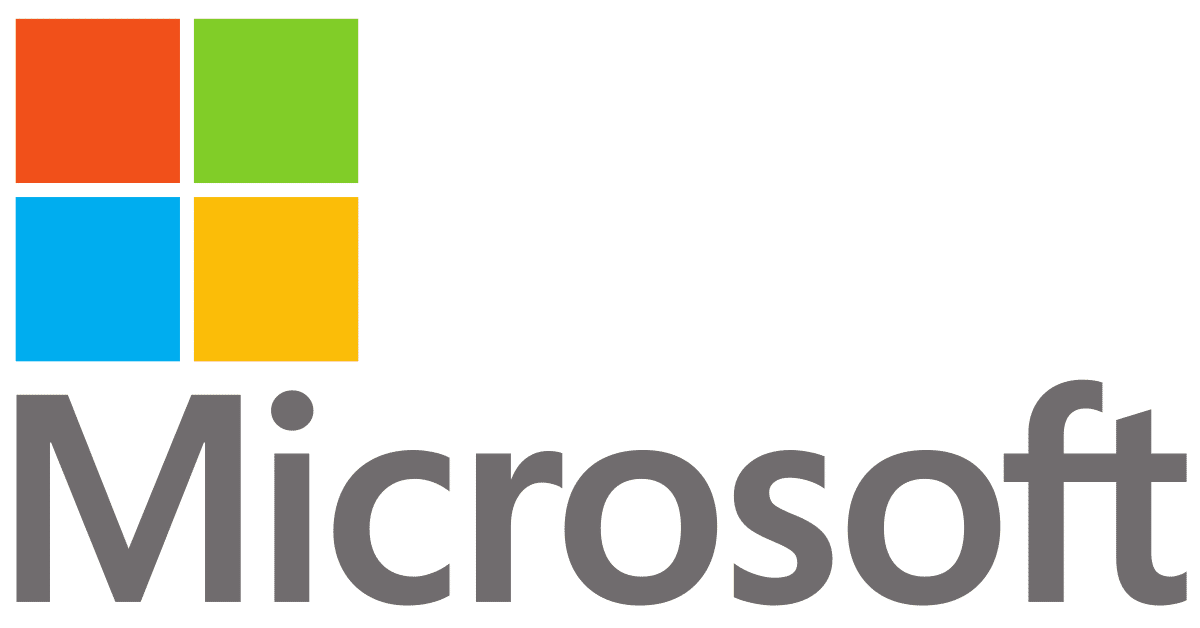
Source: Wikimedia
As we have mentioned before, we are going to show you the simplest option. For this it is necessary to do it from Microsoft.
In Microsoft Office, use WordArt or a text box to add text on top of a photo. You can move the text box or WordArt over the photo and then, depending on the Microsoft Office program you're using, rotate the text to better fit the photo.
The other option for adding text on top of a photo is to draw a text box, type the text you want in the text box, and then make the background and outline of the text box transparent. You can format text in the text box, in the same way that you format text anywhere in Office. This option is especially useful when you want to add more than a word or two to your photo.
Other tools for this process
Next, we show you some of the tools that may be useful to you and that provide greater ease when working with them.
Canva
Canva guides you through a series of simple tutorials that will make you feel like a designer in no time. When you're ready to do something special with the images you've discovered, a great way to start is with the Canva tutorials. about font branding, color, choice and combination, plus photo filters, backgrounds, and shapes. What you will learn will help you combine your photos with the text and achieve the desired effect.
Shutterstock Editor
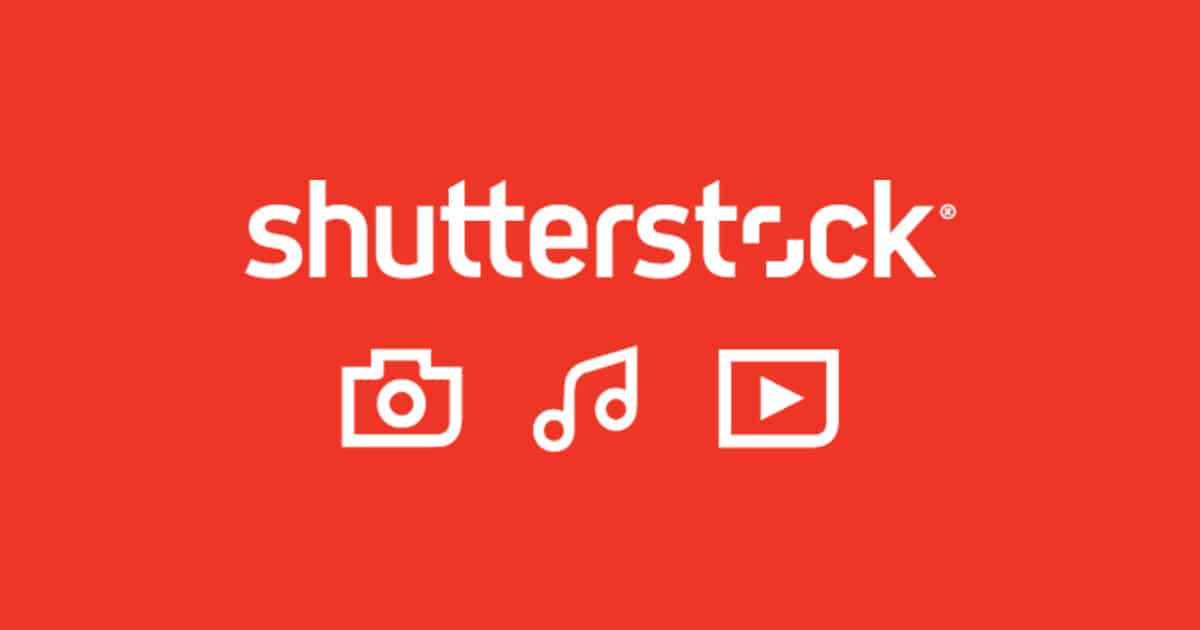
Source: shutterstock
The titan of stock photos, Shutterstock isn't just a huge library of stock images. Too offers very cool creative tools such as Shutterstock Editor, an easy online image editor to use that makes simple edits quickly and attractively.
You can run it directly from their catalog image page, as well as on their site, under the tools tab. You can work with both Shutterstock photos, even start with the watermarked preview, and automatically save all edits as high-resolution photos once you decide to license, as well as your own images using the upload feature. .
Adding text to your photos is very simple, and you have a wide variety of font styles and even suggested combinations, colors and sizes, including preset sizes for title, subtitle, and text. Combined with the cropping and resizing functions, filters, effects and custom elements, you can create unique images in the blink of an eye. Besides that this tool also comes with a bunch of ready-to-use templates.
iStock Publisher
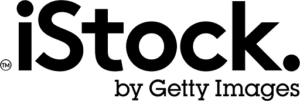
Source: Active Software
It is considered the famous stock photography agency iStock, and offers its clients their own online image editor to personalize the photos in their collection in a few clicks. It has its own page, and you can also search for images from its catalog directly in the editor. Please note that this tool is only available for iStock images.
iStock Editor is easy to use, you don't need any design skills to work with it. Makes it super easy to add text to images, giving you customizable text boxes in different shapes and styles, plus a wide selection of fonts, colors, and sizes. Among the editing options there are also: Well known preset formats, custom sizes, cutouts, filters, logos and graphics.
Design Wizard

Source: designwizard
The True Magic of Image Editing, DesignWizard is a very professional online image editor, developed by WaveBreak Media, a photo and video production company that knows everything there is to know about image editing. Its tool offers basic editing features, from cropping and resizing to filters, text overlays, and shapes. They even have a video editing feature. You can register, create designs and save, download and share them for free, but it also offers a premium version with extra storage and exclusive content.
The editor contains multiple templates and preset sizes for social media, a library full of professional photos, a variety of fonts to choose from, a set of filters and effects that you can apply to your images. You can also upload your own material and everything is very customizable. The user interface is very simple, and they also have great tutorials that guide you through its functions in a didactic way.
Adding text to images is very easy. You can choose a template and customize the text, or use the text button to drag a text field where you want, also selecting the font, font size, color and other more advanced settings, and all in less than one minute.
BeFunky
This is funky - great fonts, lots of ideas, and so easy to use that you'll want to add text to images all the time. Like Canva, BeFunky offers tutorials that will inspire you to use not only its add text functions, but also the rest of her tools: the lipstick, the exposure and the rainbow. BeFunky addresses the public Maker with DIY poster tutorials, craft ideas, and greeting card templates. You will find a wide assortment of sources where You can customize with the colors, the contours, the opacity and the sizes you want.
Conclusion
We couldn't say goodbye to this installment without first showing you some tools that could make your job easier. That's why. Inserting a text on an image is an easy task and even today, there are converters that do it and design it automatically.
That is why, if you have come this far, we suggest that you continue investigating and learning even more about the facilities and accesses that we can obtain. It is time for you to design your first projects and play with the different resources and graphic elements that we have offered you.
Find a good image and a good headline and go ahead and create your first project.