
Learn to create character styles en Indesign professionally and works all kinds of editorial projects in a more efficient way. Layout a editorial project It is not something that is done lightly but we must know a series of concepts and tools so that our workflow adapts to the professional world.
A publishing project has a wide variety of typographic styles that are repeated throughout the format following the same design line that achieves define a style own, all these styles are previously defined to be able to automate styles quickly and save time.
When an editorial project arises, the first thing we have to do is be clear from the beginning how will your design be: define their fonts, sizes, structure ... etc, we must before starting to design create a previous model to plan the layout.
In the case of a magazine, all its styles must be defined in order to use always the same style exact in each number.
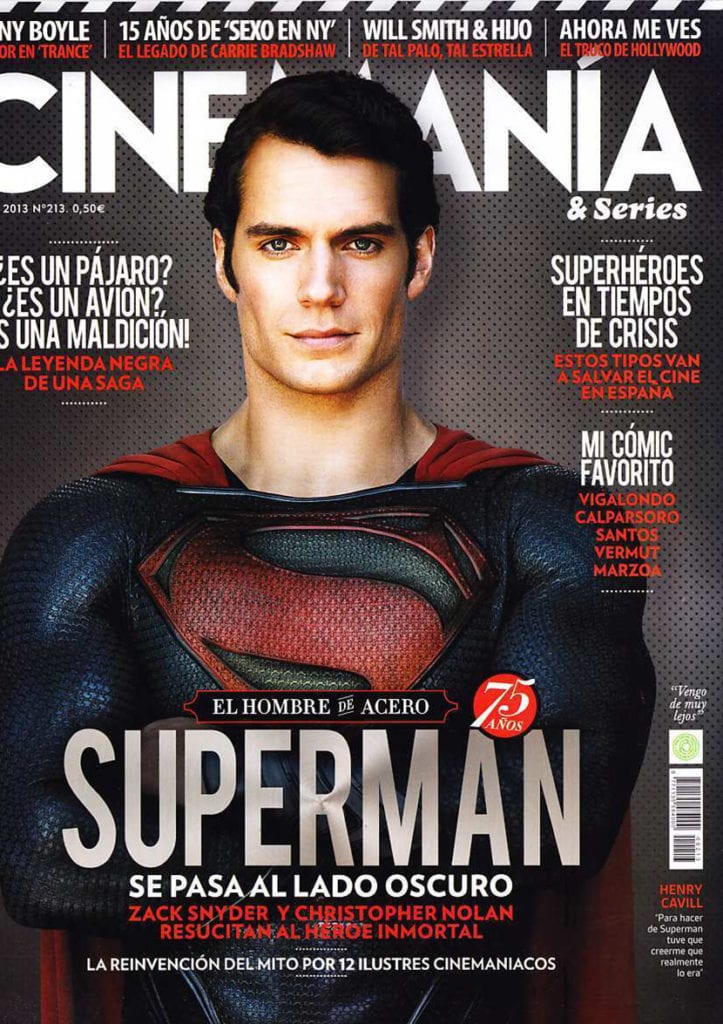
After planning how our design will be, the next thing we have to do is open Indesign and start working, in this case we will talk about how to create character styles. Character styles are styles that we define with the characteristics of our typography, the normal thing is to do un style for each section: style for chapters, style for page numbering, headlines ... etc, a style for each text.
Defining a character style we get the following:
- Save time during the design work phase
- Avoid future errors in texts and their styles
- Have a pre-planned order and workflow
- Learn to work professionally
Create character style in Indesign
Create text boxes
The first thing we have to do is create text boxes to later write the corresponding texts. As we should already have an idea of the structure of our design, all we have to do is create the text boxes based on our model.
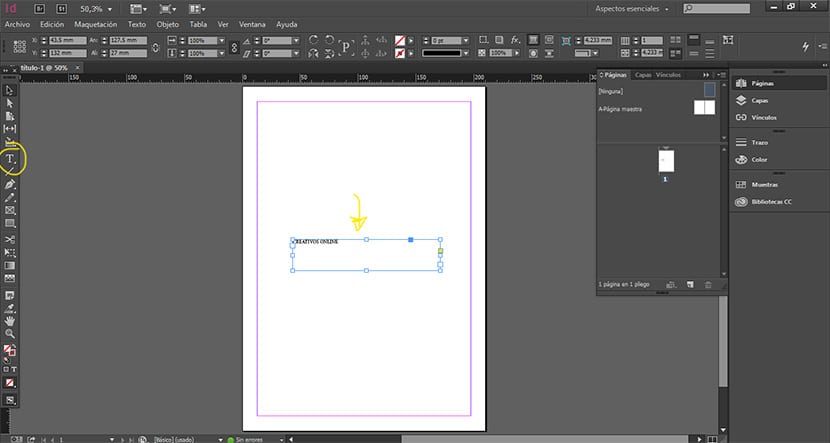
Styles tab
The first thing we have to do is remove the styles tab which is in the upper menu, for this we have to click on the menu window / styles.
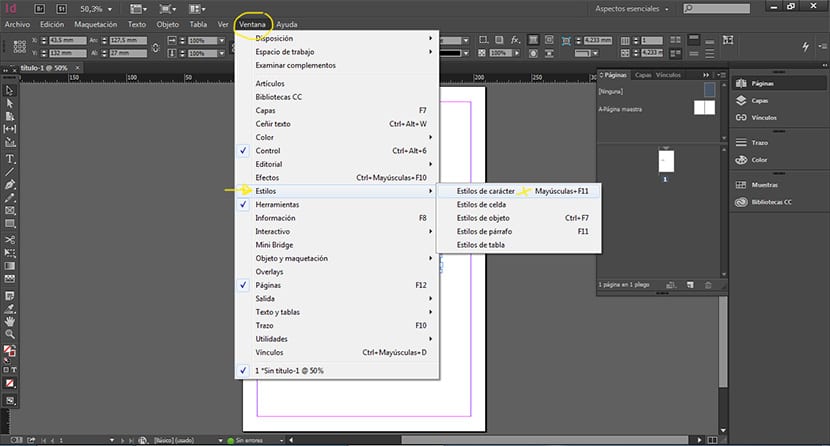
Once we have the menu displayed, the next thing we have to do is select the option of new style, we do this previously selecting a text so we can see your preview while we make changes to the style parameters.
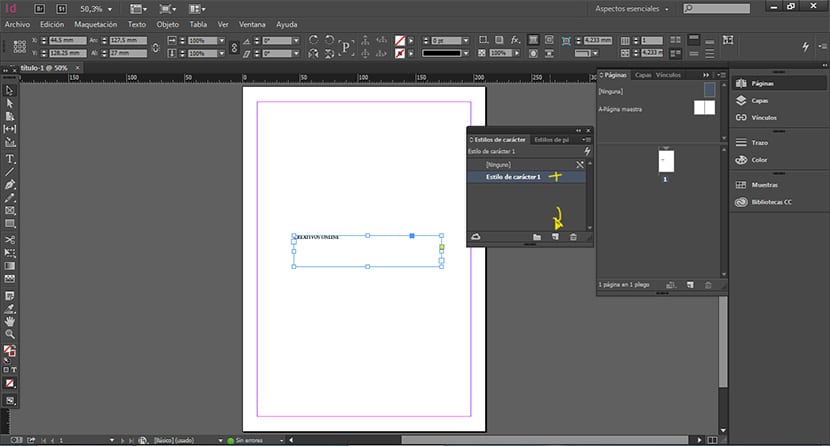
We define our character style
For each of the texts we will create different styles then automatically apply styles to new texts. To define the parameters of a style you do not have to eat your head a lot since it is something quite easy and intuitive, we can change the font and all its values, also its color ... etc. In this part, the ideal is to go around to see what options we have.
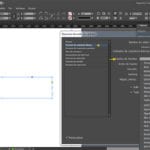
Basic typography modifications
The most basic thing is to modify the following values that we see below, these are the pelemental parameters to create a text style. The rest are also, but we must previously define these.
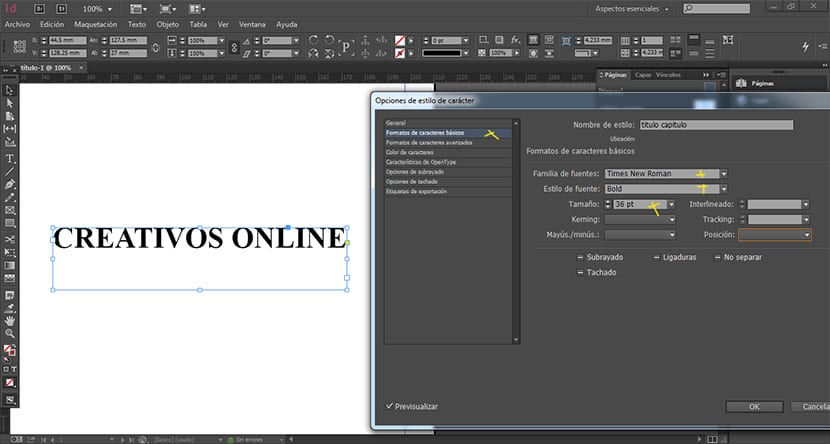
Choose a certain color
We can define color exactly what our text will have so as not to make mistakes when applying the color to each text separately.
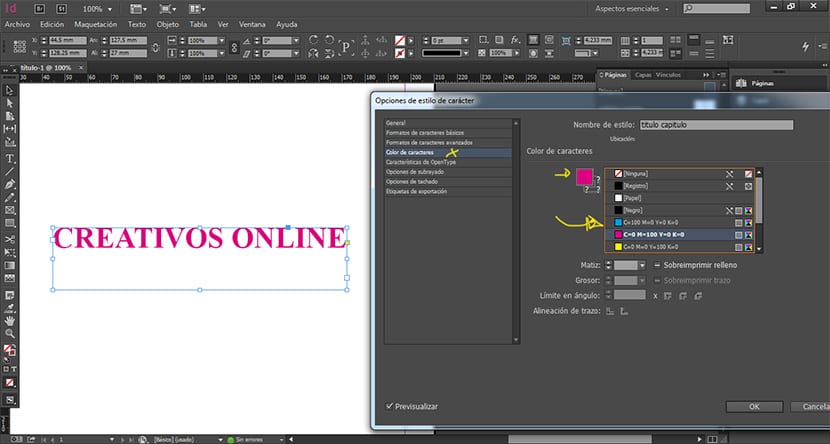
Once we have all the text styles defined, all we have to do is apply the styles to each of the texts, To do this, what we have to do is click on the text box and then go to the styles menu and choose the character style that we are looking for.
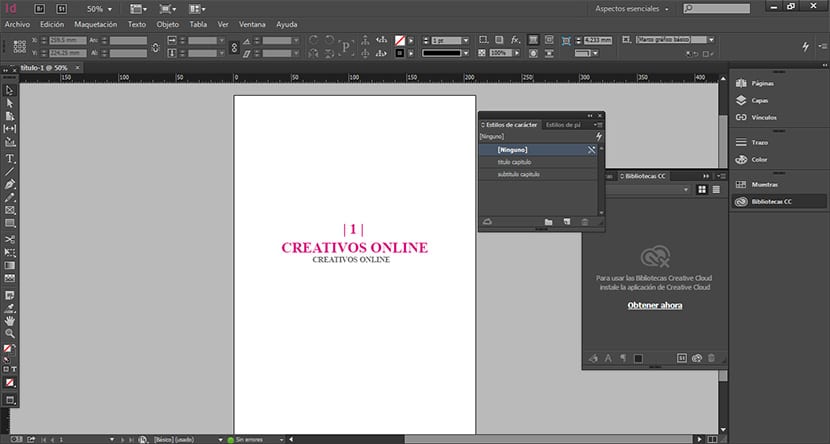
The world of editorial design is complex like any of its graphic branches, that is why we must know how twork in a more professional way with the tools we have at our disposal.
Ideally, when we create a mockup of an editorial project is to previously create a series of master pages where we are going to define all that base structure and later the text styles, in this case we have seen something detailed, later we will see how to create these master pages and other necessary processes in any publishing project.