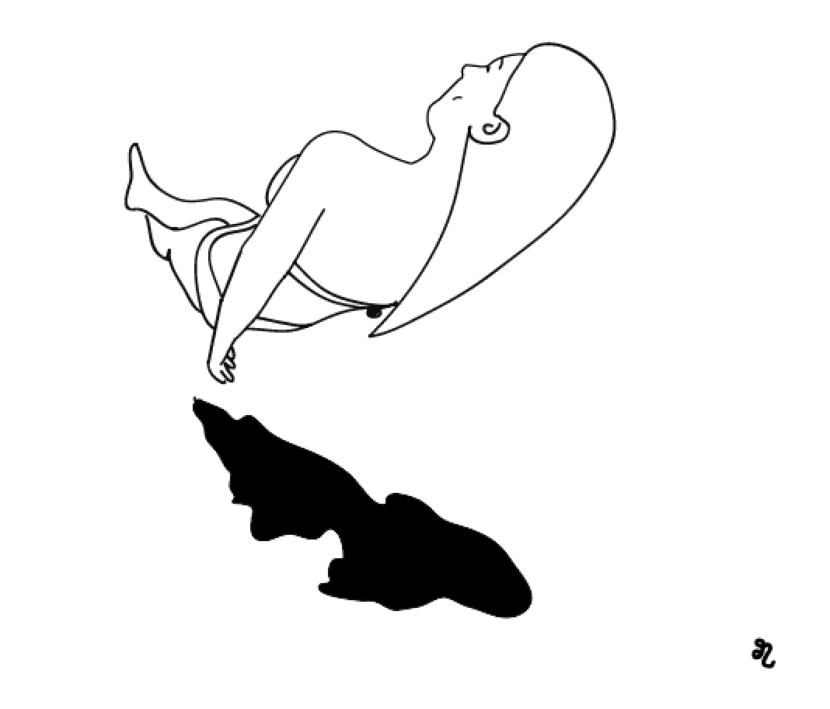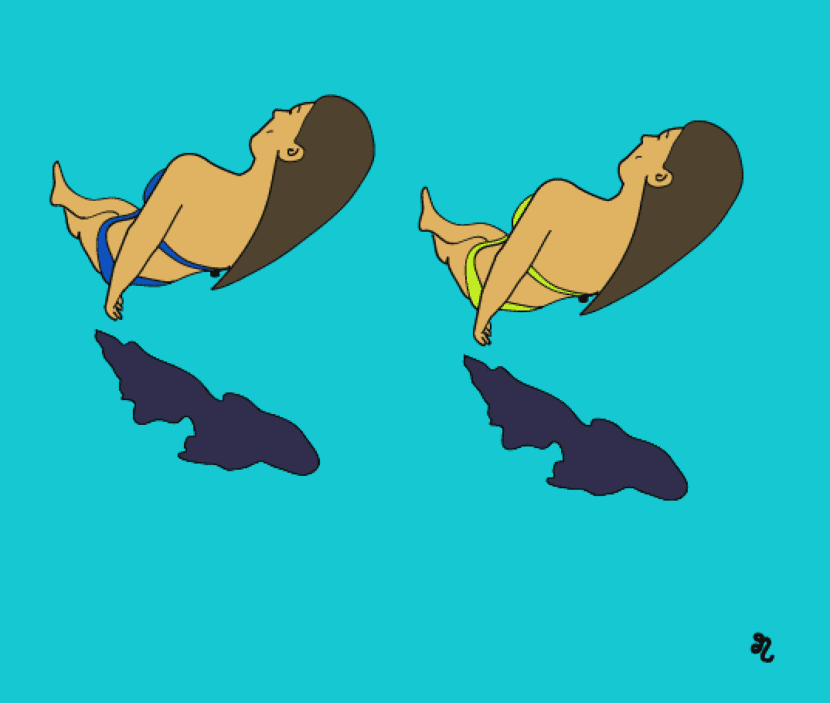
Illustrator is a design instrument that provides us with many tools to achieve professional results. We can exploit your resources without limits and learn the basic tools that it offers us is key to start taking advantage of it.
If you have started in the graphic world and you like to illustrate, create strokes and give shape to your ideas but it is difficult for you to paint each area with the brush, do not worry, there is a tool that it will provide you with that time you lack.
The first step is create an illustration through strokes. These should be closed, that is to say, that they are united. Why? In order to use the interactive painting tool, which will allow us to paint each of the areas quickly and easily.
Prepare strokes in Illustrator
Once the lines are created, we select them and in the upper menu we follow the following route: Object - Live Paint - Create. With this step, we will be able to unify the strokes even though they are located in different layers. Another option is expand the whole selection.
Toolbar
Next, we can deselect the strokes and go to the toolbar that we will have located, normally, on one of the sides. We look for the icon of the Interactive painting. Quick access is achieved by pressing the keys, if using an Apple device, fn+K. In case you do not have the toolbar visible, go to the top menu and follow the following route: Window - Tools.
Interactive painting
Once we have located and selected the interactive paint tool, we will choose the desired color and apply it to each of the areas. One of the advantages of using this tool is the precision and the time we save. It allows us to make a greater number of tests color.
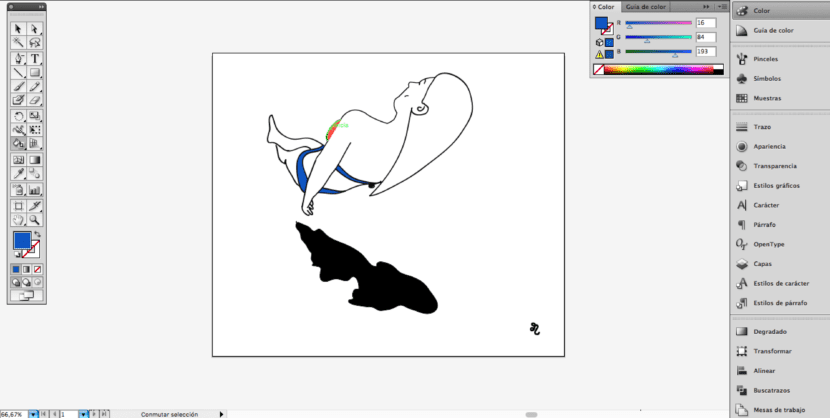
Color swatch
If we already have the exact colors that we want to use marked, we can save the colors that we will apply in the samples and when we have the interactive paint pot tool selected, we will see that three color boxes will appear above the icon, corresponding to the colors we have saved in the samples. We can change the color we want to apply through the keyboard arrows.