
In today's post, you are going to learn how to create a palm tree logo in Adobe Illustrator. We are going to help you through a tutorial with simple steps so that, at the time of the design process, the final result meets your needs.
A logo is the central piece of the communication of any brand or business. Not only does it give you an image, but it defines you as a brand as well as showing your values to the public. Before starting with the design, you have to be clear about basic aspects such as who the company is, what it does, what values it has. In general, all the information about the brand you work with is important.
Whether it is a personal or professional job, you have to keep in mind a series of essential points that we will see below. In case it is a personal work, you should sit down in front of the project and analyze it carefully. Remember what we have already mentioned on several occasions, a logo speaks for you as a brand.
Phase 1. Analyze the project

The first step you must take as a designer when facing this type of project is to analyze what the values of the brand you have in front of you are. You must answer the following questions; what it does, what it sells and how it sells it.
What we have just told you is one of the most important steps to get to know the brand you are working with one hundred percent. You must correctly express what the company is through an image.
As well it is essential that you do a study of the competition, you have to become a detective like the ones in the movies. You have to know how the rest of the companies in your sector communicate, how you are better than them, look for what differentiates you from them.
Last but not least you have to study your possible market. Finding your target audience will help you know how you have to communicate and, how they perceive the products or services that your brand offers.
For a logo to work, it is essential to carry out a correct study of everything that we have mentioned above.
Phase 2. How my logo should be
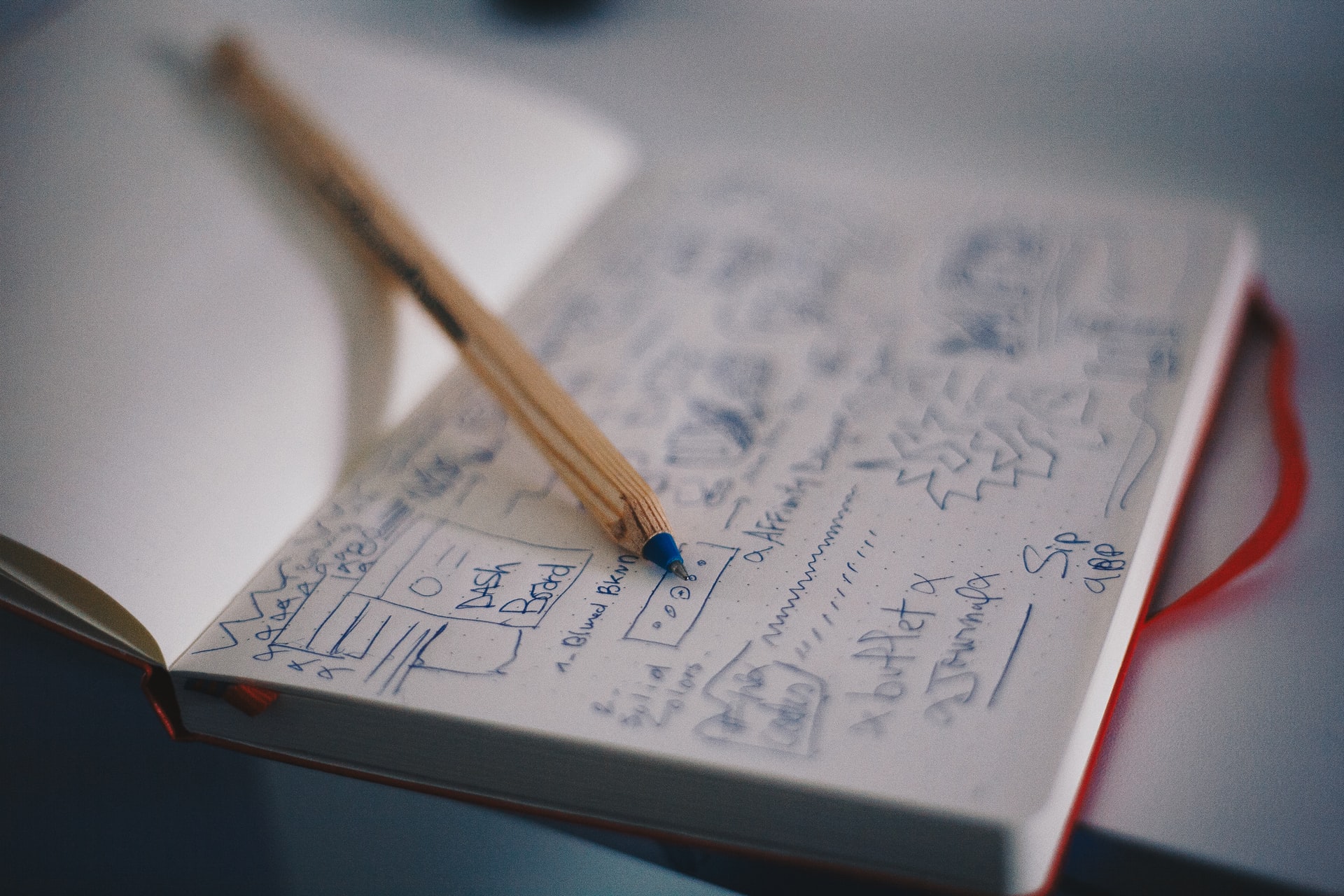
When we tackle a logo design project, You have to keep in mind that it's not just about drawing and forgetting about the rest.. Prior to the design phase, there is phase one, which is the one we have seen in the previous section and the one we are going to see next.
For a logo to meet the needs of our client or our own, it must bring together certain basic aspects to create the perfect identity. For it It is essential to carry out a phase of research and collection of references.
We advise you not only investigate the direct competition, but go much further and even look for reference outside the sector with which you are working. With this, you can find inspiration for both design, color, fonts, etc.
Your palm tree logo design, it must be easy to remember, the more original the better for this rule. Both the forms used and the fonts must be legible, fast and easy to see and read.
Besides all this, think on what media it will be reproduced and design depending on whether it is going to go only in large sizes or also in small ones, you should look for its adaptability.
When we have everything ready, it is time to move on to the sketching phase and then to the design phase in Adobe Illustrator. In the next section we are going to teach you through a basic tutorial how to bring your new design to life.
Phase 3. We start designing
Let's start creating our palm tree logo. In our case, it will be a simple design since it will be the logo for a beach bar. Our logo will bring together the characteristic elements of this type of place, palm trees, sand, sun and sea.
The first step we have taken after the phase of analysis and search for references, is the start with the sketches. Remember that you don't have to draw everything perfectly, with a basic drawing will serve to guide us later on the computer.

As you can see, our logo brings together the elements that we have mentioned before. We have marked with two rectangles the place where the name of the place and the slogan will go. As you know, a sketch is not always the final design since, in the design phase, you can make as many modifications as you want.
When you have your sketch finished, it's time to go to work with Adobe Illustrator. You must create a new document with the measurements you need, in our case we have opened a blank document with measurements of 800 x 800 pixels.
Once the document is open, we will place our drawing on it and lock the layer where it is placed to be able to work on it without problems.
The next thing we're going to do is create a new layer where we will start designing our palm tree logo. First, we will create the circular shape that encompasses our entire logo. In the color boxes that appear in the pop-up toolbar on the left of the screen, we will select only the outline color and we will give it the size of the stroke that we want.
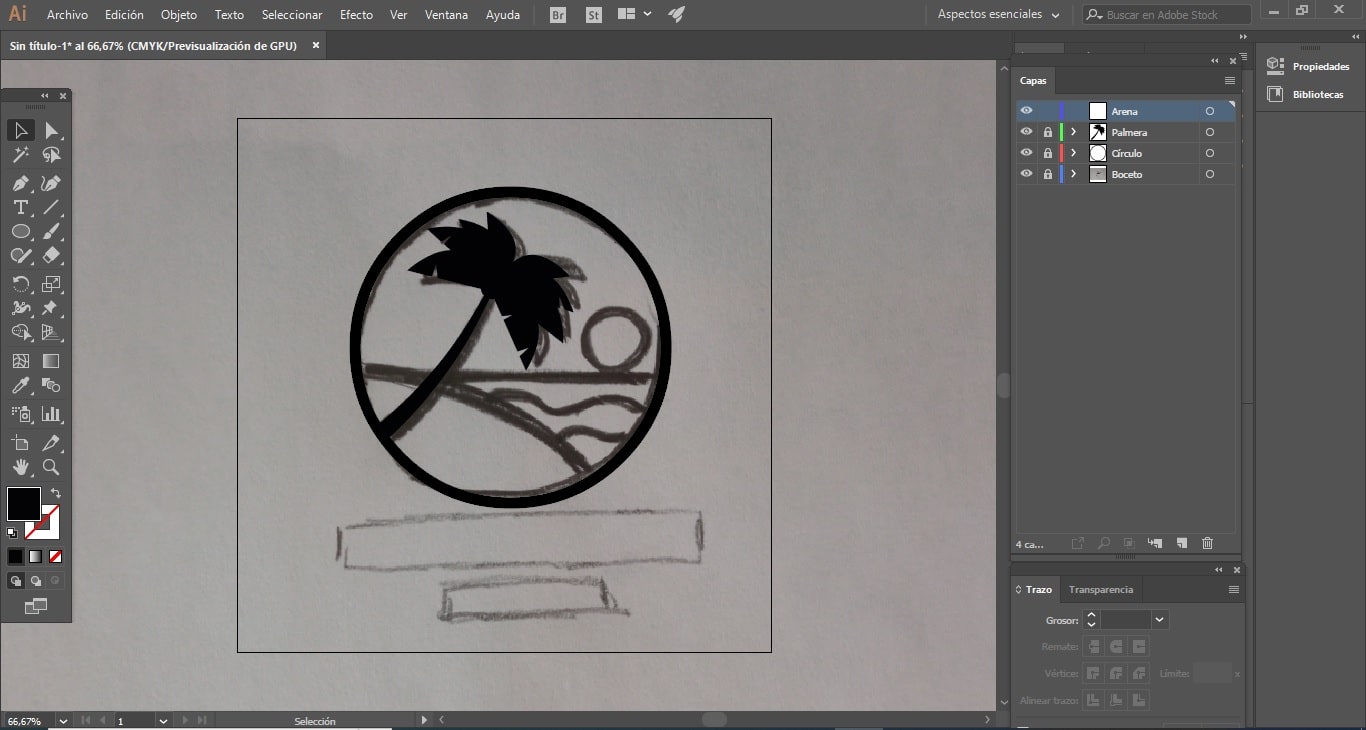
As we have done before, we will lock this layer again and create a new one to create the drawing of the palm tree. To bring our palm tree to life, we'll go to the toolbar and select the feather. Thanks to this tool and its anchor points, we will gradually shape our plant.
In our case, we are not going to add bright colors, but it will be totally black. To do it like this, we will go to the color boxes and select the black color that we want in the fill color box, we will leave the profile color empty.
For both the sun and the sea, we will follow the same procedure, we will lock the previous layer and create a new one. for each item. To make the sun, we will work with the geometric shapes tool selecting the circle. We will add a yellow color to the fill color and the same black of the palm tree, to the profile.
To create the sea, we will select the pen tool again and create the waves playing with the anchor points and the handles, trying to create a real movement. In this case, we will add a bluish tone to the fill color.
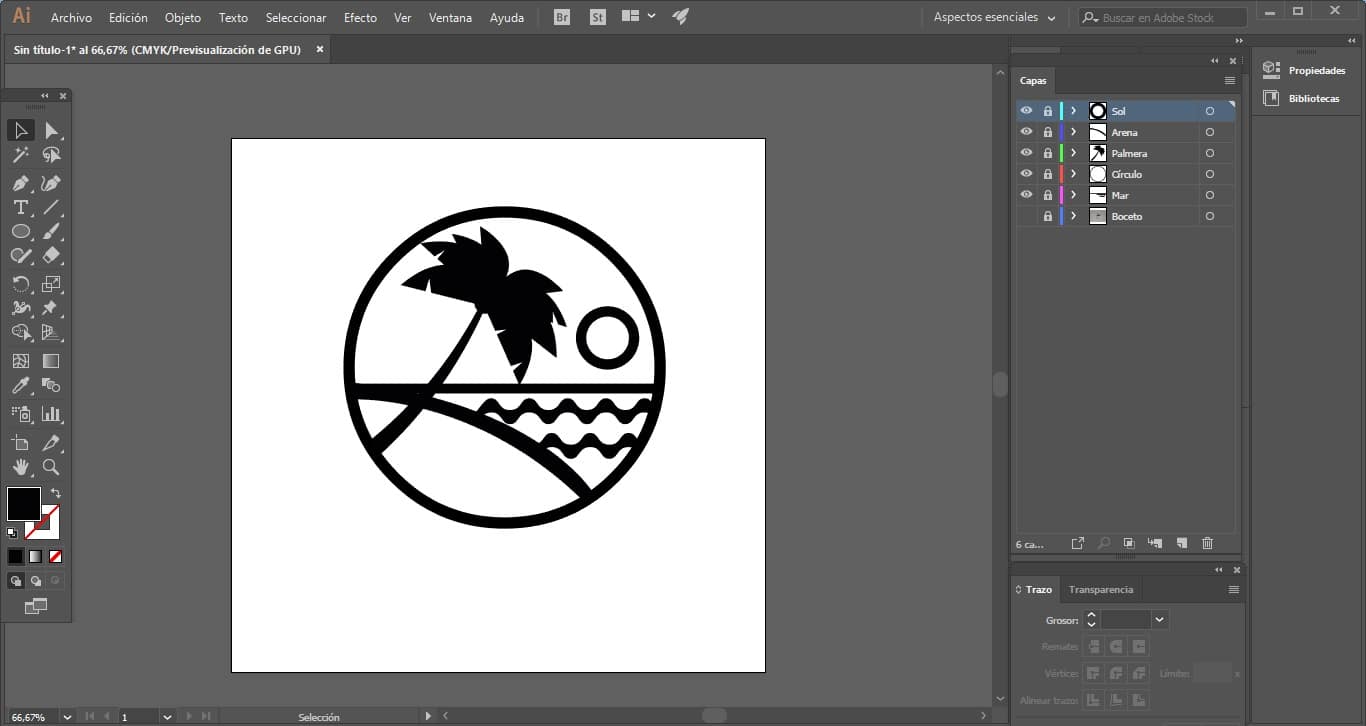
When we have all the elements finished, it is time to create a common style for all of them. This element that will make all the elements become a set for us is the fact that they all share the same line thickness, in addition to its tone.
Once the logo is finished and the final touches have been given, it is time to add the name and slogan of the brand. When you have added all this, it's time to see how everything looks together.
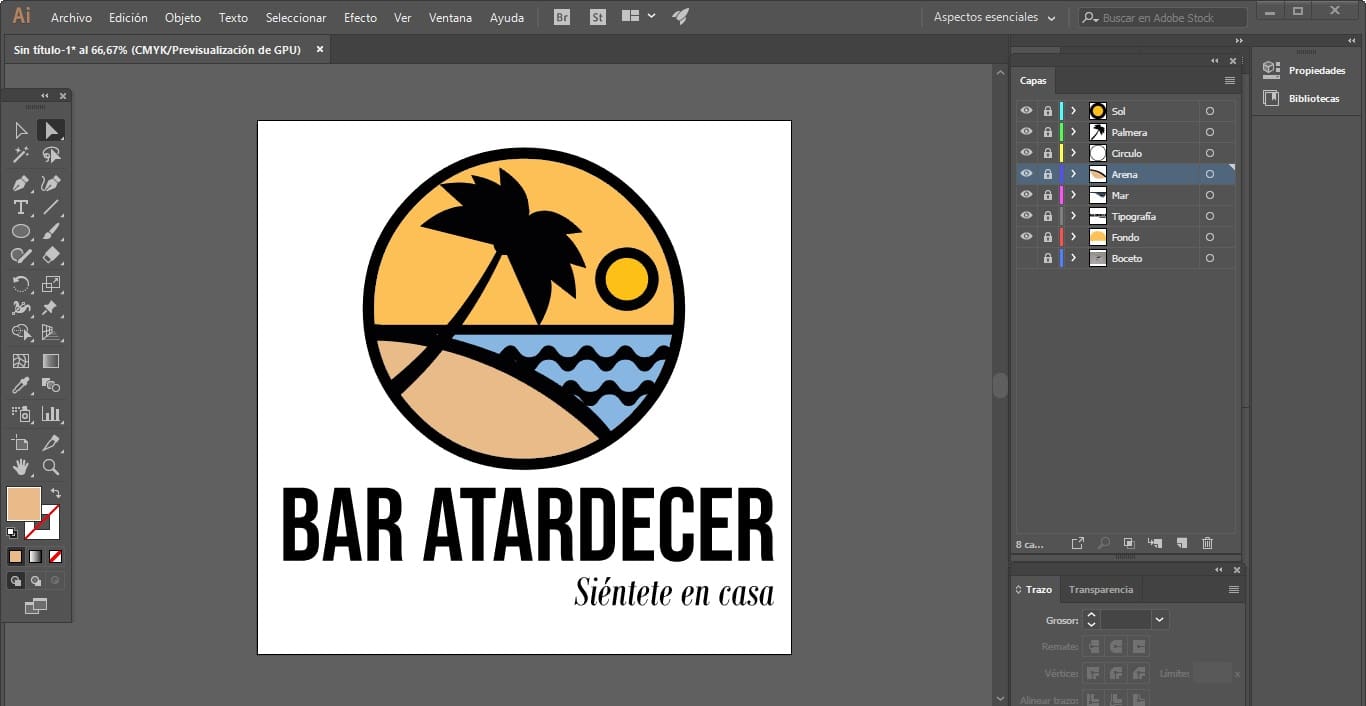
We advise you, as you progress in the design phase, not only to save the project, but also to do print tests. With them, you will realize if there is any color or shape error and see how your design is going.
We hope that this mini tutorial will help you to know how to create a quick and easy palm tree logo. We have shown you an example of a design, but these same steps that we have given are the ones that you must follow for any design of this style.