
The way we configure the Photoshop performance it directly affects us in our daily work.
Many times we overlook spending a little time to establish optimal settings that suit our machine and our needs.
In this short article I will talk about performance improvements in Photoshop.
When we are working with very heavy documents or high resolution photos, we probably notice that Photoshop becomes a little heavier than usual. Let's see some tips to improve the performance of the program as much as possible.
At the bottom of the program we find a menu with multiple options. If we open it by clicking on the little arrow, we will see «Efficiency«.
The value 100% indicates that Photoshop is working efficiently. If this data is less than 100% it is indicating that we must increase the RAM that Photoshop needs.

If we enter the preferences panel (command k or ctrl k) and click on the Performance tab, we will find the "Memory Usage" options among others. Here we can allocate more RAM memory to Photoshop so that its performance is higher.
Further down we have "scratch disks." It is highly recommended to use a virtual memory disk different from the one where the programs and the Operating System are installed. If we have the possibility, an SSD disk is a good idea to use as virtual memory, something that will greatly increase the performance of Photoshop.
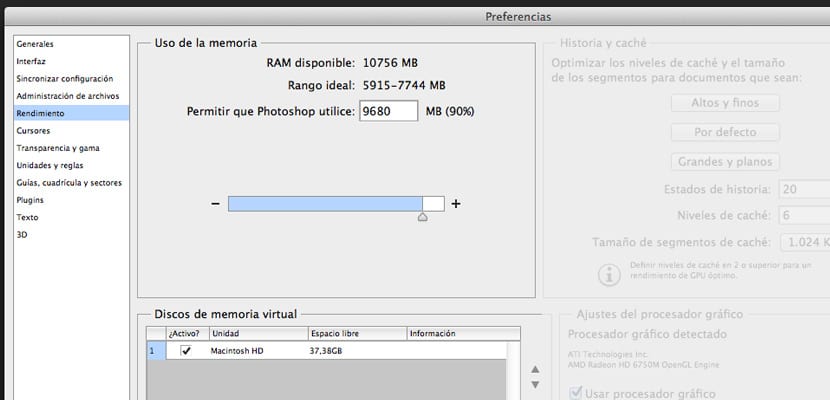
Installing Photoshop on a Solid State Disk (SSD) allows Photoshop to launch quickly, probably in less than a second. But the faster startup is the only time advantage you get. It is the only time that a lot of data is read from the SSD.
To get the most out of an SSD, use it as a scratch disk. Using this disk as a scratch disk offers you significant performance improvements if you have images that do not fit completely in RAM. For example, swapping segments between RAM and SSD is much faster than swapping segments between RAM and hard drive.
The "History and cache" part offers us several options. It depends on the use we give it, some options will be better for us or others. For working in web design for example, the "default" values will be useful. On the other hand, if we work with very large documents but with few layers, it is better to choose "Large and flat".
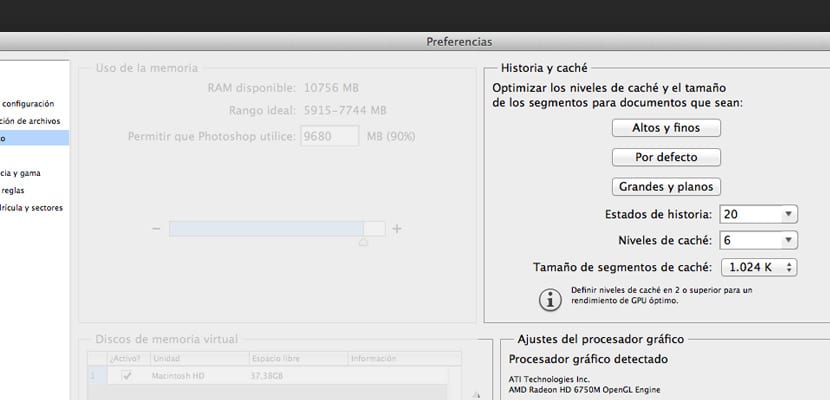
The story number also influences performance, as fewer story states correspond to less Photoshop consumption.
Each snapshot or story state in the History panel increases the amount of scratch disk space Photoshop uses. The more pixels an operation changes, the more virtual memory space the corresponding story state will consume.
Finally in this panel we have the graphics processor settings. In advanced settings we find three drawing modes. It is a matter of trying each one of them and choosing the one that best suits us. However, if we have an old or not very state-of-the-art computer, it is recommended to uncheck the graphic processor box. In this way we will notice a bit more fluidity when using the program.
We can also save some RAM memory by accessing the menu «Text» -> «Font preview size» -> None. This is especially useful if we have hundreds of types installed (not recommended, that's what type managers are for).
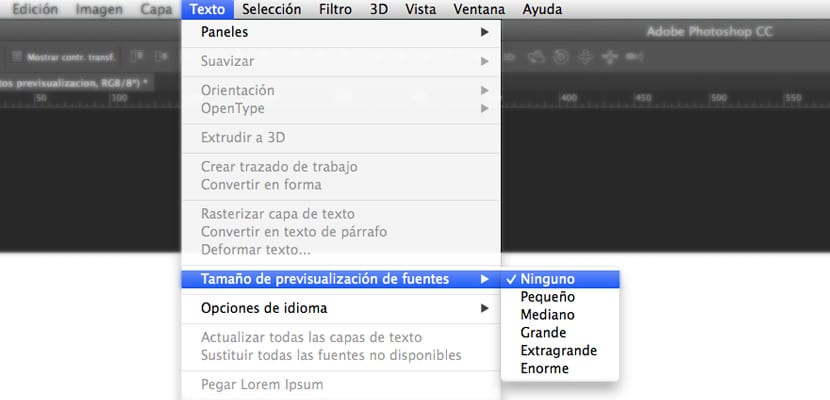
In addition to what has been described so far, it is useful to close the open documents in tabs that we have but do not use. This way we will also gain virtual memory and we will notice that Photoshop becomes lighter.
One last tip before finishing, and this should be applied as a daily rule, is to empty the memory that Photoshop has occupied while performing some actions. This is achieved in the menu «Edit–> Purge–>« all ». In this way we clean the virtual memory and empty it, leaving it ready for Photoshop to continue performing new tasks.
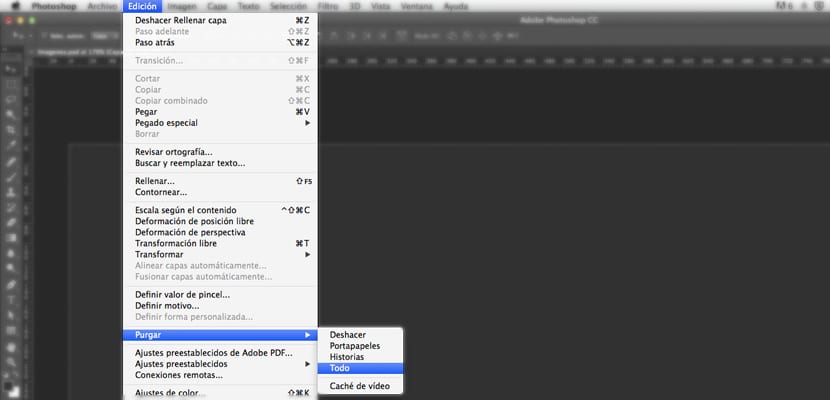
If we follow these small details, we will notice that Photoshop behaves better on a day-to-day basis and we will avoid performance problems when working with the program.