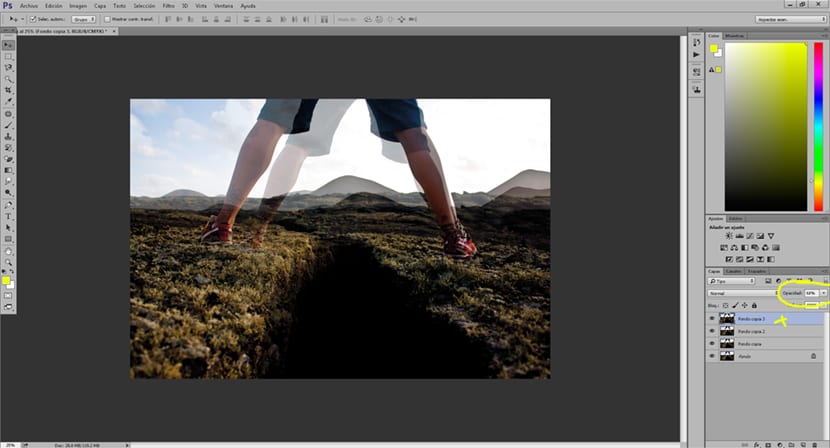Dreams are difficult to understand on many occasions and can become very surreal and creative, for this reason dreams have been used a great number of times in cinema with an aesthetic similar to the one we see in the cover photo. A photography with dream effect on Photoshop with a very attractive result it is something easy to do and with incredible results visually that will make our images acquire added value.
Get an interesting effect different combining the layers in Photoshop, at the same time you will learn to use some of the tools most common of this program. The interesting thing about mastering this technique is the possibility of also apply this effect on video since the technique remains the same. Learn to create an effect that can be very useful for countless cases if we take the knowledge learned in this post to others creative works en Photoshop.
The first thing we have to do to get to this sleep effect on Photoshop is to open a photograph that we can work with. Once we have the photograph open in Photoshop we are going to duplicate the main layer. The idea of all this post is to change the placement of the layers, the opacity and the color of the images.
El effect that we are going to achieve visually is to create an image repeated many times and with a somewhat surreal visual style.
All the recommendations when working in Photoshop They are the following: work in an orderly way, name the layers (if we have many) always use adjustment layers to be able to take steps and correct errors, try to work with good quality images, always think about the idea of retouching before getting to work in Photoshop.
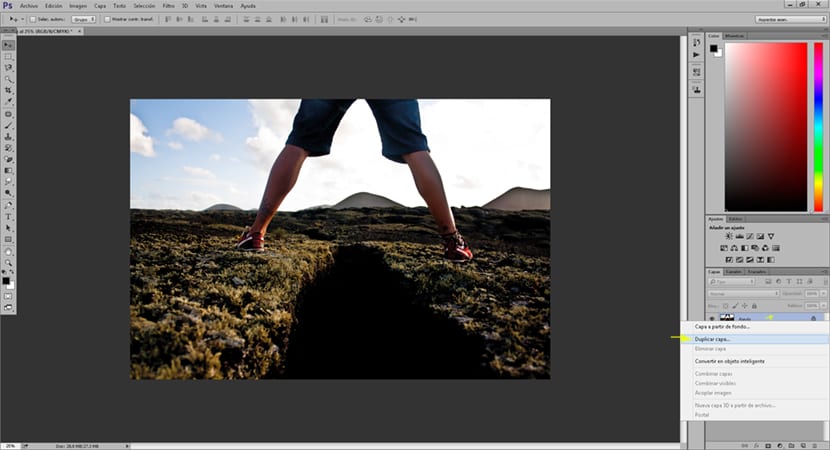
We can duplicate the layer as many times as we want, the more times the layer is duplicated in Photoshop the stronger will be sleep effect, in this case we are going to double it three times.
The next thing we do is increase the size of the top layerWe can do this with the control + T shortcut or in free transformation edition. We increase and move the upper layer until the photograph of this layer is somewhat larger than the lower layers. The next thing we do is lower opacity of this upper layer, with this we get the upper layer to become somewhat more transparent and let the lower layer be visualized, thus achieving that double image effect.
After moving and lowering the opacity of the top layer, the next thing we need to do is repeat the process with the rest of the layers always doing the same in each one of them. If everything goes well we would have to get a result of a repeated image many times.
We already have the main aesthetic of the sleep effect on Photoshop, now we have to get a more attractive visual result by combining different tones for each of the photographs that we have divided into layers. We create a adjustment layer in each of the layers, indicating Photoshop We want to work only on the lower layer, in this way we get each of the layers to have a different color, thus achieving a very surreal result.
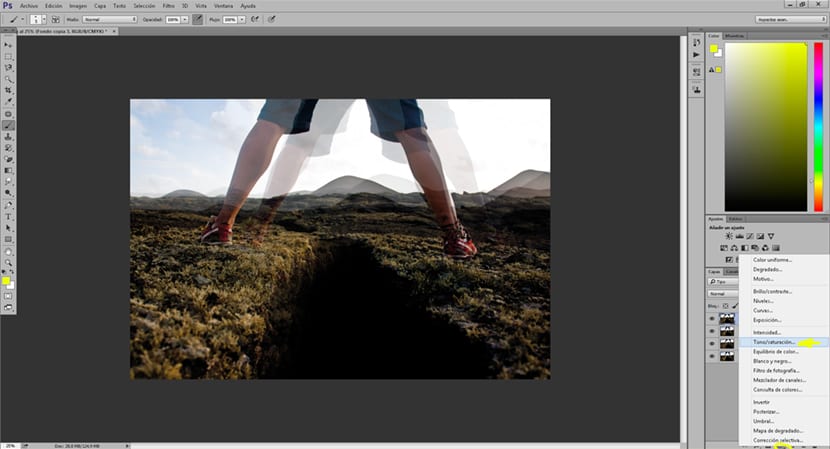
If everything went well, we should have a result like the one in the image below, an adjustment layer for each image layer.
We can add an intensity layer to increase color strength, this is something optional that gets a more attractive result visually.
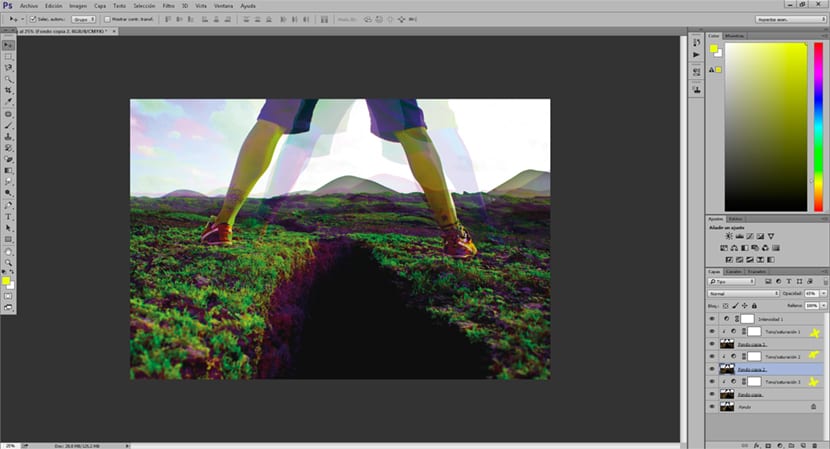
We have managed to create with Photoshop un very attractive effect on a visual level using some very simple tools that do not require great complexity nor mastery of the program. Photoshop he surprises us again with his multiple possibilities. Remember that this way of working can be carried over to other Photoshop projects and even Premiere.