
Eliminate dark circles and spots on the skin with Photoshop quickly and easily to get that perfect skin how much do you want. Fix those pictures where you have some shiners of owl for sleeping little the night before, remove that little pimple What a bummer a great graduation photo. All kinds of skin bug can be correct very quickly.
Photoshop is a magic wand capable of improving the best plastic surgeon by getting a perfectly clean silky skin without blemishes. Discover the secret of fashion magazines and advertising learning to correct the skin of all your photographs. Improve your photo shoots by getting cleanse the skin of models with this incredible photo retouching tool.
Achieve perfect skin is possible thanks to the magic of Photoshop and to its entire range of tools for digital retouching. With only two tools we will achieve thoroughly cleanse the skin of our photographs achieving a very professional result.
In this post we will use the following tools de Photoshop:
- Clone Stamp Tool
- Patch Tool
We will learn the following concepts:
- Remove dark circles
- Remove stains
The first thing we need to start working is to have a photograph where some type of error can be perceived in the skin, the ideal is to start working on the removal of dark circles.
Eliminate dark circles with Photoshop
Eliminate dark circles with Photoshop it is something very easy to do thanks to the clone buffer tool, in just a few minutes you can eliminate dark circles with a few very realistic results. Dark circles are nothing more than a darkened area on the skin just below the eyes, this is corrected by copying areas not affected by that problem as we will see below.
Clone Stamp Tool
We select the clone buffer tool located in the left side menu of Photoshop.
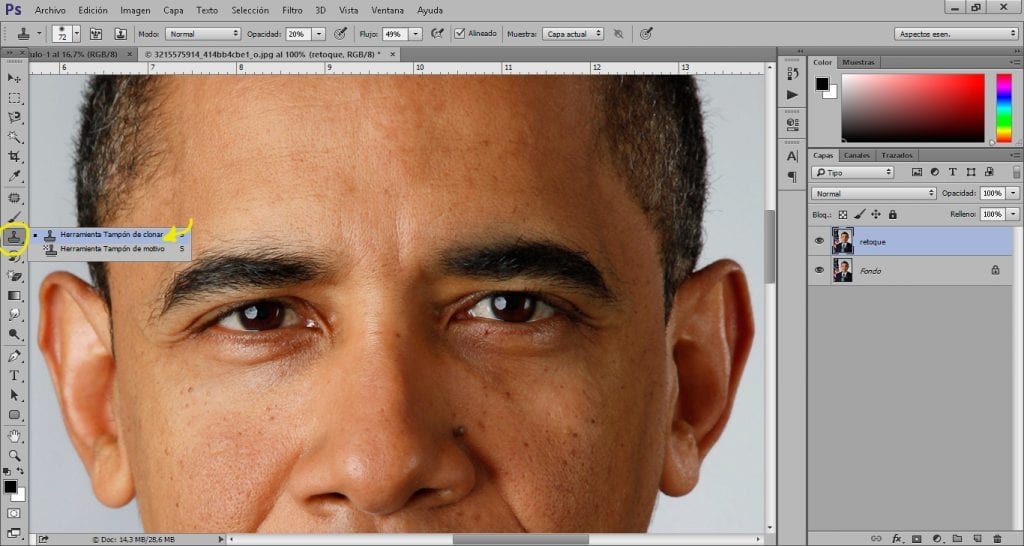
After selecting the clone buffer tool what we have to do is lower hardness to minimum, la opacity and flow We will lower them quite a bit. The idea of this type of retouch is to achieve correct the skin very little by little to make it a more subtle and professional change.
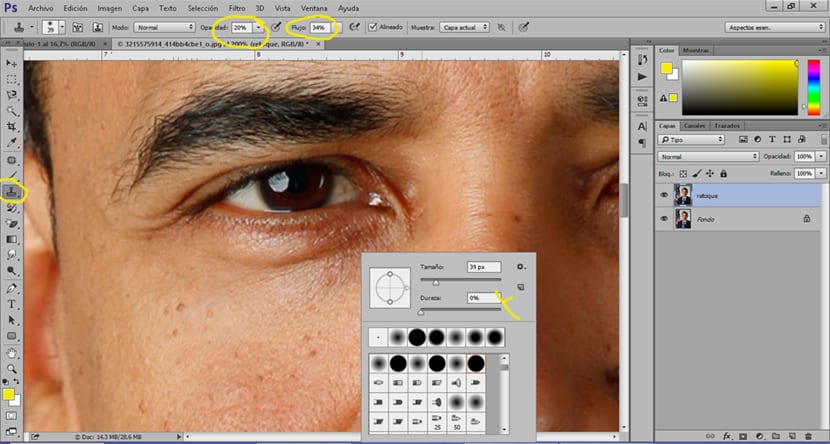
The next thing we have to do is start remove dark circles from the photo, for this we get close enough to the area that we are going to touch up and begin to copy areas close to dark circles. To copy an area with the clone buffer tool we have to press the alt key and click with the mouse, automatically Photoshop it will copy that area of the image each time we press the mouse. The trick to getting a good touch up is copy areas very close to the affected skin to try to match the skin tone as much as possible.
The yellow dots represent areas that we can copy to paste in the area of the yellow line, little by little we are cleaning the dark circles with different skin samples.
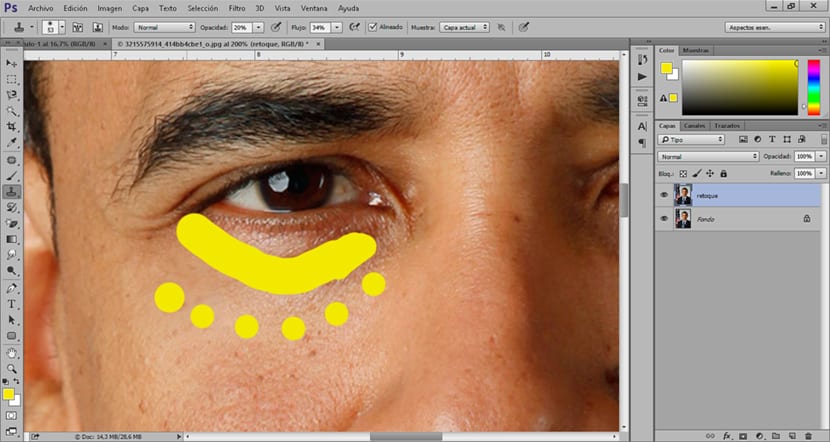
If apart from eliminating dark circles we want remove small pimples, scars, moles, or blemishes of any kind we can use the patch tool. This tool allows us to select a stain and eliminate it quickly.
Patch tool
The patch tool is very Easy to use all we have to do is select an area with a stain that we want to eliminate and drag it to a part of the next skin that does not have a blemish.
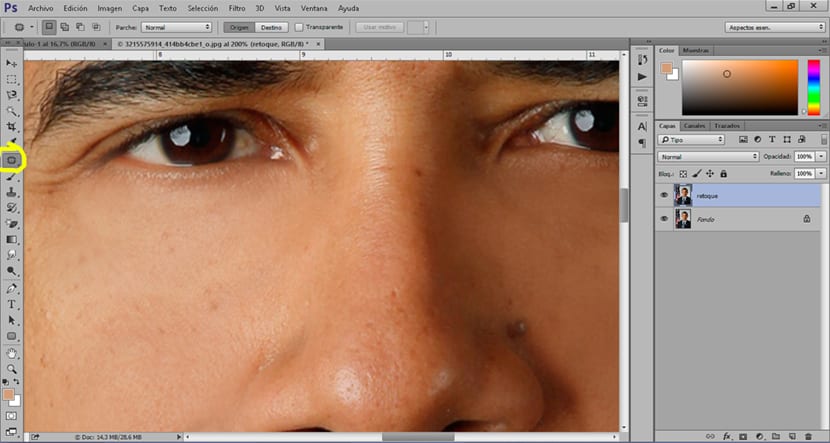
We make sure we have selected the source option within the patch tool to correct the error and not duplicate it, if we select the other option we will get duplicate spots on the skin.
The patch tool works like any selection tool, all we have to do is create a manual selection of the area we want to touch up.
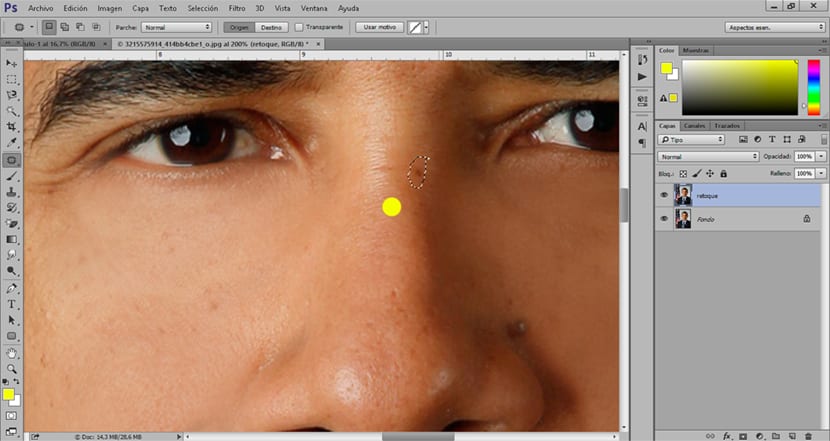
Get perfect magazine skin it is possible thanks to Photoshop managing to put aside plastic surgery and makeup. In a few minutes of editing we can fix all those pictures that although they are perfect we can find small errors that we would like to improve.
We must not forget that with spots, pimples, scars, dark circles or any type of error in the skin we are just as perfect :) Good luck with all the future sessions of digital surgery with Photoshop.
And where do they say that cream is bought ???
At the moment in Mercadona we have not seen it! hahaha we have to use Photoshop ...