![]()
Hi there! In this post I come to tell you about those happy photographs in which something or someone that we did not want to appear, comes out completely. We might think that our photograph is lost, but with Photoshop we can fix it easily without too much complication.
I'm going to talk about the technique of clone buffer, since this post is aimed mainly at people who don't have much knowledge of Photoshop, so I have chosen to explain the easiest way to remove simple things such as wiring, a person, stains, a car ... etc. If you are interested, keep reading!
Firstly, the clone buffer is a tool within Photoshop that we can find in the toolbar on the left, in the shape of a stamp stamper. What the clone buffer does is copy information from a part of the image and paste it in another area of your choice. If you've never done this before, you might think it might be obvious, but with a good eye the results are fascinating.
The first thing you should know is how it works. Choose your photo in which you have something you want to delete. Once in Photoshop, duplicate the layer with crtl + J , or right click and duplicate. I recommend this in all the work you do with Photoshop, because it is a way to protect the original image in the work area. Remember to block it, so that it does not bother to work or we get confused. The blocked layer stays at the bottom of the whole. Once in our duplicated photograph, we take our clone buffer and, so you can see how it works, press Alt while clicking in a part of the image. Release alt and start clicking on the photo, you will notice that the clone stamp brush begins to clone for each click you give what you have selected when you have pressed alt. It is really very simple.
Above the interface, as with the brush, you have the characteristics of the stamp. Its hardness, thickness, opacity, type of brush ... My recommendation to work precisely and with natural results is that you choose a fuzzy brush to avoid cuts obvious from the brushstrokes, and that you modulate the opacity depending on what you want to eliminate within the photograph. If you are cloning sky, nothing happens that the hardness and opacity are at maximum, but if it is a very meticulous job with lines and a lot of detail, you will have to regulate the opacity, remove the hardness and use a small brush.
If what you want to erase is a person from a photograph, with a background of buildings for example, you should go cloning so that you take pieces of the buildings (preferably pieces that are visible of the building that the specific person is covering) and rebuild them on top of the person you want to eliminate. And so with all the surroundings, road, sidewalk, windows, everything.

You have to be very careful since the clone buffer has a slight defect and it tends to create repetitions in the clone and can give a strange resultThat is why I have told you that it is best that you be patient and do not do it quickly and insanely, but calmly taking many cloning samples.
The clone buffer also works to eliminate wrinkles, pimples, and ultimately everything we want, since taking samples from the environment is worth it. To eliminate a skin imperfection, with Alt pressed you must take a sample of another piece of the same skin that is without imperfections and with an equal tone and light from the area of the imperfection to be corrected. And voila, that simple.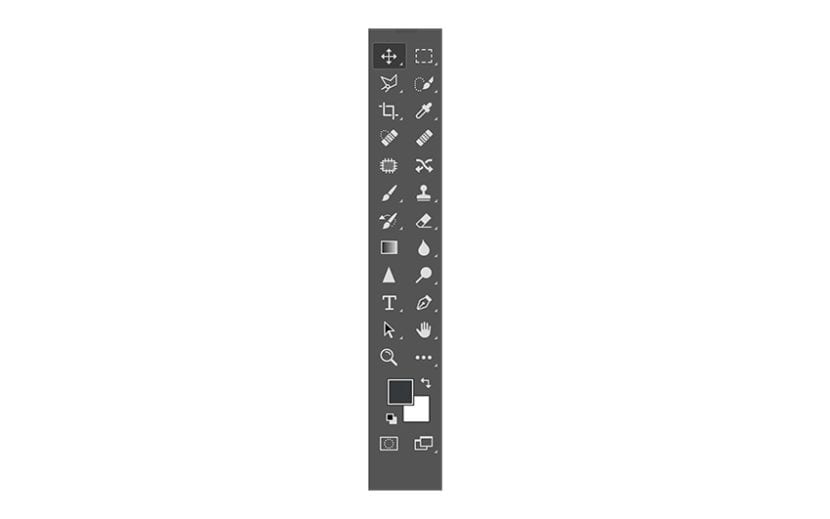
You must remember that yes you keep cloning, apart from being obvious, cloned areas lose a lot of quality and that's something we don't want. Patience is the key to any good result.
So far this brief explanation of the clone buffer and its main function as a tool to eliminate what we do not want from our photographs. I encourage you to try it and experiment with it, since only with use and experience will you know how to handle it 100%.