
How to Live Aligned with simulate a speed effect with Photoshop for your photographs it is something that can be used in some designs or photographs, we can simulate that a static object has rapid movement. It's an interesting way to get a practical effect for certain projects, it can be even more cheap and easy On certain occasions, for example, the photograph of a moving car is easier to take statically.
This effect can be used for other types of objectives, it is a motion blur which in this case can be used to simulate speed. The possibilities of Photoshop They are limitless when it comes to creating photo retouching and montages, so it is interesting to also master these types of tools.
Photoshop has a whole series of filters that can be used to simulate certain effects, for example we can use the movement effect to simulate that a static object has movement. In just a few minutes we will be able to create this interesting finish in our photographs.
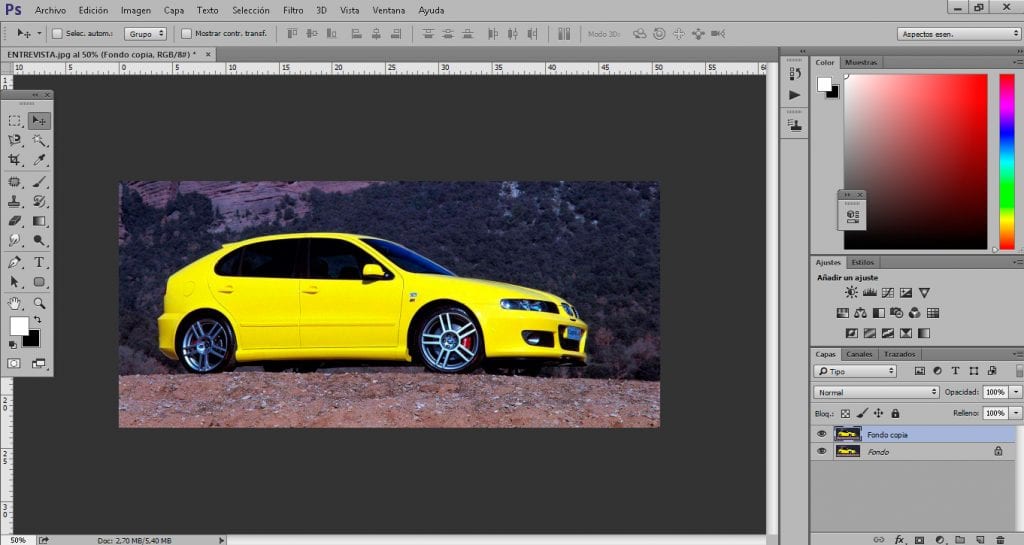
The first thing we need is a photograph of an object that may have movement, in this case we are going to use a car. Once we have the photograph open, the next thing we have to do is duplicate main layer twice, one of the layers will have the blur and the other will not.
Once we have the layers created we will apply a blur effect, for this we go to the top bar of Photoshop and we look for the option of filter / blur / motion blur. This effect should only be applied to one layer, we reserve another layer without any effect.
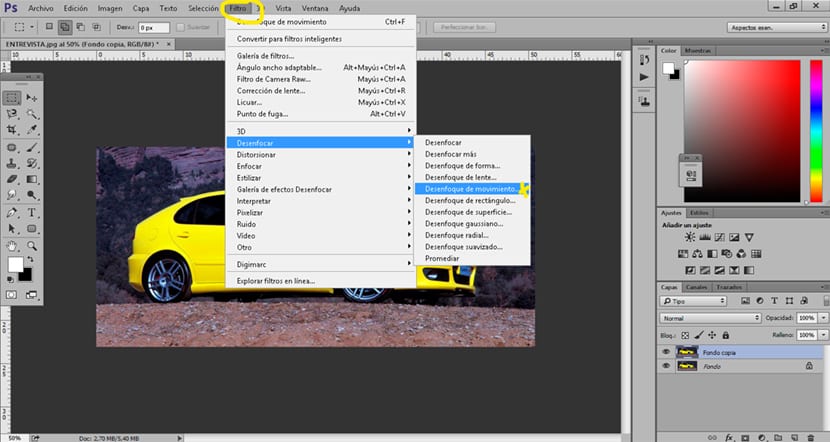
After applying the blur, the next thing we should do is change layer orders placing the layer that has no effect above the layer that does. Once we have the layers in place, the next thing we will do is create a layer mask, this mask must be on the top layer (the one with no effect).
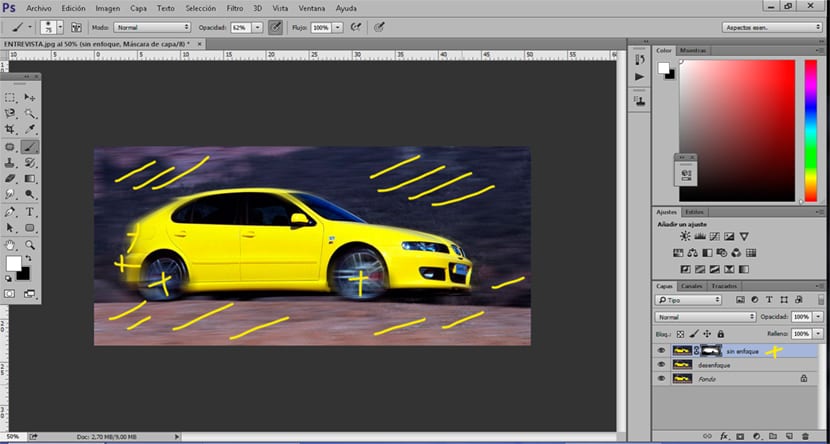
With the help of the layer mask we get remove areas of the top layer where the motion filter is not found, the effect is achieved because the car's layer has no movement while the lower layer does. This filter can be used in an endless number of graphic projects to simulate all kinds of effects, in this case it is just a photograph of a car but it can be very useful for a car advertising graphic.