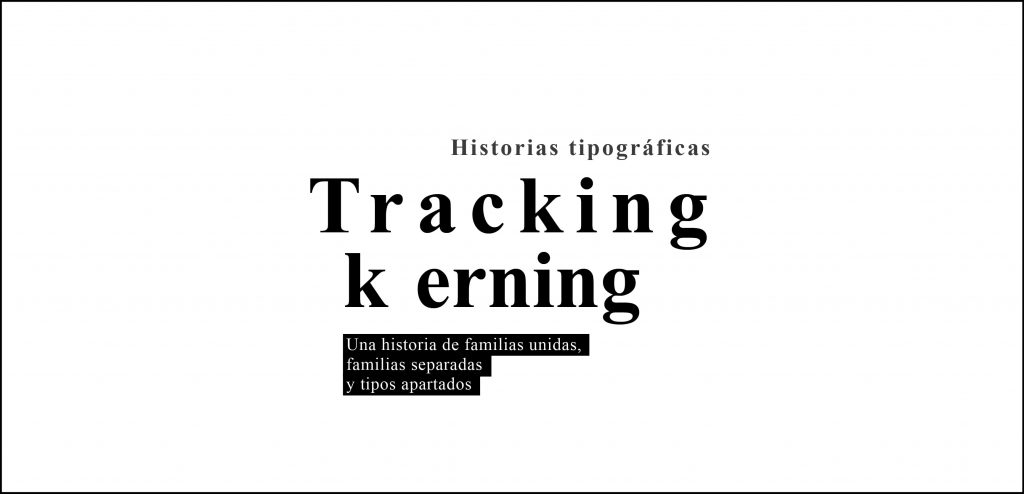
Typographic difference betweene Tracking y kerning with the aim of mastering a little more the world of typography and to know how this type of typographic modifications work that in many occasions can solve some other problem. Typography is a fundamental element to communicate, since ancient times writing has been used as a system of broadcasting messages and information content, today typography continues to boom within the graphic sector and it is necessary to know how to master and understand it.
Mastering keywords within the world of design is also to be a professional because in a discipline you must use vocabulary of it, after this post we will forget phrases such as: "separate the letters more", "join the letters more" ... among others. If you want know a little more typography read this mail.
Everyone knows typography and knows how to manipulate it in any editing program but Can they use the terminology correctly? Do you know why you have to modify a font? It's very common make meaningless changes When you are starting out in this world, little by little you begin to understand that each change generates a different feeling and you start to change only what is necessary to communicate what you want to express.
Tracking
El tracking consiste en la global form modification of all letters and words, when we modify the tracking we get the characters to be separate or stick even more, thus achieving that a text covers more or less space within a composition.
We have to know that each typeface when designed has a determined skeleton, What we do when modifying these values is to change that skeleton for another that we like more based on our needs.
kerning
El kerning consists of modifying one or more characters within a word. In the same way as in the tracking CAN paste or zoom out the characters according to our needs.
Possible modifications
Two types of modifications when we talk about tracking y kerning:
- open (letters further apart)
- closed (closer letters)
Must be careful when we modify a font because on many occasions if we go overboard we will lose readability, the ideal is to modify only those words that need it for a justified reason.
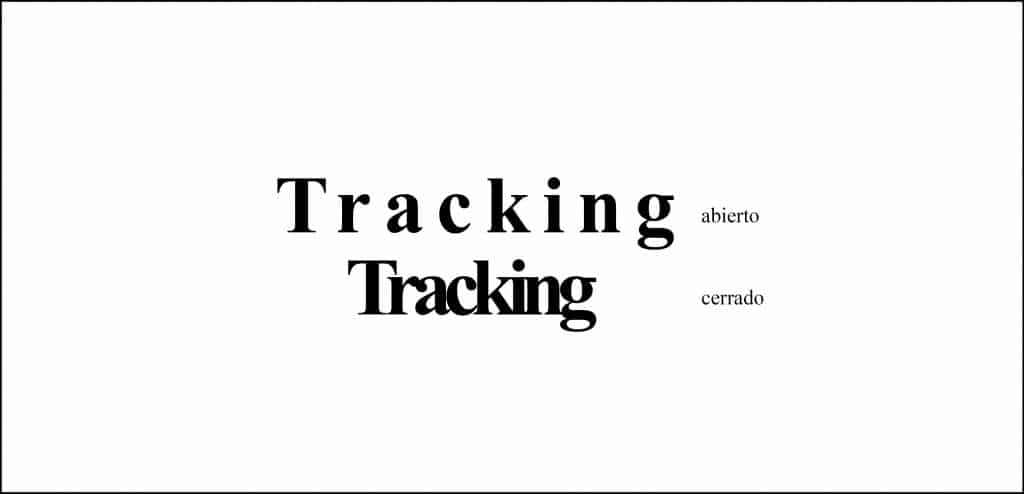
On many occasions we will have to modify the tracking of a paragraph in order to adapt the words to our needs without having to change the model that we have designed, a very common example is when in a paragraph of text a word jumps to the next line and we want it to stay the same. Using this modification prevents them from being generated chunks of words and single words in the last lines of text.

If the typography were a family we would have Close relatives with tracking closed, distant relatives with tracking open and social exclusion with kerning open.
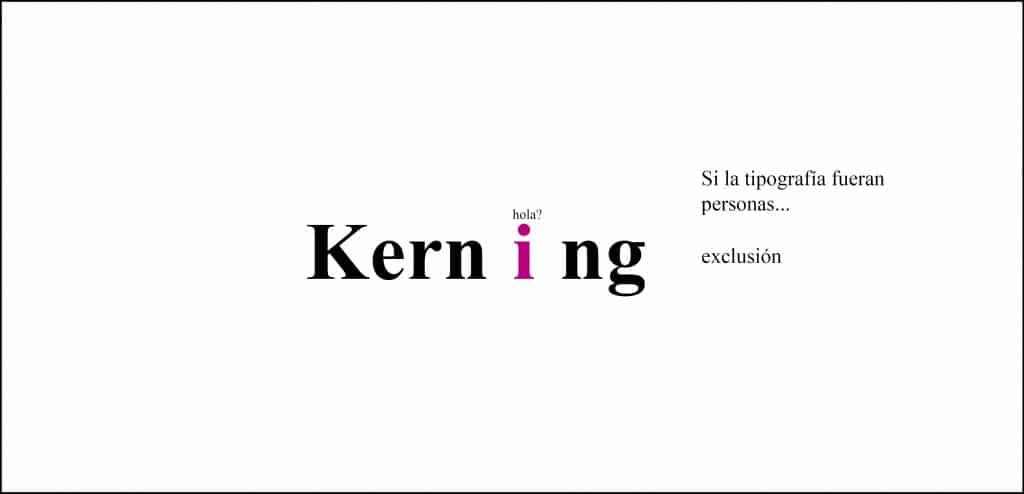
We can find multitude of designs where the typography has been modified or designed in such a way to reflect that feeling of union and separation (closed or open), in the case ofs movie posters it is something that can be seen quite a lot.
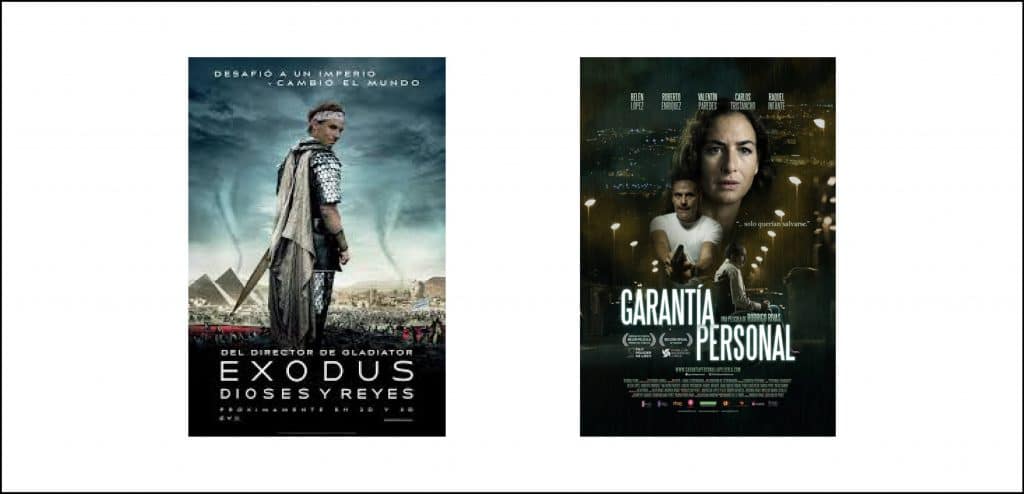
We have already seen some very basic concepts about what it is and how the tracking and kerning but how can we change it in different programs?
Let's see how change the tracking and kerning in some programs of design: Photoshop, InDesign, Illustrator.
Modify the tracking y kerning en Indesign
To change the tracking and kerning en Indesign what we have to do is select the text and click on the top of the menu, In this part we will see the two icons with the buttons to be able to modify their values. To change the kerning we must put the type cursor between letters that we want to modify.
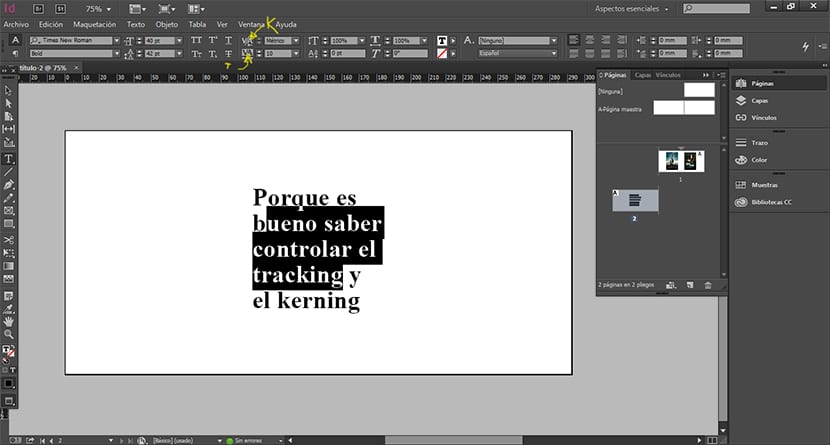
Modify the Tracking y kerning en Photoshop
To change the tracking and kerning en Photoshop what we have to do is first of all remove the character tab, to do this we just have to go to the top menu window / character. After this a new window and we can make the modifications.

Modify the tracking y kerning en Illustration
To change the tracking and kerning en Illustration what we have to do is select text and click on the character top menu, A menu will automatically open with the options of tracking y kerning.
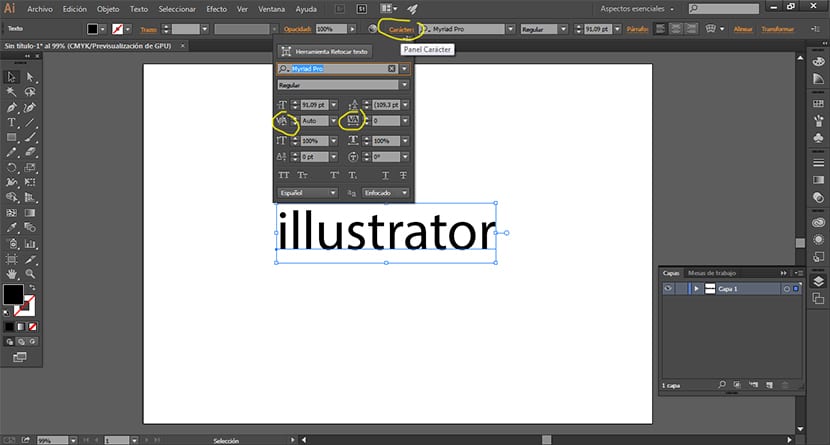
You already know a little more about typography and its terminology In order to speak more professionally, on the other hand it is interesting to know how to make these changes that we saw from a theoretical point of view in a practical environment through different programs.