
Whether you have a business to run with several people to manage; Or simply in your personal life you need to take care of several issues a day, Trello may be the tool you were looking for. It is one of the best known, and it applies to both professional and personal life. If you want to use it, you know all the potential it has, but if you are new, perhaps having a tutorial from Trello is the best way to face this tool for the first time.
And, if you have never tried it, you may find it a bit complicated, but you will see that it is much easier than you think and with it you can organize almost anything. It is easy to use, very organizing and will improve your productivity. Of course, that if you finish the trello tutorial that we leave you next (including some tricks).
What is Trello
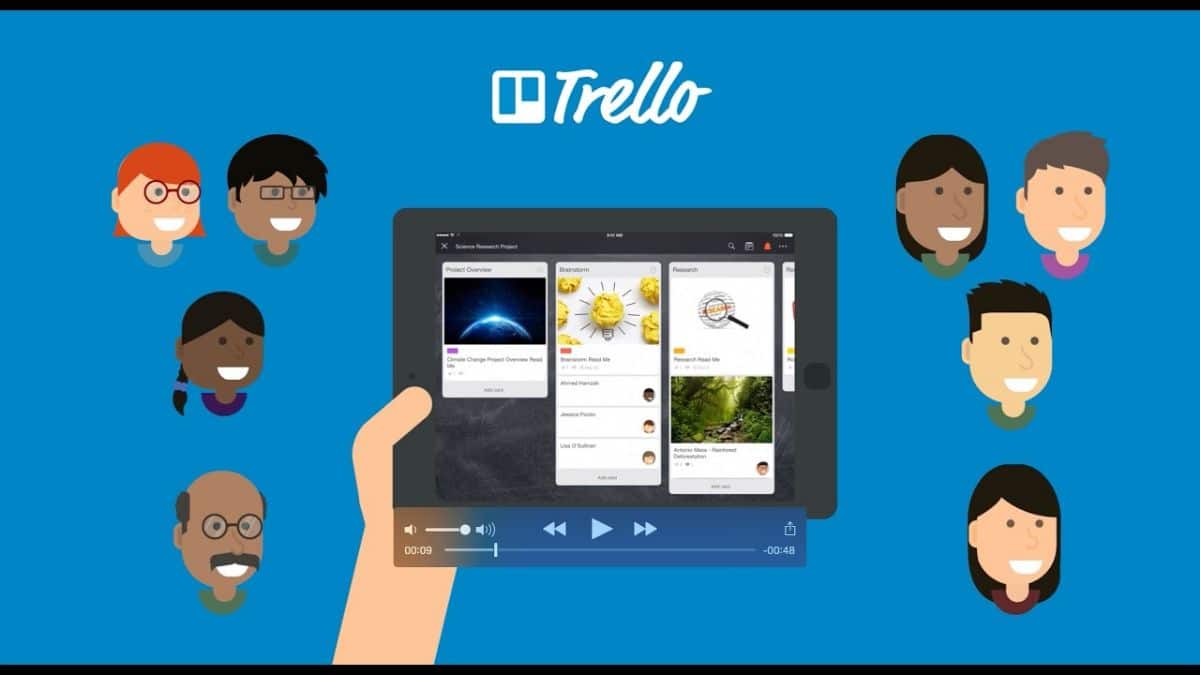
But before we get into the Trello tool and its tutorial, you should know exactly what Trello is. It is a web application to manage projects. Actually, they are not just projects, but it can act as a board where you write down what you have to do (pending), what is in process, finished ... in such a way that you will be able to have a kind of agenda where they tell you what you have to do. do that day, week or month and see the evolution when moving the issues from pending to fact.
In addition to the web application, you can also find it as an app for your mobile (Android or iPhone) in such a way that you do not have to depend on a website to use it, but you can modify it from your mobile (and it will appear on all sites the same) .
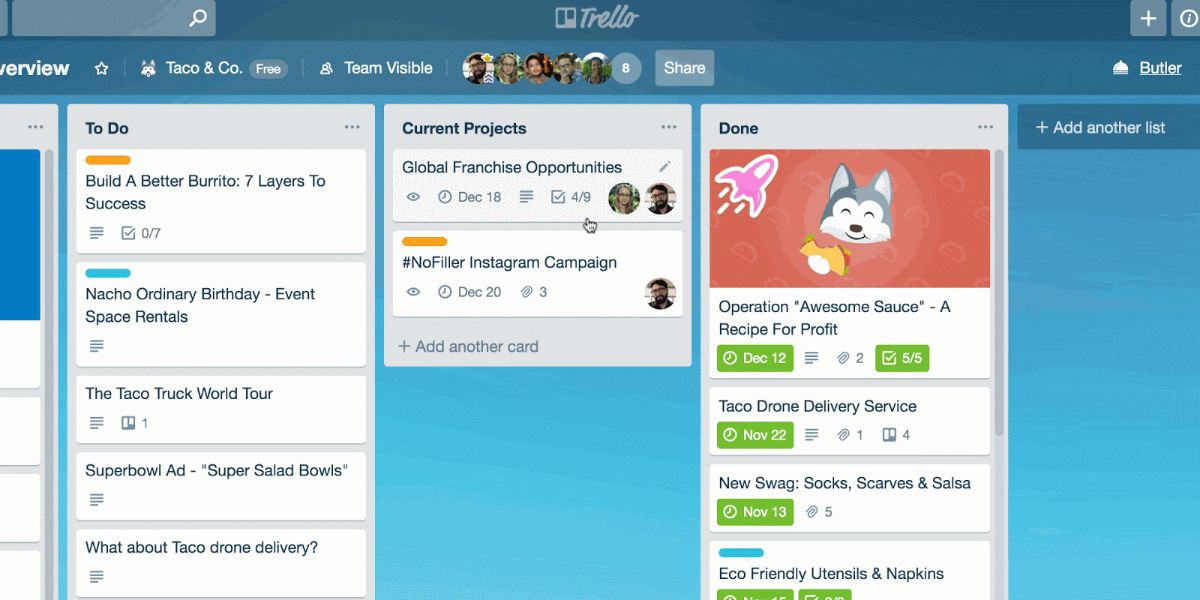
And what is it for? Well, to manage individual projects (personal or professional), as well as group projects (coordinate teams of people, for example). It is based on a "card" system. Each of them has a series of information about what to do and they move from pending to finished to visually see everything that is being done throughout the day, week or month.
In the case of using it with a group, the fact of being able to leave comments, feedback, etc. allows better coordination since you are not only in contact with people, but you can see how they work every day fulfilling the cards (tasks) that have been entrusted to them).
Trello: basic tutorial to understand how it works

Once you have signed up for Trello (with an email and password), you can download the app and enter with that data (if you want to carry it on your mobile). If you prefer to do everything through the computer, you will only have to enter from the page to manage it.
Now, what you can do is the following:
Trello tutorial: Create a board
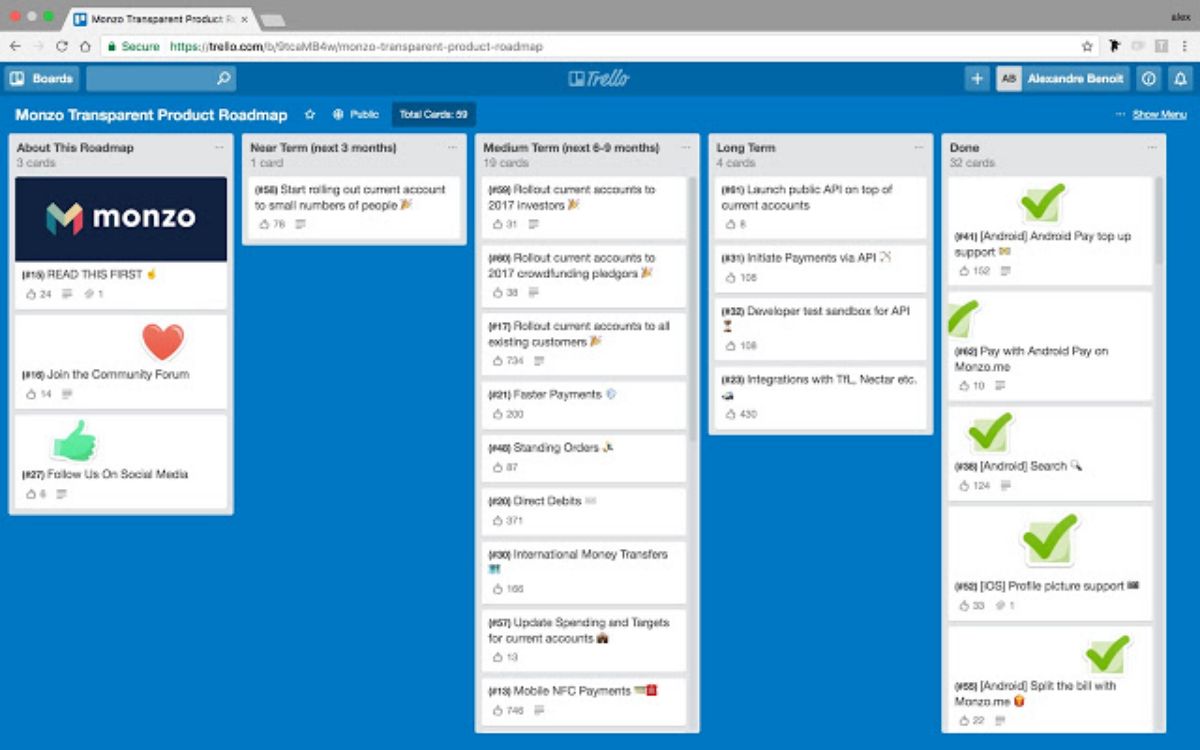
This is the first thing you should do because the board is like a sheet of your agenda in which you are going to write down everything you have to do. For example, imagine that it is Monday, and you have a lot of things to do that day. Well, you can create a board called "Monday" and where you are going to add columns (and there you would write down everything you have to do in what are called cards. Another option may be that you create a board based on the people you coordinate, or the projects you carry out at work.
To create dashboards, Trello offers you different options. As you are a beginner, we recommend that you use the basic kanban board, which has only three columns: pending (because they are things to do), in process (what you start to do) and finished (what you have already finished)
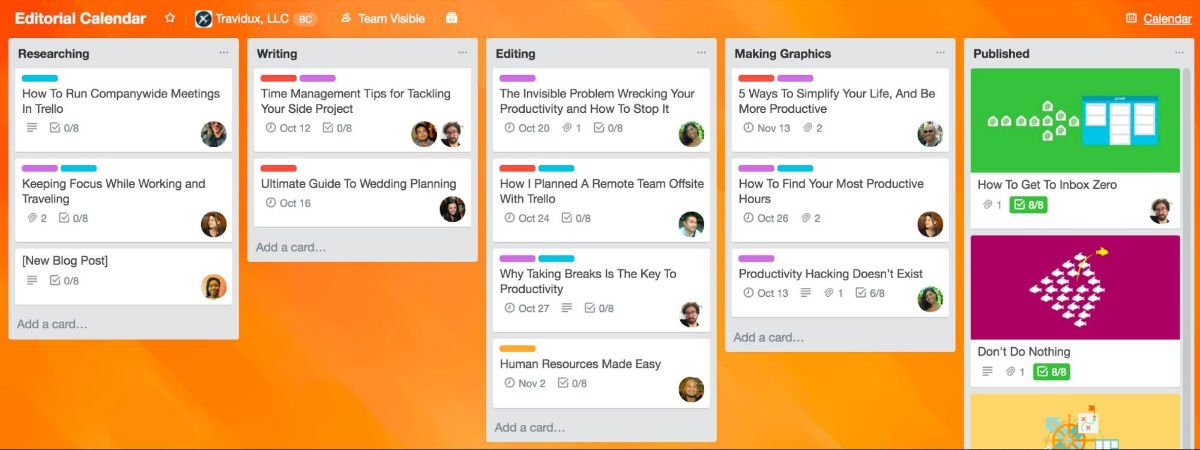
Now, Trello does not stop there, there is an expert tutorial where you can add columns according to your needs. Of course, the cards, which are where the information on what can be done is placed, will not disappear, what is done is that they are passed from one column to another but these will remain visible so that you can know what is is over and what's left.
Trello Tutorial: Create Board Cards
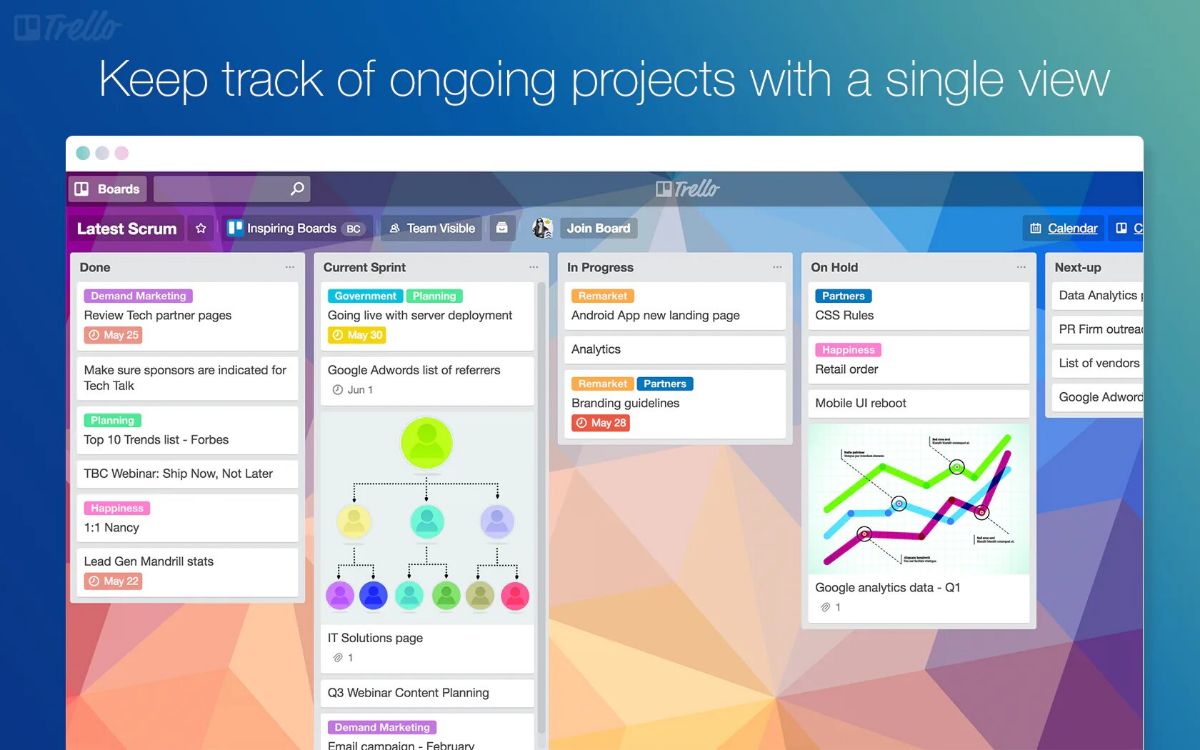
Now that you have your board created (and, by the way, you can create as many boards as you need), next you will need to create the cards. These encompass what you must do. For example, imagine that you have created a board to coordinate the work of one person.
A card could be the task that person has to do throughout the week, for example, developing a marketing plan for Facebook. This card would be put in the pending column and could be included, inserting, documentation, such as a base pdf, or a document with the data you need to prepare the work.
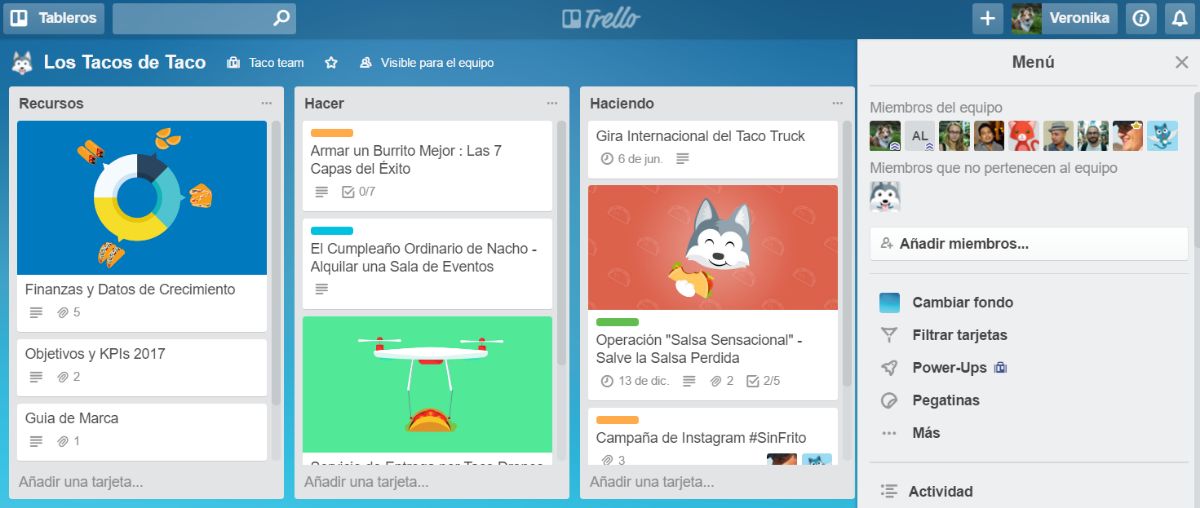
It is important that you share the board with that person so that you can work with them (otherwise they will not be able to see it). This way, when you start working on the project, you can switch the card to “in process”. And once finished, to the finished column.
But you could add more columns as "review", or "completion".
Trello Cheats
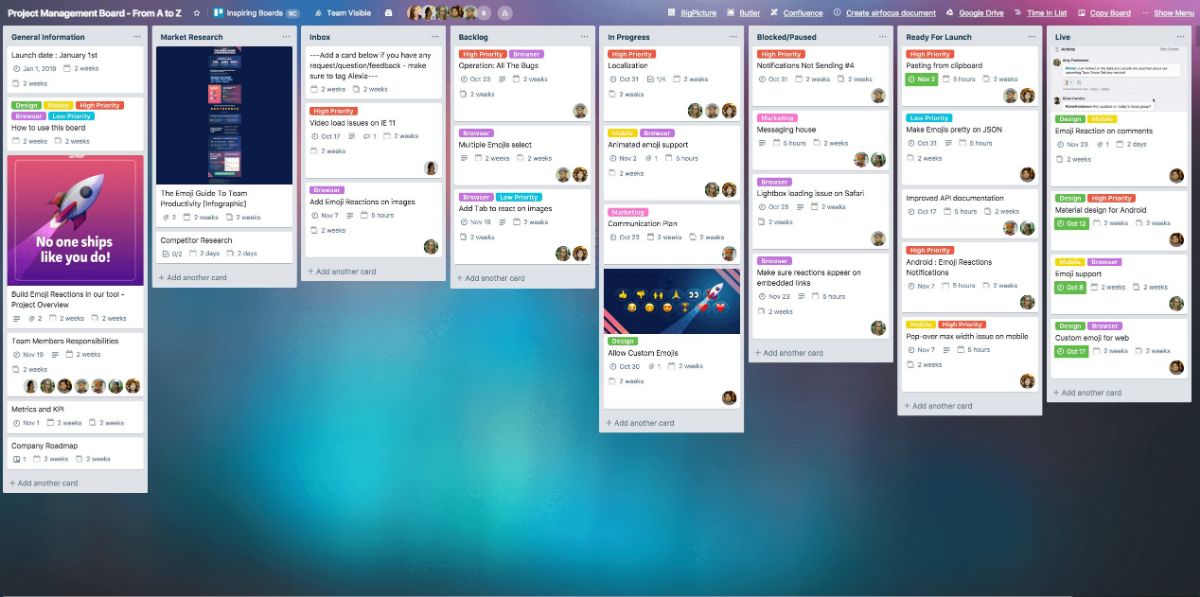
Trello doesn't have much of a mystery. You can create the boards you want, the cards you need, invite all the people you want and assign jobs each one of them. In addition, it allows you, for each task, to establish a period in which it must be done (in the calendar) in such a way that it can be known which are the most urgent tasks or those that have not yet been carried out and are about to expire or have expired. done already.
However, as you use the tool, you realize that Trello is not just the tutorial, there are also many tricks to make your life easier. Here we leave you some of them.
Mention the team
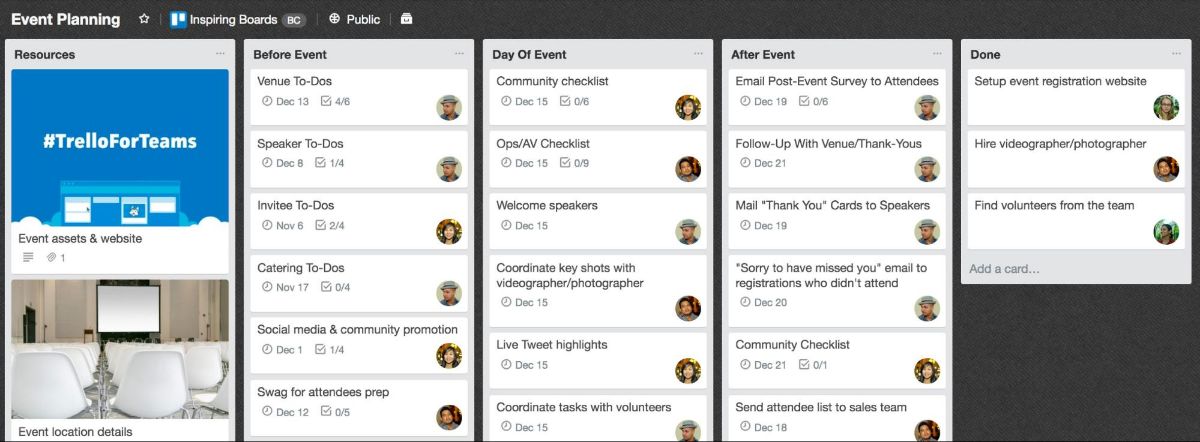
Imagine that you have created the board for a person and you have assigned a card to that person with a job. But this one hasn't told you anything. Well you can send a notice to this using the at sign.
It is about the "mentions", as it happens in social networks. You can write a comment on the card mentioning that person. To do this, write the at sign followed by the person's name (the first letters because it will give you suggestions and you won't have to write it in full). So the notification will only reach that person.
Edit a card's title and description
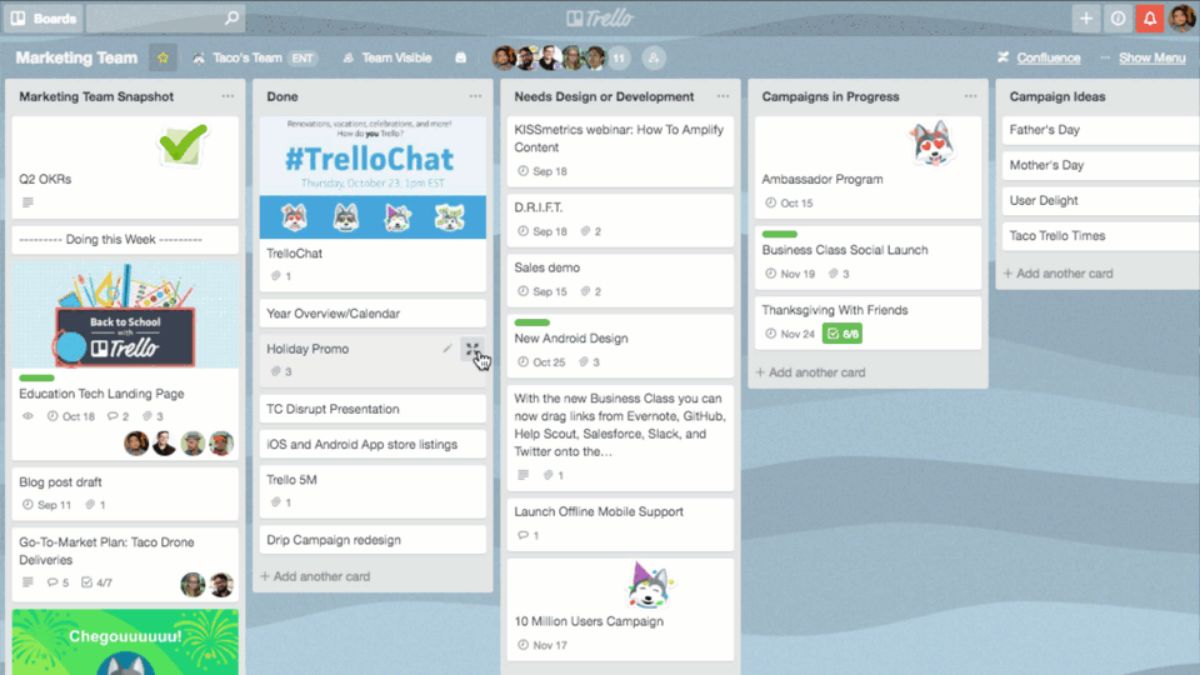
If you are one of those who go very fast, it is possible that when placing the title or description of a card you are wrong, and you have to edit it. Normally, you have to do it step by step, but you have two keys that help you edit.
- If you press "t", you will be able to edit the title of that card.
- If you press "e", you will edit the description of it.
Create multiple cards at once
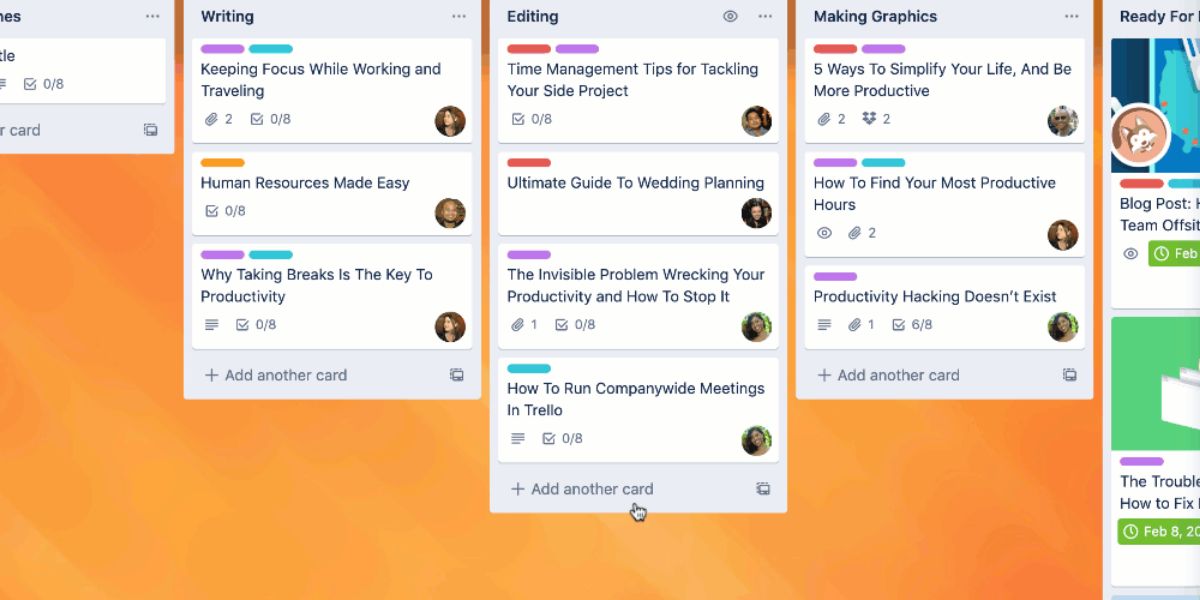
Why is it cumbersome and time-consuming to create a card for each task you have to do? Well you can create a complete list. Then, you just have to paste it when creating a card and click to add but, instead of it being just a card, you are going to tell it that, for each line, create one, in such a way that it will do it automatically .