
Today we will learn to take a trip anywhere in the world you want, but this trip will be without having to move From home.
Has it happened to you that you want to play a joke on a friend and they think you are taking a trip? Well, to play jokes, or set a photo, we bring you this tutorial. Travel the world, or travel through time in just a couple of steps with Photoshop.
First we must choose two photos that are at similar angles, this is to avoid creating a disproportionate image or that it looks very false just because we have put a background image that was taken from below and a main image that has the totally opposite angle. Therefore we we have lowered the opacity from the image above to ensure that the angles match and that in the end we achieve an almost perfect result, if not perfect.
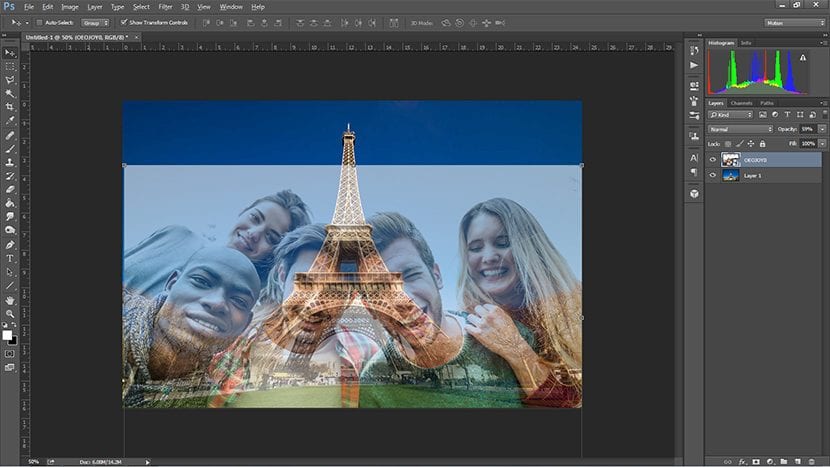
Then we select the fund of the image where you are, we make sure that the edge is neat by clicking on "Refine edge" and adjusting the options of the pop-up window that appears after clicking there, and once we have these neat edges we erase it.
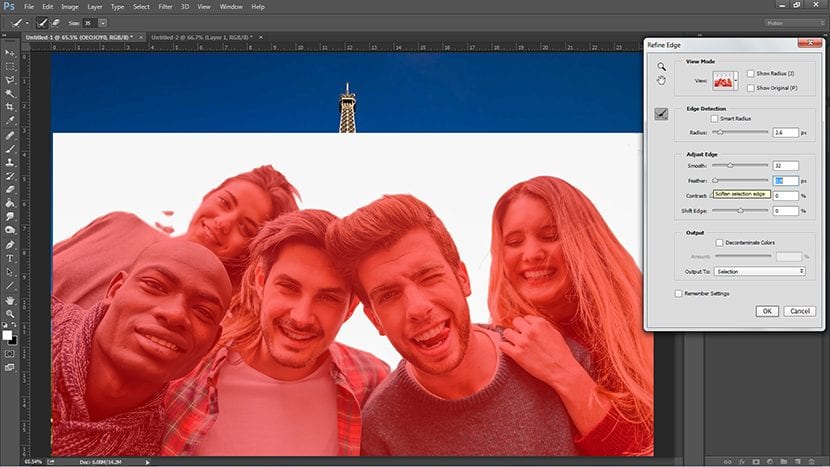
To ensure better detail, we take the eraser with a medium size, and a little fuzzy, to be able to erase background debris that have been left in some holes, or other imperfections that have gone unnoticed in the previous step.
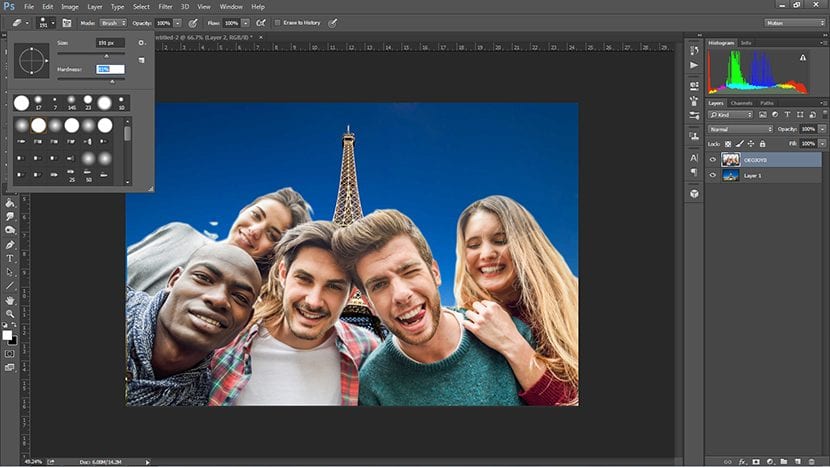
Once we have this soon, we are going to fix the Levels of this image, for this we must have its Layer selected. Let's go to the menu Image - Settings - Levels and from there we adjust them to our liking, the closer it is to the background the better, in terms of brightness and shadows.
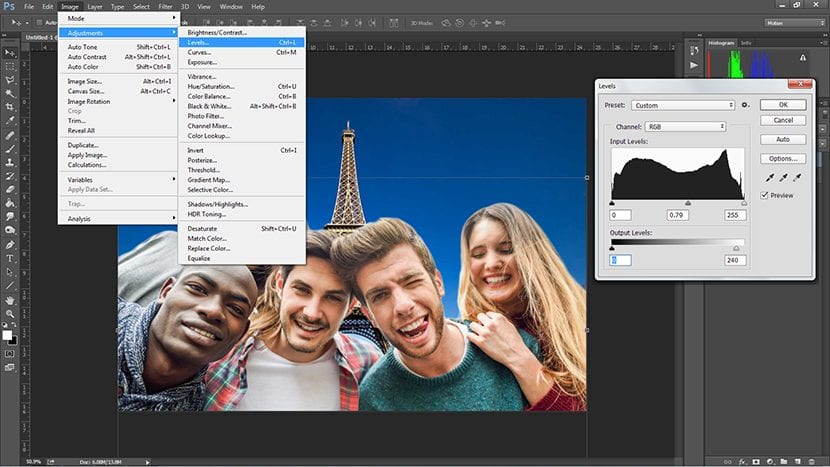
Adjusting the image a little more, we will also retouch the colors. For this we enter the menu Image - Adjustments - Color Balance, and we retouch according to the background, if it is a background that is more bluish or reddish, we do the same with the main image.
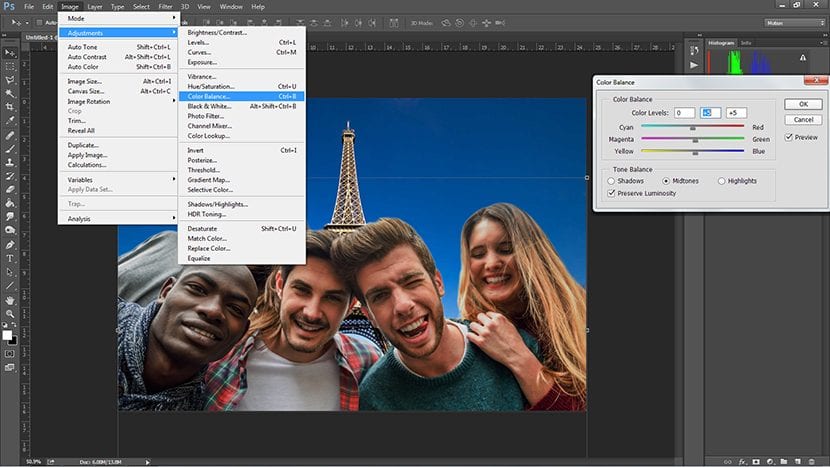
Finally we can also add the detail of add a color filter composition, for this we must make a adjustment layer as we have seen in other tutorials that you can visit here, in Creativos Online.
Very clear and fun. Thank you. I will be trying soon !!!!!