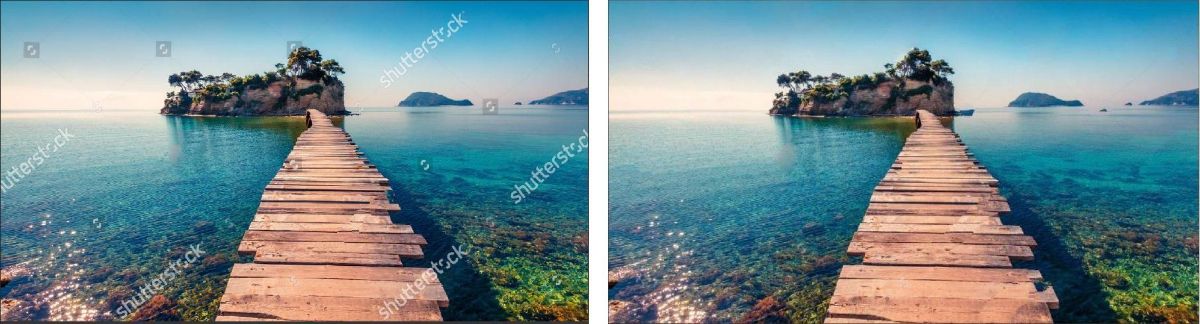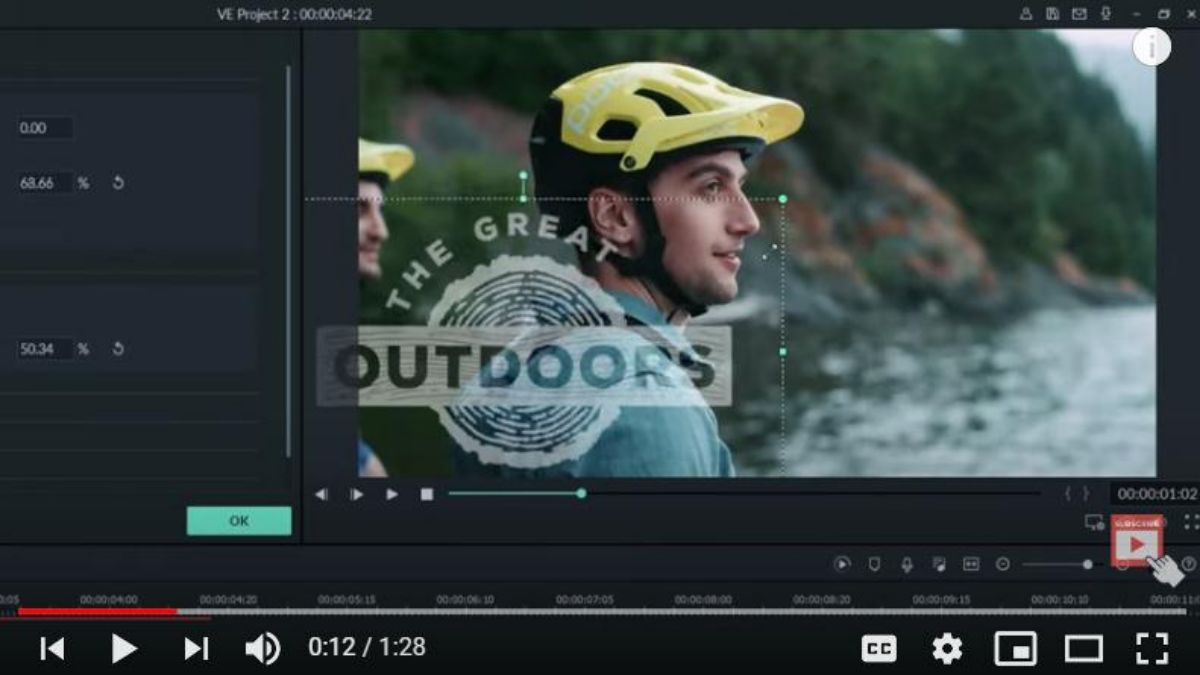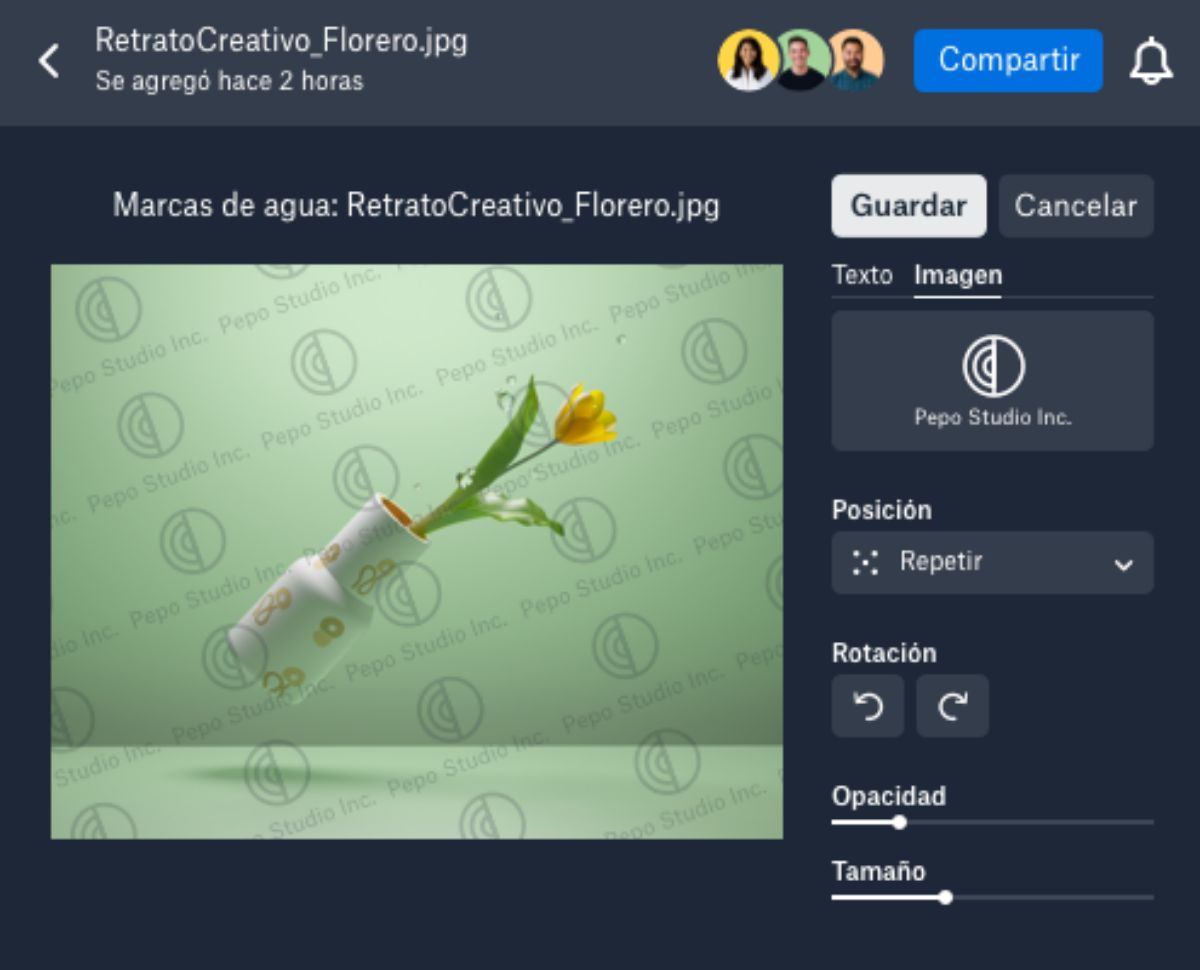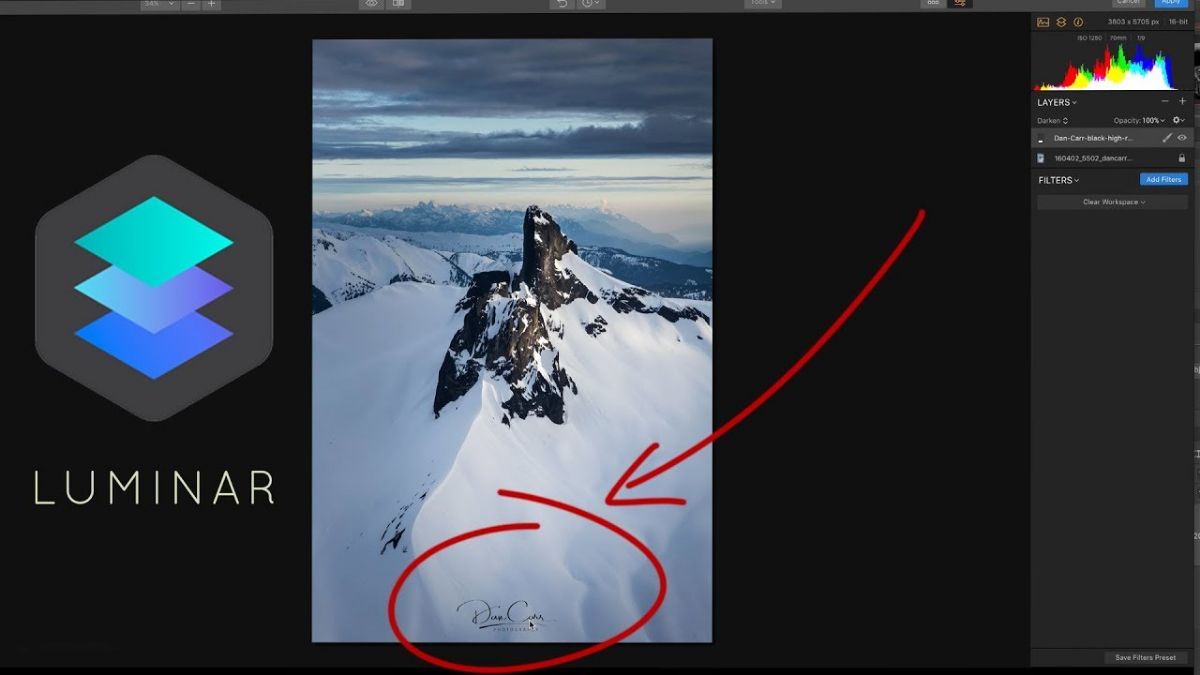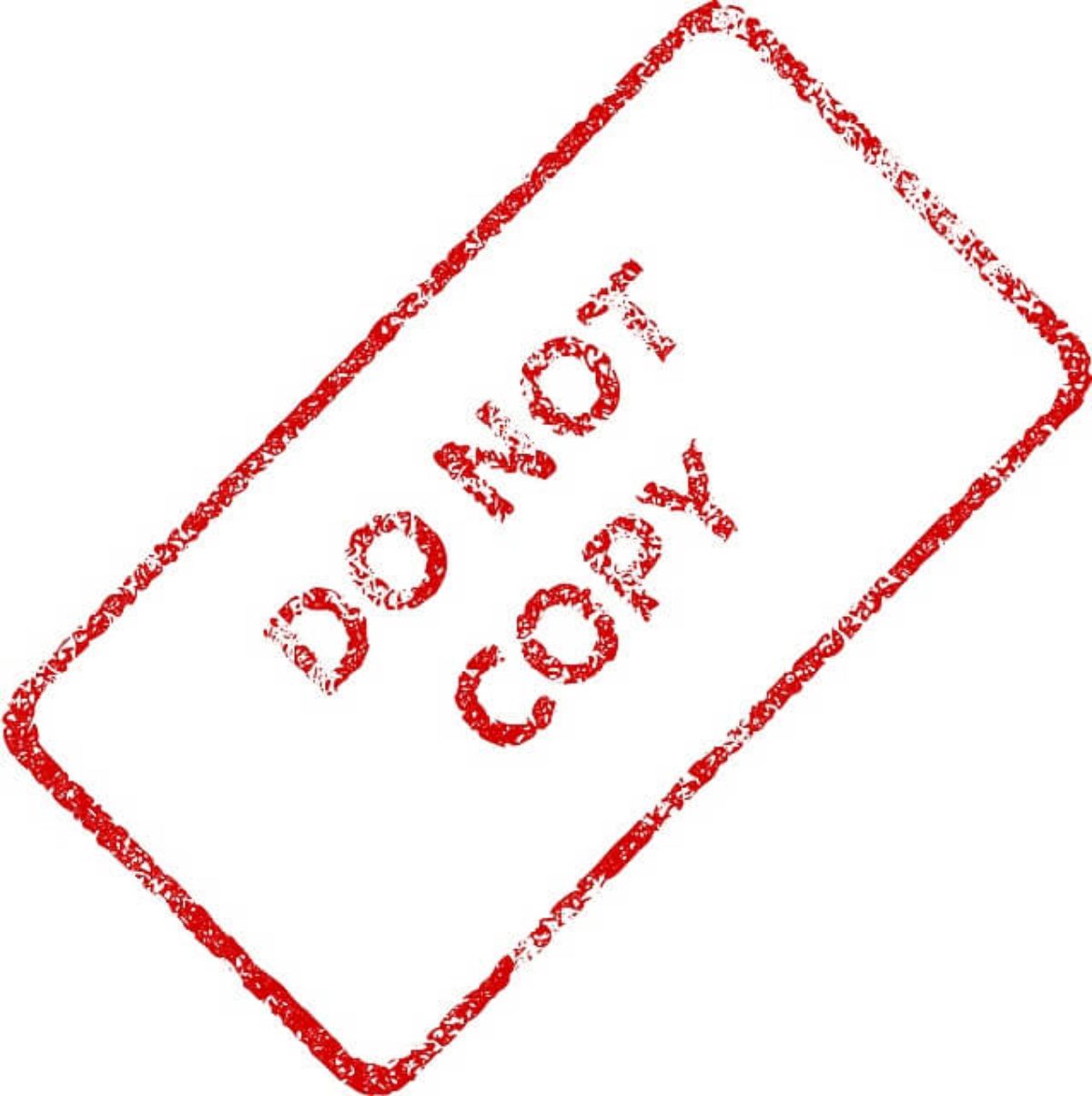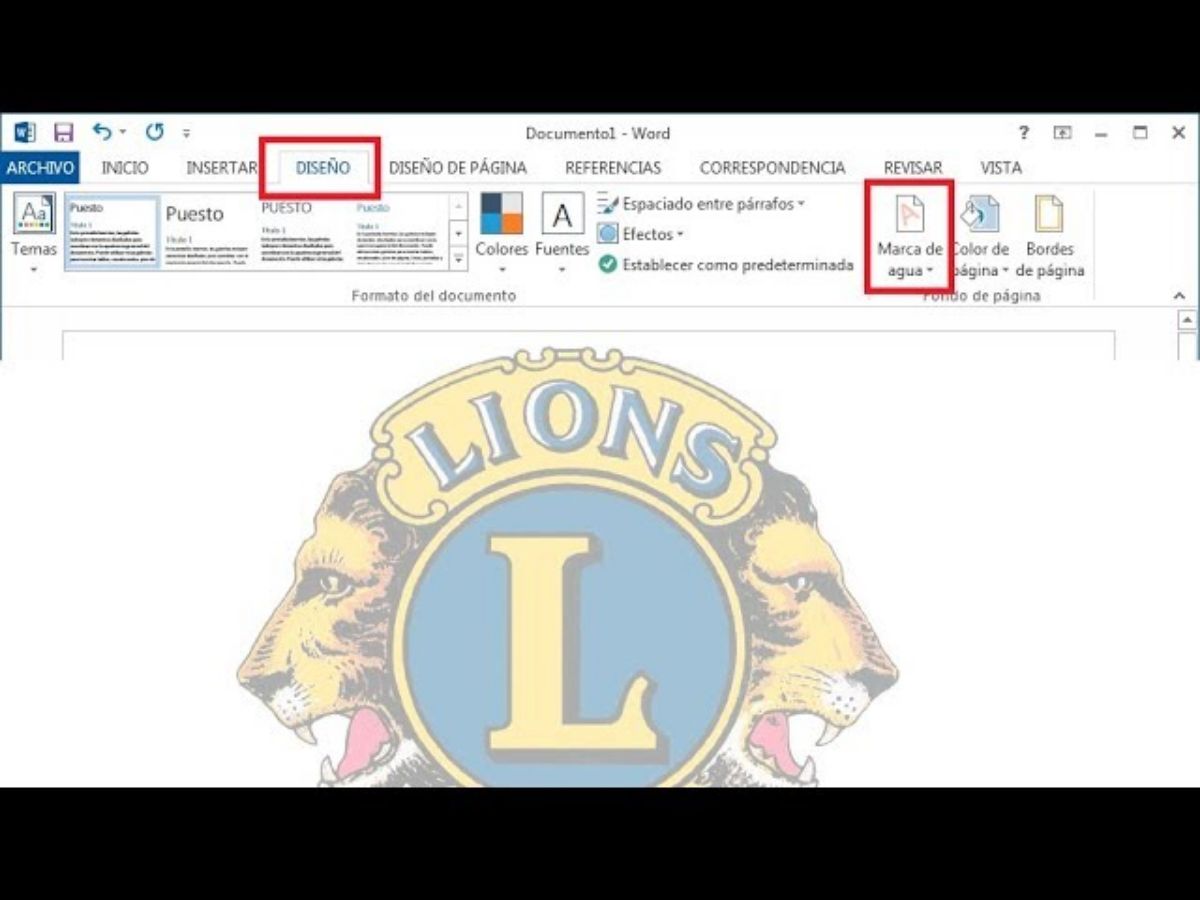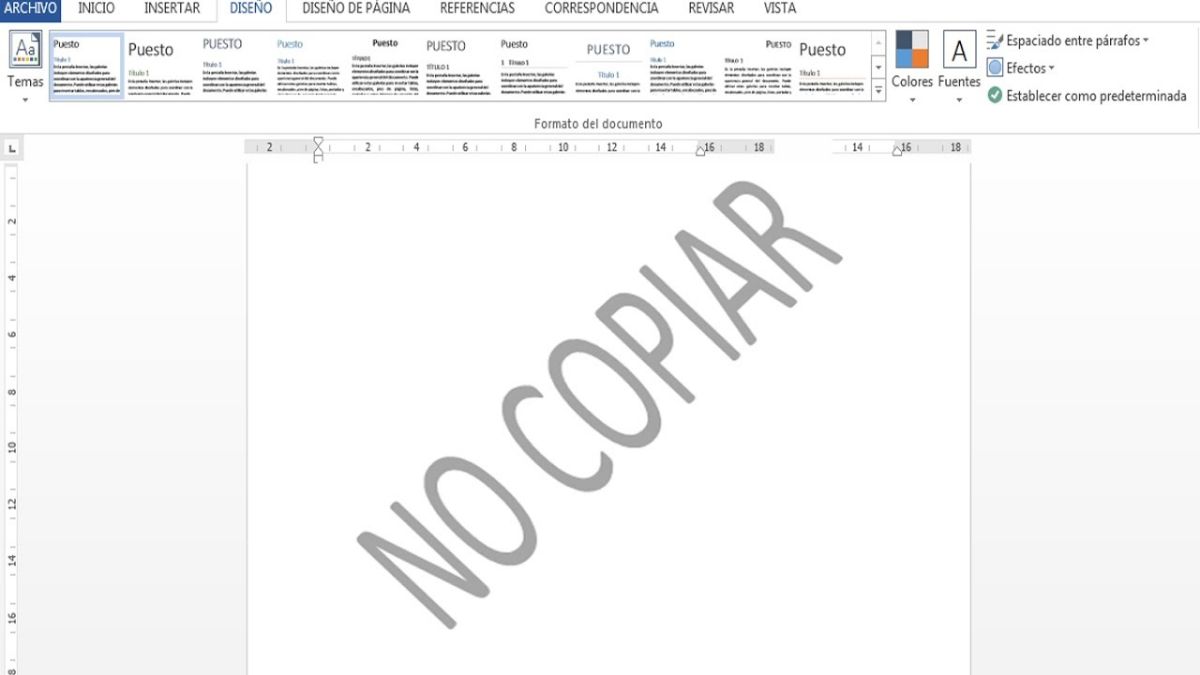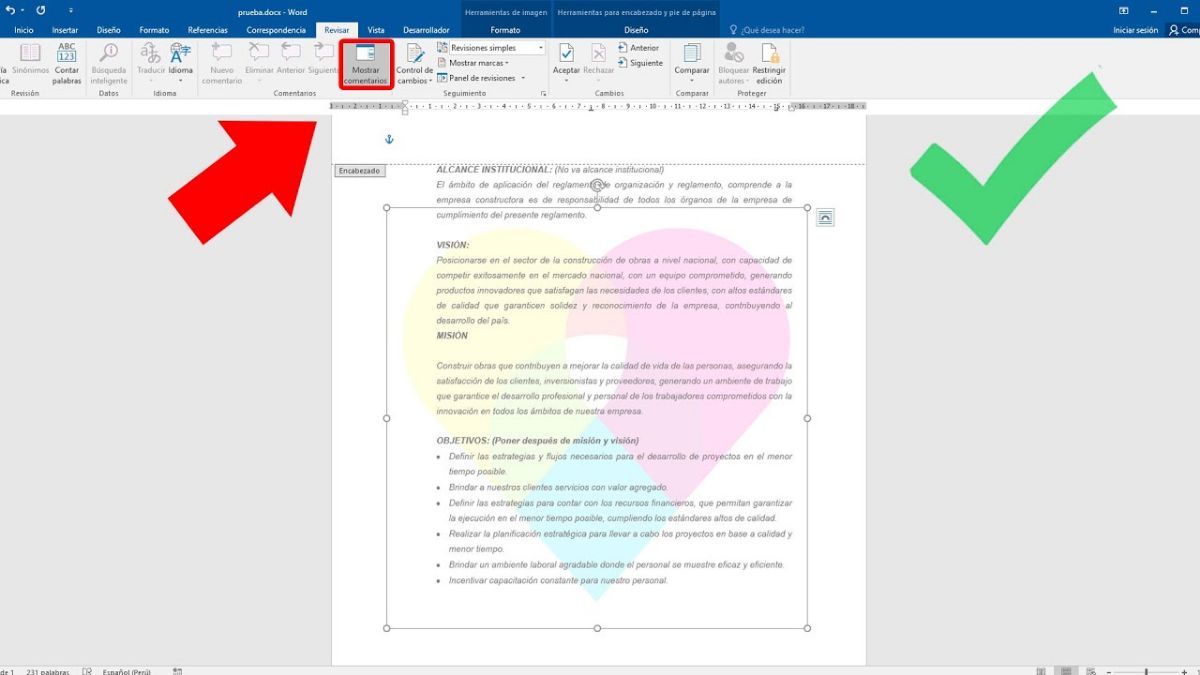Surely more than once you have seen watermarks in some photographs. Many times, these coincide with the paid photographs, since they prevent their free use (and protect the rights of their authors). But others the watermark is put to advertise or even to make web design sketches.
But What is really a watermark? How important is it? What are its uses? All this and much more is what we are going to talk about next.
What is a watermark
A watermark is actually a message that is left on the photograph and that gives authorship or the name of the person or company that has the rights to that image.
In other words, it is a logo, seal, signature, name ... that takes care of the use of digital works, protecting that person or company and their interests.
At first, the watermarks were placed in areas where the view of the image was not interrupted. But it is becoming more and more common to use them on transparencies but located in highly visible areas, sometimes repeated, with the aim that people do not cut the watermark to use the photo, thus skipping the rights of whoever makes or markets them.
Why is a watermark important?
Imagine that you have taken a photo and it has been beautiful. You upload it to social networks to share your art and skill with the people you have. And, after a few days, or weeks, or months, you discover your photo. In a book, on a web page, even in an image bank that charges for that image that you have made x money. Money that will not go to your pocket.
You are sure to get mad, because it's your photograph. And fighting with the Internet to get rid of all traces of it is tedious, frustrating and almost impossible. Besides that if you get involved in lawyers, it can even be expensive.
So many they use the watermark as a way to protect the copyright, or copyright, of who makes the image. In other words, an attempt is made to discourage others from using that image because it is protected by its author.
Does that mean that no one is going to use your photo? Not really, first because they can ask your permission to use it and grant it to them; and second because it can be a way of sharing using a watermark that helps promote a web page, a personal brand, etc.
For example, imagine you have a web design business. And you create different images of the templates that you make to make yourself known. These images may carry a watermark that advertises your page so that people who like what you do know where to find you.
Where to put the watermark
The location of the watermark is not exact. Nor is it mandatory to put it in a fixed place in the image. As a recommendation it is always said that you have to place it in a part where it does not disturb to see the image, but at the same time it is appreciated.
Now this has a problem. Think of an image that has a watermark at the bottom left. It does not disturb the vision of the image. But some "smart" can take the image, crop it and upload it to the Internet or use it for their own benefit.
Therefore, even though the best places to brand are the lower ends of the image (especially to the right), or in any corner, it is increasingly common to place them in the same center, or repeated throughout the image to avoid this "trick" and thus better protect the image.
The most used watermarks
And speaking of types of watermarks, Do you know that there can be several types? We have already talked about some of them but, to make it clear, they are:
- Transparent watermarks. Very effective and that can be placed in the center of the photo without disturbing the view of it.
- Company logo. Or your personal brand, to advertise with it.
- Commercial signature. It is as if you create your own signature for Internet designs. It can also be as your logo.
- Repeated watermark. It is to use the same brand design multiple times in the image. This makes the photo lose visibility, but protects it much more.
How to create a watermark step by step
We are going to focus on how to put a watermark on your photos. There are many different methods of creating a watermark, both with software and online.
If you opt for programs, it is logical that those of image editing allow you to create it, for example Photoshop, GIMP, Microsoft Paint ... But also others like for example Word. Yes, these are likely to be more rudimentary, but they can be done anyway.
On the other hand, you have online pages that help you create a watermark on your photos. One of the best known is PicMarkr, but there are also others such as Postcron, IloveIMG, Visual Watermark ... This process is simple since you only have to upload the image and create the brand you want with these tools.
Create a watermark in Photoshop
If you use Photoshop, we are going to leave you the steps you will have to do to create it. These can be very similar in other image editing programs such as GIMP.
First, you have to open the image in Photoshop. Then open another new file, about 800 × 600 and with a transparent background.
In that second you must build the brand you want, be it your signature, name, website, business, logo ... Choose the color you want and, when you have finished, attach all the layers (so that when copying it you do not lose the final result).
Finally, it will be necessary to pass it to your image, either with the combination "Copy" and "Paste", or by clicking on the watermark and dragging it to the other image that you had open.
Now you just have to locate it and it will be ready.
We recommend that you save the file where you have created the image as a watermark so that when you need to place it in several photos, you can do it without having to create it from scratch.
How to create a watermark in Word
Who says Word says Excel, PowerPoint ... or similar programs (LibreOffice, OpenOffice ...). These signatures can be a bit more basic, and focused on the document itself, but they can also be used to present work and want to put the authorship of the photos.
In this case, you should go to «Design» / «Watermark». That will open a window where you can choose how to place the watermark, horizontally, diagonally ... as well as the text that you are going to place.
This mark is semi-transparent and will not make it difficult to read the text, but it will be present in it.
And if you want to place it in the photo? Well, you have to go to Insert / Image. Place the image and, in its options, choose a “continuous” configuration. This way you can write text on it. Just use the spaces and the text (you can make it bigger, less, in colors, different fonts ...).