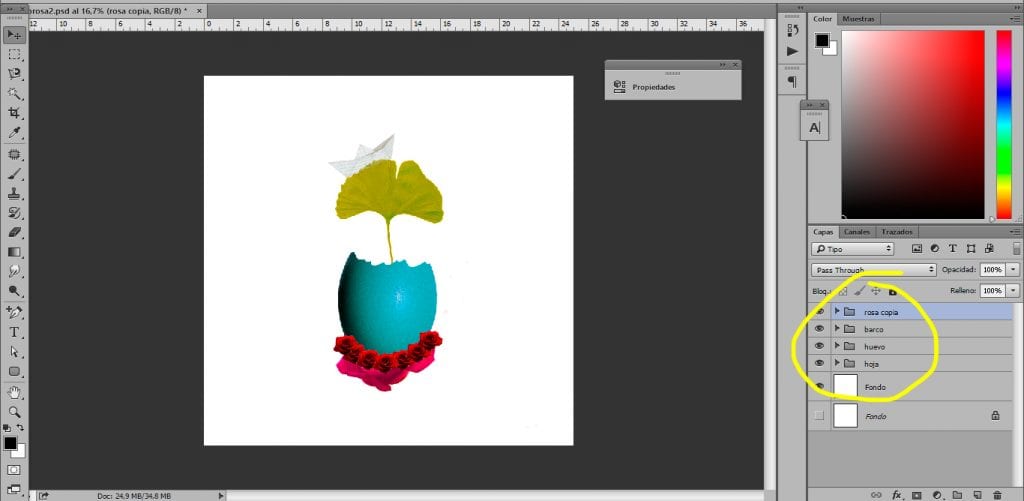Twork in an orderly manner with Photoshop creating layer groups to obtain order all our work and start moving as true professionals of Photoshop. In this magical program for the digital retouch not everything is knowing how to create incredible effects but also adopting a work dynamic that allows us work in a controlled, orderly and fast way in such a way that we can find any element (layer) quickly.
On many occasions we will work with Photoshop where we will have thousands of layers with millions of effects, adjustments and many other things that will cause us a mental cocoa when having to work on specific parts of our design. If you want work in a professional way you should start creating one orderly and clear work dynamics, a dynamic that allows you to locate any layer quickly. In this post you will learn to create groups to get grouped and order all your work.
We will learn the following concepts:
- Create groups
- Group layers into groups
- Create layer mask
- Create adjustment layers
We will play some tools (we see them in the video)
- Bow
- Polygonal lasso
- Magnetic loop
The first thing we have to do to start is open our document in Photoshop. We create a new document or use one that we already have created to start working.
To this post we have created a small collage very quickly, we can see the final result with our layers at the bottom right of the image.
The first thing we are going to do is start add layers to our document. Once we have the layers added, the next thing we will do is rename them to the layers giving double click about them.
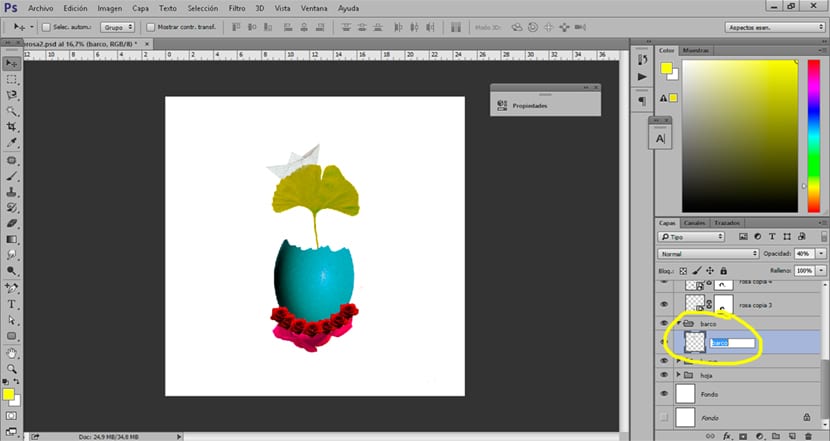
Once we have all our layers renamed the next thing we will do is create groups. These groups also must be named correctly to be able to work as orderly as possible.
For create a group we just have to press the icon in the lower right, just below the layer area.
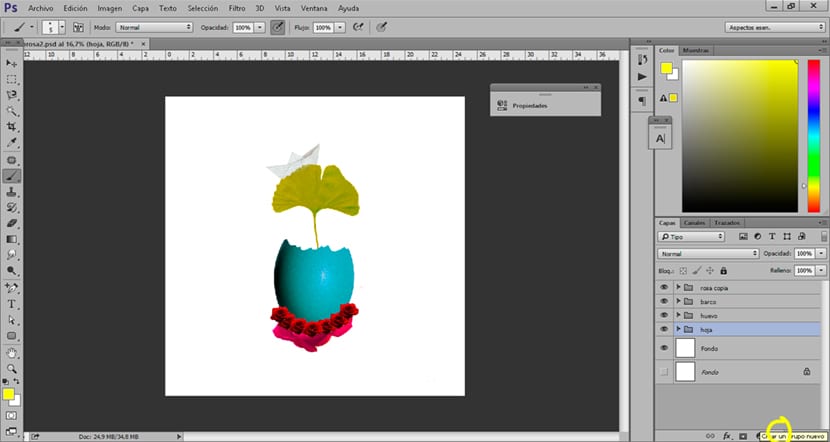
Once we have the groups done, all we have to do is drag the layers Within these groups, this way all our layers will be within each of their corresponding groups. It is a practical and very professional way of working with this digital retouching program.
Another way to work neatly with Photoshop
We already have our groups created and our layers renamed and ordered, now the next thing we should do is start getting used to working with layer mask and adjustment layers. These layers allow us work in a controlled way even being able make changes to layers at any time.
The adjustment layer allows us to perform any type of retouching in a controlled manner by attaching a superlayer attached to it. To create it we just have to click on the adjustment layer icon and select what type of adjustment we want to make. Whenever we want change parameters of our of our layer we will only have to double click about her.
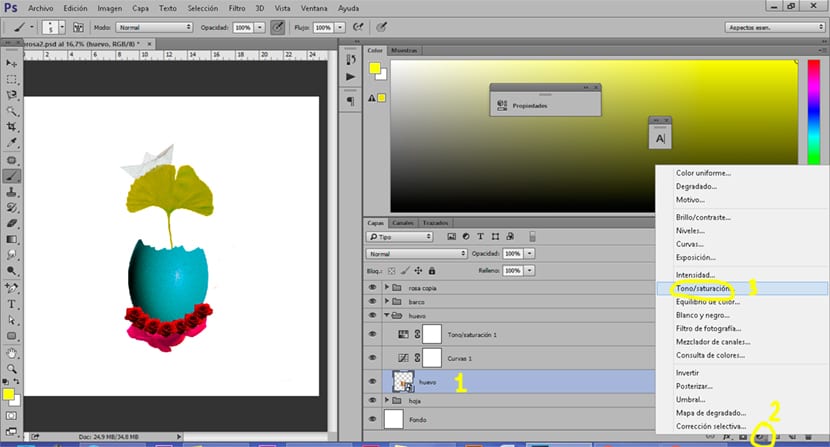
The next layer we should use is the layer mask. This mask allows us erase parts of an image without losing layer information, we can recover any deleted part of our image.
To create the layer mask all we have to do is select layer to which we want to apply the mask and later click on the icon of layer mask.
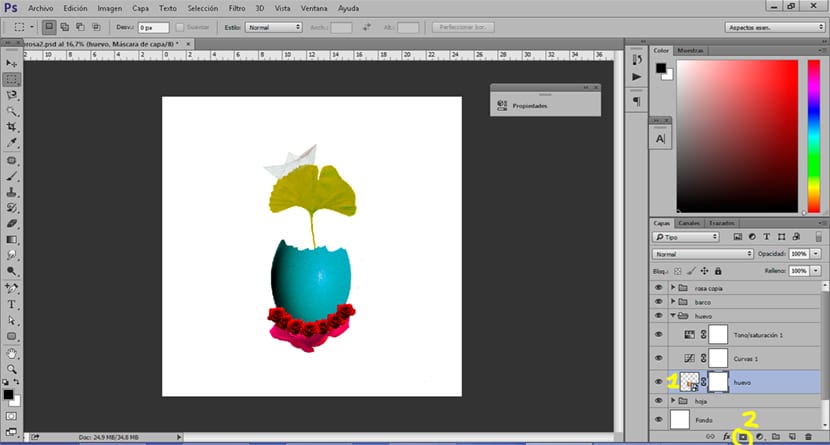
With this simple way of working we will achieve improve our workflow and get a little closer to a professional result. Remember to always work in the most orderly way possible because you will not always work alone, but as a team.