
Our creative life through a digital medium would be immensely more limited if it were not for the help that brushes provide us. That's something I like creative, you know. But thanks to the platforms and the users who create them we can have an unlimited resource.
And even more thanks, that many of them are free. Or, if you see yourself trained, you can get an economic return by creating them yourself. Something that seems complicated, may not be so, with a little patience and dedication. Still, for those people who are not trained for it yet, I bring you a few free Photoshop brushes..
Explosion brushes
There are 16 brushes with an explosion effect. Originally you will not see them something that gives an explosion result like in the image, but a «gradient»Or degraded to play with its composition and that of the result we are looking for. For example, if we simply enter the brush explosion effect, it will show a simple smoke gray. But if we add the included gradient, we will give a more realistic touch.
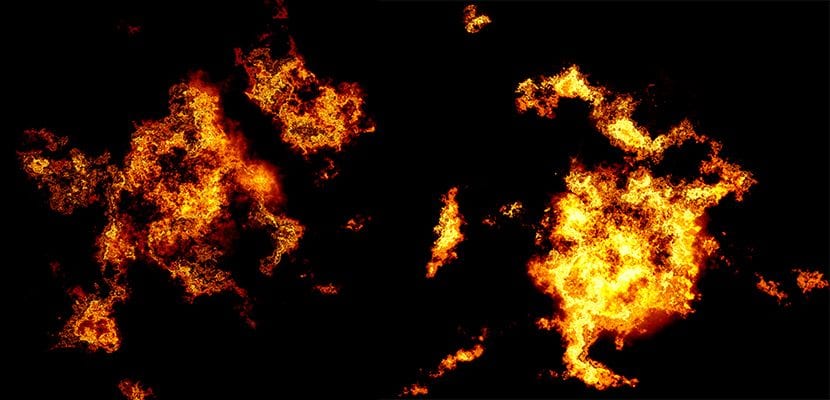
Nagel Series
This pack consisting of seven brushes offers custom designs about the environment. Specifically four different modalities of the natural environment. Which produce different textures in a light, smooth way and with irregular edges. Includes thinner, pressurized charcoal pencils and drier brushes.
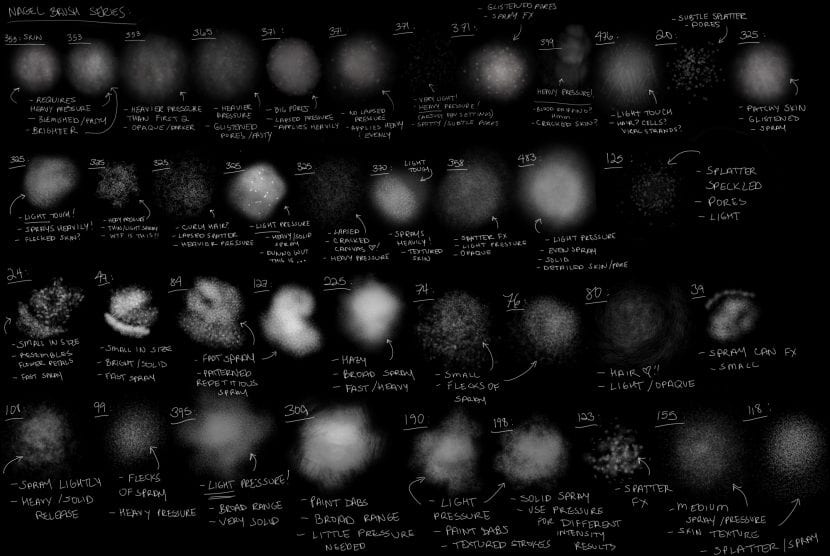
MOON
Moon, belongs to a series of 'magic' brushes that have been created by three different authors. This one is about, as the name suggests, the moon. But not all are circular shapes with a texture that makes it look like the moon, there are more shapes but related to that night that seems to be from the avatar environment. They have no waste.
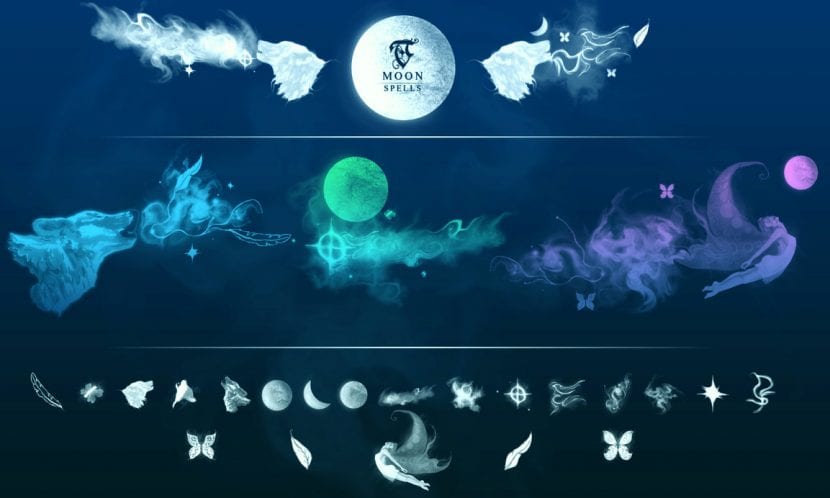
Circles and more circles
Brusheezy is a page that is dedicated to giving away much of its material. Although others are premium and you can buy it for an affordable price. These are 20 brushes of different circular shapes and in different sizes. And as we all know by now, we can regulate the size and shape. This type of brushes, together with some blending mode, can create background effects for your images.
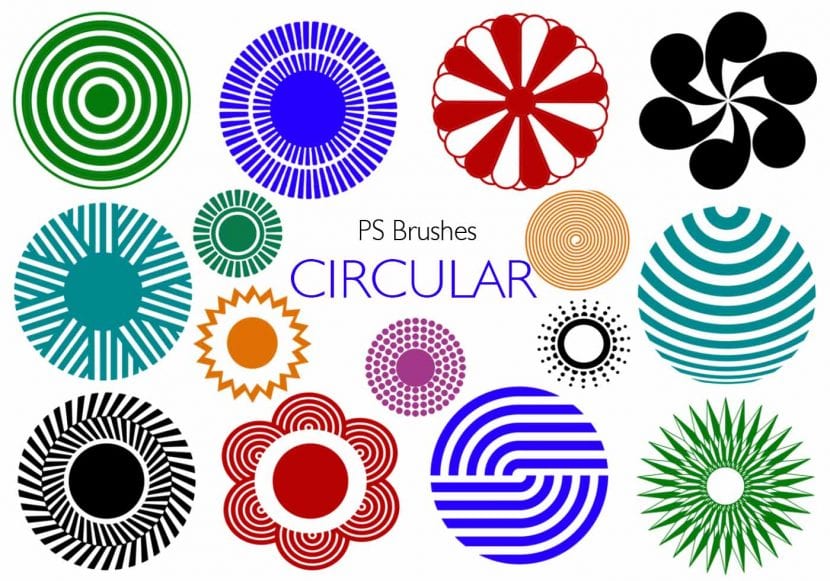
Splatter
Sometimes the walls need a little color. Or even the character we edit, who knows. These are various splatter brushes with different shapes.

Textures
These are eleven Photoshop brushes with a default size of 2500 px also focused on the backgrounds of the edition to give a dirty texture to your designs.
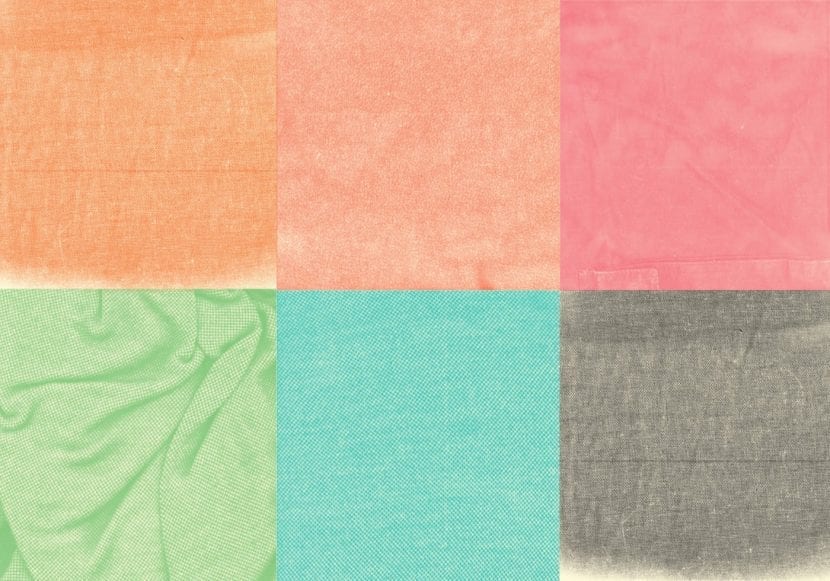
Smoky
Up to 21 are the different brushes that you will install with this simple .ABR in your photoshop They can be used individually or stacked one on top of the other. As in the example of: Photoshop Basic: How to erase part of the photo. In which the first image a layer of smoke comes out of the sewer. It was used with these brushes and in a stacked way.
To the blackboard!
Surely if you are a teacher or your work has something to do with education and even restoration, you sometimes need to find the brush that makes it look like you've written on a blackboard. These brushes will help you do this. Even if you work with them for text, you can create your own unique font, which never hurts. Includes 12 different brushes.
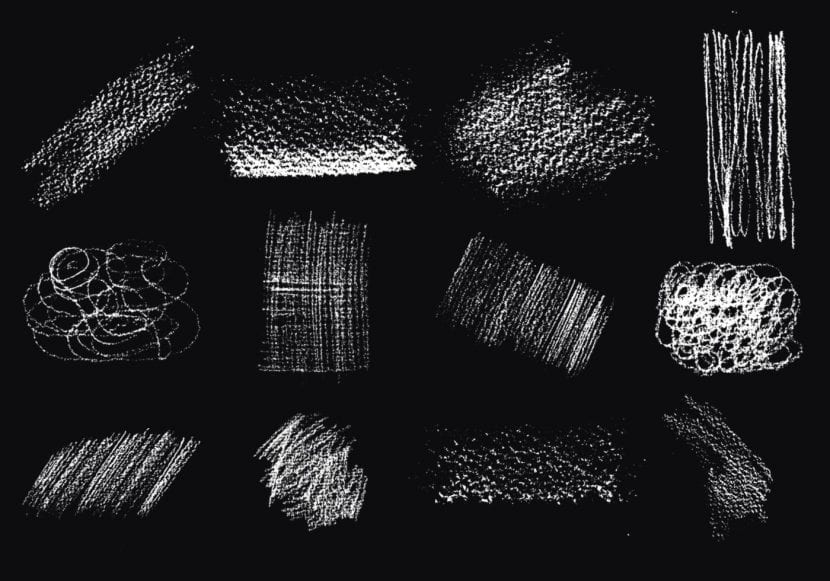
Blood effect
Make Tarantino Proud of you with this blood effect. They are very eye-catching and realistic. You can configure them not only to be blood, but also as acrylic paint or paint under UV light.
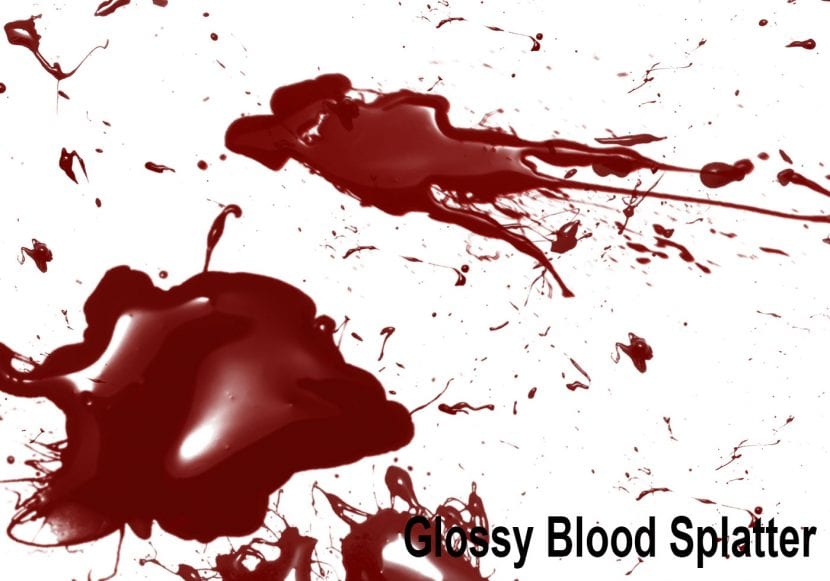
Abstract
All abstract brushes can give originality to the image if you implement them well. But they are not only useful for this, by modulating each brush you can achieve the effects you need for your photography. Even if you use it for a wedding photography, it can be useful in its lighting. Try and you will be surprised.
In case you dare, here is a quick guide to creating brushes
To create a brush in Photoshop tool from a drawing or an image with dimensions whose limit is 2500 x 2500 pixels, draw a shape on a blank document or separate layer with whatever tool you decide. Either with shapes and a paint pot or brushes, for example.
Then, select the shape or part of the image that you are interested in pointing out with the selection tool, as the name suggests. And to finish, we must go to the Edit menu; Define brush value. In the next box that we will show, choose the desired name to save your brush. This will also help you in case you want to sell your work in the future. Remember that for this it must be unique and made by you. To avoid copyright problems.

If you still lack brushes in Photoshop to carry out some of your work, you can keep looking right here in Creatives in other of the many articles that have been made or you can also search among the pages that have been provided in this post.