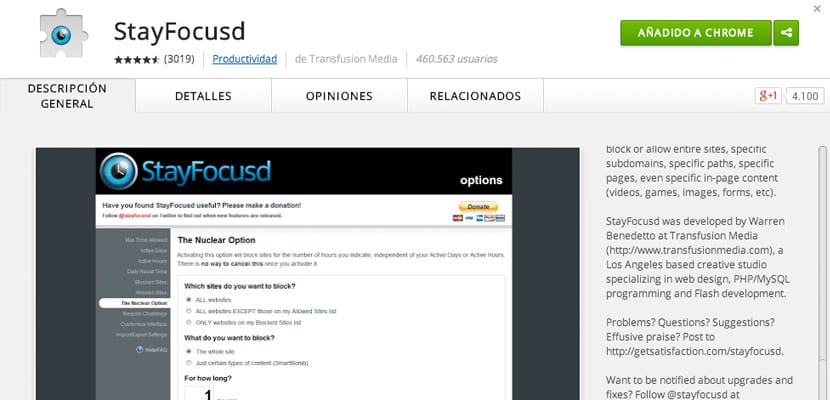
What StayFocusd does is limit the time you can spend on certain websites. You can configure those pages that waste time (social networks, email, newspapers ...) and select the maximum time you can spend on them. In this way, you avoid pecking on the Internet and it is easier to focus on your real work.
Available for Google Chrome, used by more than 460.000 users. This application works as follows: the task that you are going to develop you will subdivide into several phases or subtasks that, by default, will last 25 minutes. At the end of each 25-minute subtask, the application gives you a short 5-minute break. This is known as the Pomodoro technique, and what it does is that you focus all your attention on your task and, most importantly, you even get the work done before the planned time.
Setting up this application is easy. Once installed in our Chrome we click on the icon that should appear in our browser. Although it is in English, its use is very intuitive. Let's go to Configuration (only word in Spanish) and then we will see, in a tab, what interests us. In the left column everything we can configure:
- Max Time Allowed - Maximum time allowed on each blocked site.
- Active Days - Days the application will be activated.
- Active Hours - Hours in which it will be activated.
- Daily Reset Time - Hour at which the time counter will be reset to 0.
- Blocked Sites - Blocked websites.
- Allowed Sites - Allowed websites.
- The Nuclear Option - The nuclear option.
- Require Challenge - We are very cheats, that's why this option exists. We probably want to modify the configuration to make the times more flexible, and to avoid this there is the difficult challenge (but not impossible, as the app tells us) that you can activate.
- Customize - Personalization. Decide here the ads you want me to show you (or not). For example, the only option that I would deactivate would be "Stay Focused update notices”(News about app updates).
- Import / Export settings - To import or export your application data, to ensure you don't lose it.
Installing StayFocusd on Google Chrome
Simply enter the Chrome application catalog and search StayFocusd in the Productivity category. Once found, click on the name and a dialog box will appear with the categories of General description, details, etc. At the top of that box we will see a blue button that says "Add to Google Chrome”. Click there ... and voila! You already have the application installed. You can close and reopen the browser or just wait a few minutes for the icon to appear in the navigation bar (a watch-eye).
Setting StayFocusd
Let's then configure the application step by step. Click on the application icon and then, in that little speech bubble, we are going to Configuration.
En Max Time Allowed We will decide the minutes that we allow ourselves to visit those websites that we will block. That is, the time we will spend in those places where we do not want to be because we know that we are wasting time. By default we have 10 minutes. I have decided to lower them to 2 minutes: if I ban those websites, it will be for something. Do not?.
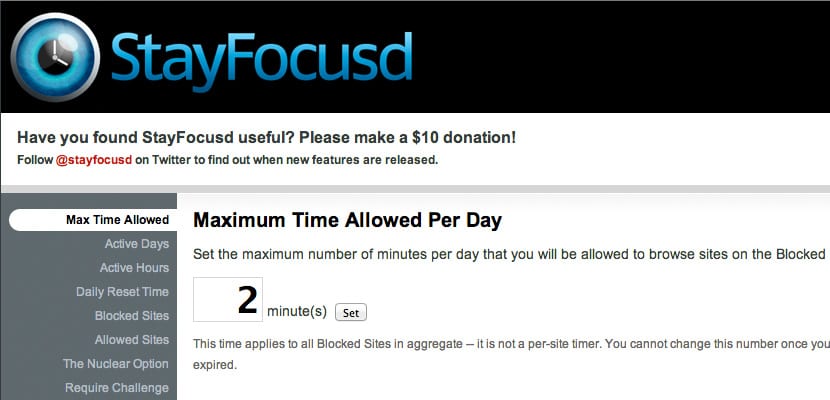
active days. If we get to the working day, we will uncheck only Saturday (saturday) and Sunday (sunday).
Active Hours. We continue with the working day. Here it depends on the time preferences of each one. In my case, it is from 8:30 AM to 17:30 PM. Yes, you are watching 9 hours ... But in reality it is that I stop for an hour to eat, so the truth is that it is 8 hours.
Daily Reset Time. I think twelve at night is a good option: 12:00 PM.
Blocked Sites. Let's get to the heart of the matter. What makes me more unproductive are social networks, as I suppose many will. So I have decided to include in my "black list" pages like Facebook, Twitter, Pinterest and newspapers most visited by me. This, in case you need the Internet for your work. If you are going to design, a drastic measure (and surely, very effective) would be to block ALL websites. We will see later how to do it.
Allowed Sites. Those sites in which we have to enter yes or yes. In my case, email.
The Nuclear Option. Remember what I used to say about blocking all websites? This is the option. We can block all the websites, we can allow only those that we have marked in Allowed Sites or just block the ones on the list Blocked Sites. But not only that: we can continue deciding what we want to block; whole site (the whole place) or just a certain type of content (just certain types of content), the time and even schedule for when we want this configuration to start (Right Now-now, when my max time allowed has been exceeded-when my maximum allowed time runs out, at a specific time-at a specific time).
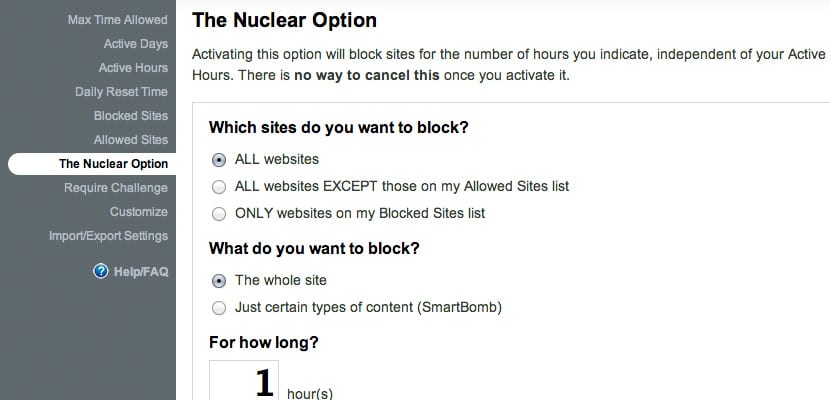
Finally, I skip the challenge option (not for now, thanks) and my last configuration focuses on the section Customize, disabling the news about app updates. Clever!.
It is interesting to note that if we did not use Google Chrome, we would also have the option of downloading it to our computer by visiting bytesignals.com/stayfocused.